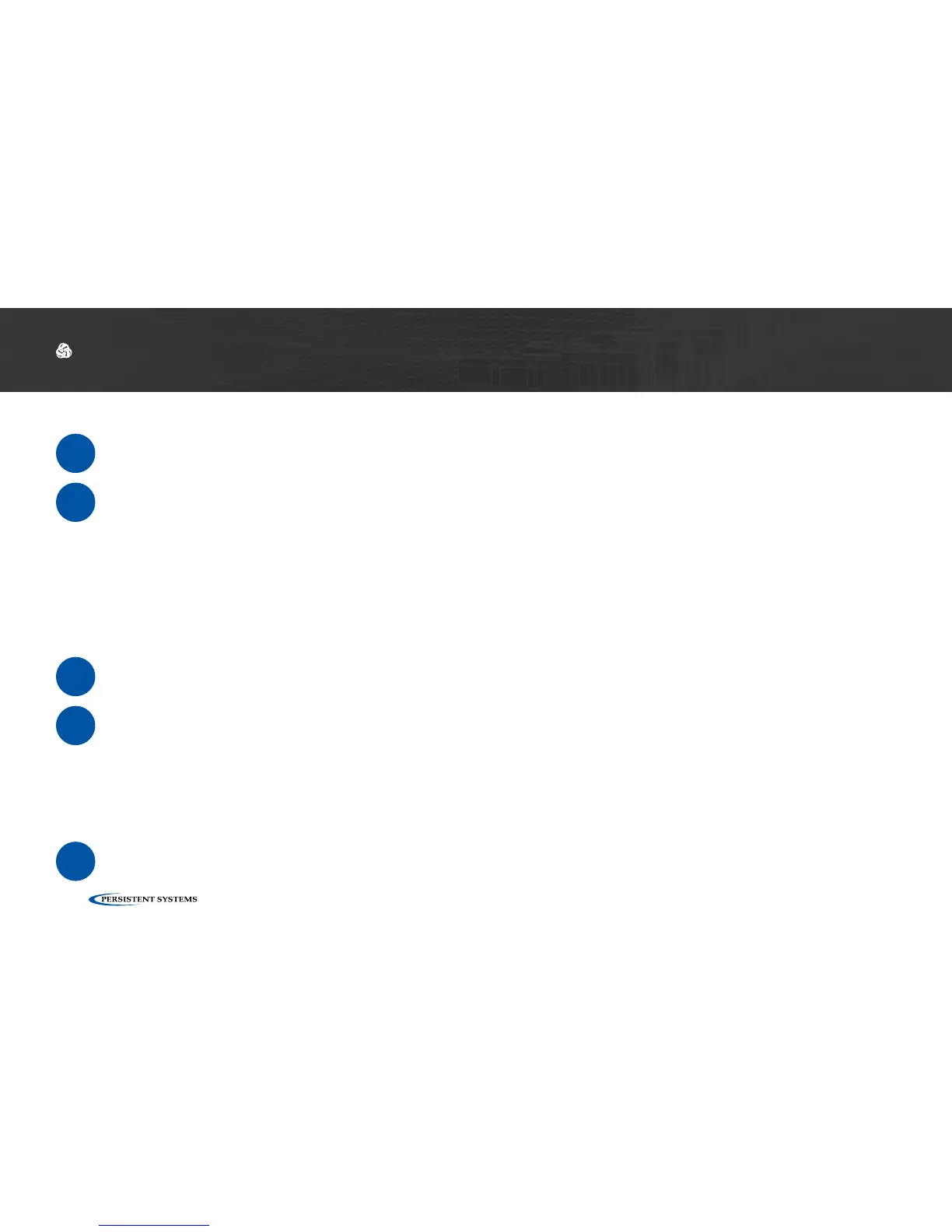© 2010 - 2018 Persistent Systems, LLC – All Rights Reserved
136
DEVICE OPERATION: CONFIGURING PTT SETTINGS
Selecting Channels
1
In the Selected column, click the circle for the channel(s) you wish to transmit on.
2
In the Monitor column, check the box for each channel you wish to monitor. You will be able
to hear PTT audio on the monitored channel.
Pro Tip: you may select any number of channels to monitor. In the Monitor column, check
the box for each channel you wish to monitor. You will NOT be able to transmit PTT audio on
channels other than the one you selected in Step 3.
Customize a PTT Channel
3
In the Channel field, uncheck the Network Default box and enter the desired channel name.
4
In the Multicast Address field, uncheck the Network Default box and enter the desired mul-
ticast address and multicast port in the form <multicast address>:<multicast port>.
Note: valid multicast address values are in the range 224.0.0.0 - 239.255.255.255
Note: valid multicast port values are in the range 1 - 65534
Note: each channel MUST have a unique multicast address and multicast port.
5
Scroll to the bottom of the page and click Save.
