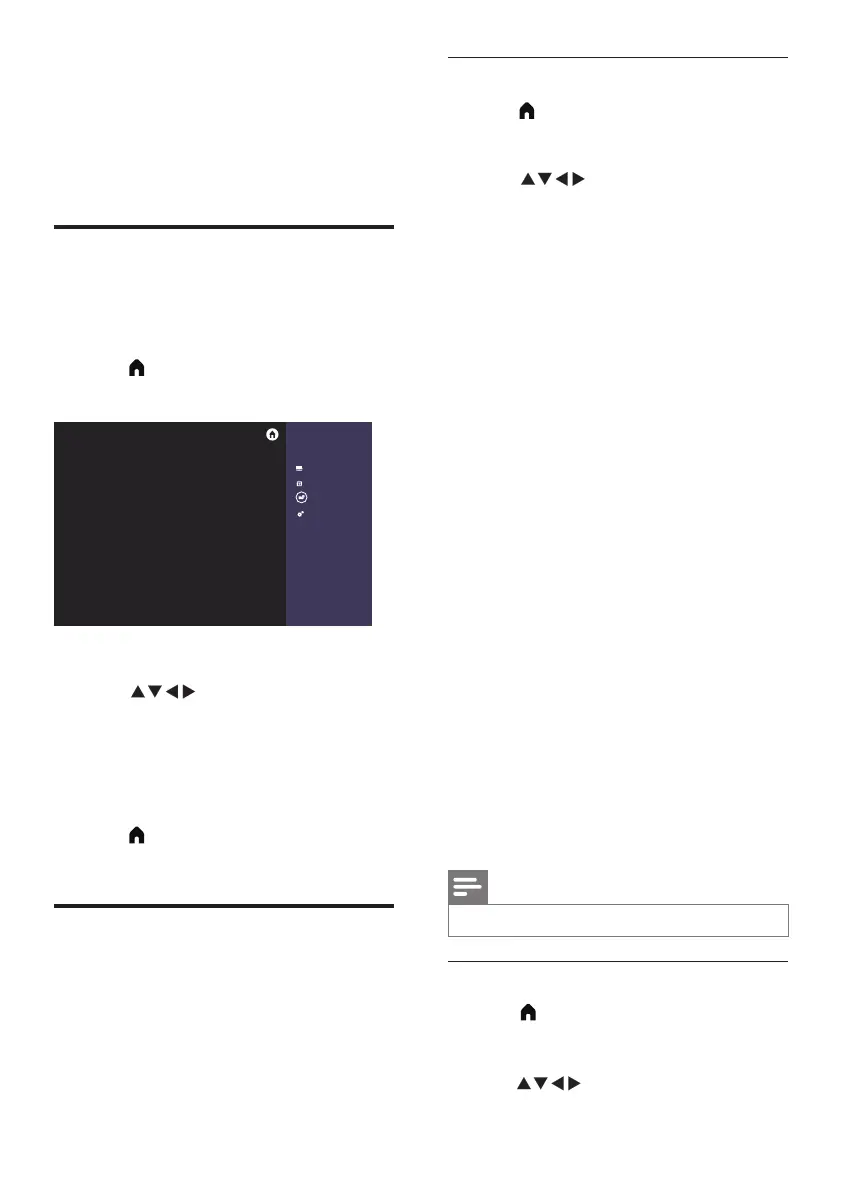10 EN
Adjusting the picture settings
1 Press (Home) and select [Setting] to enter
the [Setting] menu. Then select [PICTURE].
» The [PICTURE] menu is displayed.
2 Press to select/adjust the settings:
• [Picture Mode]:
• [Vivid]: increases the contrast and
sharpness of the picture.
• [Standard]: standard picture settings.
This option is recommended for home
entertainment use.
• [Natural]: increases the softness of the
picture.
• [Personal]: you can customise your settings
with this option.
• [Contrast]: adjusts the intensity and detail of
bright areas, while dark areas remain unchanged
(the adjustments made can only be saved in
personal settings).
• [Brightness]: adjusts the intensity and detail of
dark areas (the adjustments made can only be
saved in personal settings).
• [Colour]: adjusts the colour saturation (the
adjustments made can only be saved in
personal settings).
• [Tint]: adjusts the level of green (this option
only appears when using the NTSC system).
• [Sharpness]: adjusts the sharpness of the image
(the adjustments made can only be saved in
personal settings).
• [Colour Temp]:
• [Cold]: gives a bluish-white hue.
• [Normal]: gives a white hue. Users can
customise the white hue when in PC
mode.
• [Warm]: gives a reddish-white hue.
•
[Noise Reduction]:
lters and eliminates
signal noise in the image
.
Note
•
Options may vary for pictures from different sources.
Adjusting the sound settings
1 Press (Home) and select [Setting] to enter
the [Setting] menu. Select [SOUND].
» The [SOUND] menu is displayed.
2 Press to select and adjust the settings:
5 Other uses of
the TV
Accessing the TV menu
The menu helps you set up channels, change
the picture and sound settings, and access other
functions.
1 Press (Home) .
» The menu screen is displayed.
Philips TV
Channel
Input Source
TV Guide
Se�ng
2 Select [Setting].
3 Press to select from the
following options:
• [PICTURE / [SOUND] / [TV] (only
shown in TV mode) / [SETUP] / [Child
Lock] /[HDMI CEC].
4 Press OK to confirm.
5 Press
(Home)
to exit or return to the
previous menu.
Changing the picture and
sound settings
You can change the picture and sound settings
to suit your preferences. You can use the preset
settings or manually adjust the settings.
