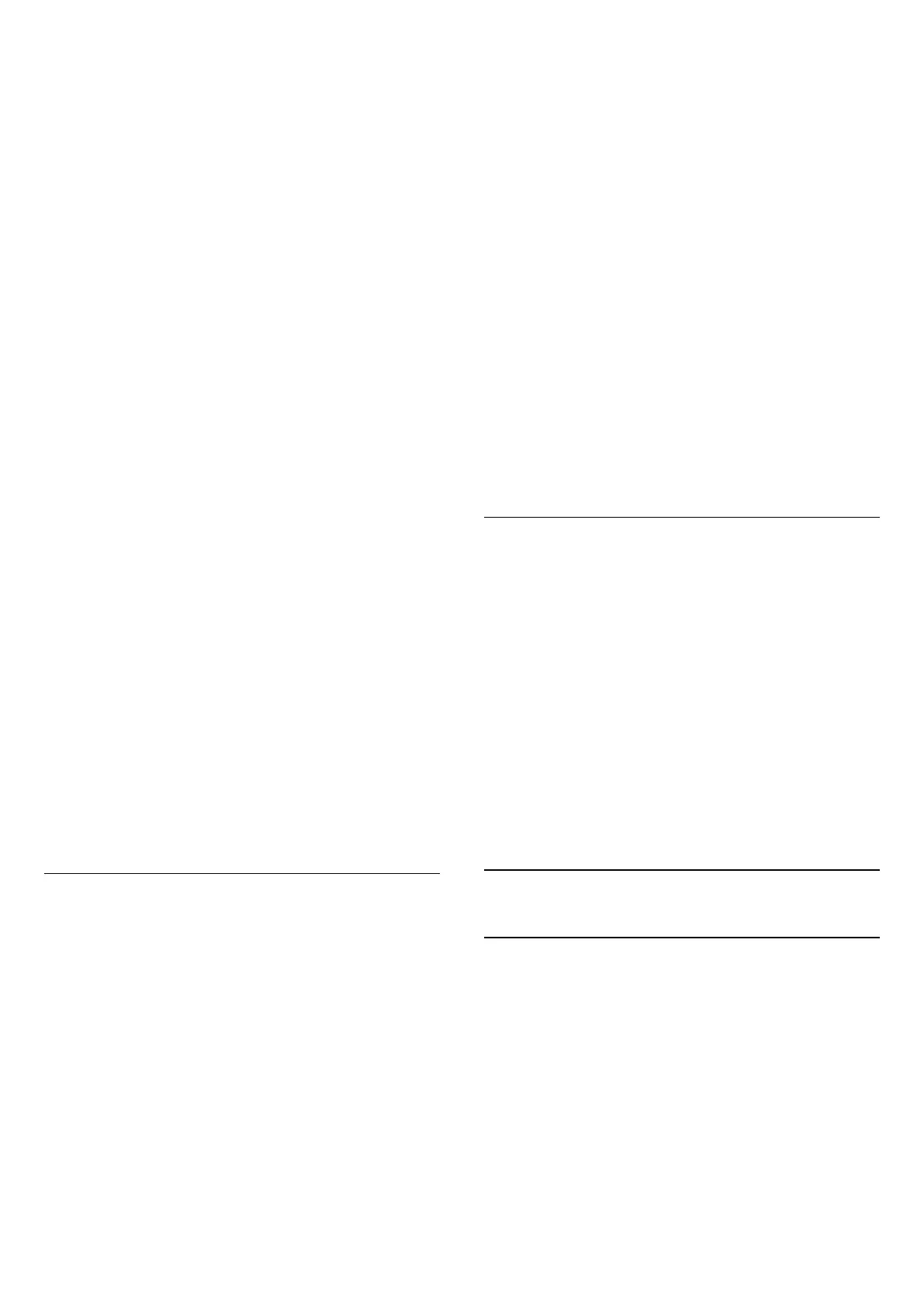6 - Select the Satellite name to view and change the
satellite settings. Once the satellite settings are
confirmed, press Back and select Next to start the
scan.
The satellite setting items include all information of
satellites.
• Satellite Status - The item is not allowed to modify
when you select Preferred satellite, but allowed in
General satellite. Press Navigation keys left or right
to set the Status on or off of the selected satellite.
• Satellite selection - The item is only for indicating
the name of satellite, not allowed to modify.
• Scan mode - Press Navigation keys left or right to
set the scan mode to Full or Network .
• Scan type - Press Navigation keys left or right to set
the scan type to All, Only Encrypted Channels or
Only Free Channels.
• Store type - Press Navigation keys left or right to set
the store type to All, Only Digital Channels or Only
Radio Channels.
• LNB configurations - Press OK to view or adjust the
LNB configurations for the LNB Power, LNB
Frequency, Tone 22KHz, Signal quality and Signal
level.
• Transponder - Press OK to adjust the Transponder
settings for the Frequency, Symbol Rate and
Polarization.
• Signal quality - View the signal quality of the
satellite displayed by the value between 0 and 100.
• Signal level - View the signal level of the satellite
displayed by the value between 0 and 100.
Scan channels with Satellite manual tuning
Satellite Manual Tuning is used to scan only one
satellite by setting the Transponder of selected
satellite. In this condition of scanning, only
Transponder adjustment is allowed, other setting
items are disabled.
Unicable Setup
The Unicable System
You can use a Single Cable system or Unicable
system to connect the antenna dish to the TV. A
Single Cable system uses one cable to connect the
satellite dish to all satellite tuners in its system. A
Single Cable system is typically used in apartment
buildings. If you use a Unicable system, the TV will ask
you to assign a user band number and corresponding
frequency during the installation.
If you notice some missing channels after a Unicable
installation, another installation might have been
done at the same moment on the Unicable system.
Do the installation again to install the missing
channels.
User Band Number
In a Unicable system, each connected satellite tuner
must be numbered (e.g. 0, 1, 2 or 3 etc.).
You can find the available user bands and their
number on the Unicable switchbox. User band is
sometimes shortened as UB. If you select Unicable in
the settings, the TV will ask you to assign the unique
user band number for each built-in satellite tuners. A
satellite tuner cannot have the same user band
number as another satellite tuner in the Unicable
system.
User Band Frequency
Next to the unique user band number, the built-in
satellite receiver needs the frequency of the selected
user band number. These frequencies are mostly
shown next to the user band number on a Unicable
switchbox.
Satellite CAM
If you use a CAM (CI+) – a Conditional Access Module
with a smart card – to watch satellite channels, we
recommend to do the satellite installation with the
CAM inserted in the TV.
Most CAMs are used to descramble channels.
Newest generation CAMs can install all the satellite
channels by themselves on your TV. The CAM will
invite you to install its satellite(s) and channels. These
CAMs not only install and descramble the channels
but also handle regular channel updates.
To open the CAM (CI+) menu...
Press MENU > TV options > CI Card and press OK.
5.4
Antenna
Antenna Installation
Please note that before installing channels, you
should first change the Channel Installation Mode to
the one you want to install. For the Antenna channel
installation, you need to change Channel Installation
Mode to Antenna first and then start the installation.
To install Antenna channels…
1 - Press Home > Settings > Channel > Channel
Installation Mode and press OK.
2 - Select Antenna and then go back to Channel.
12