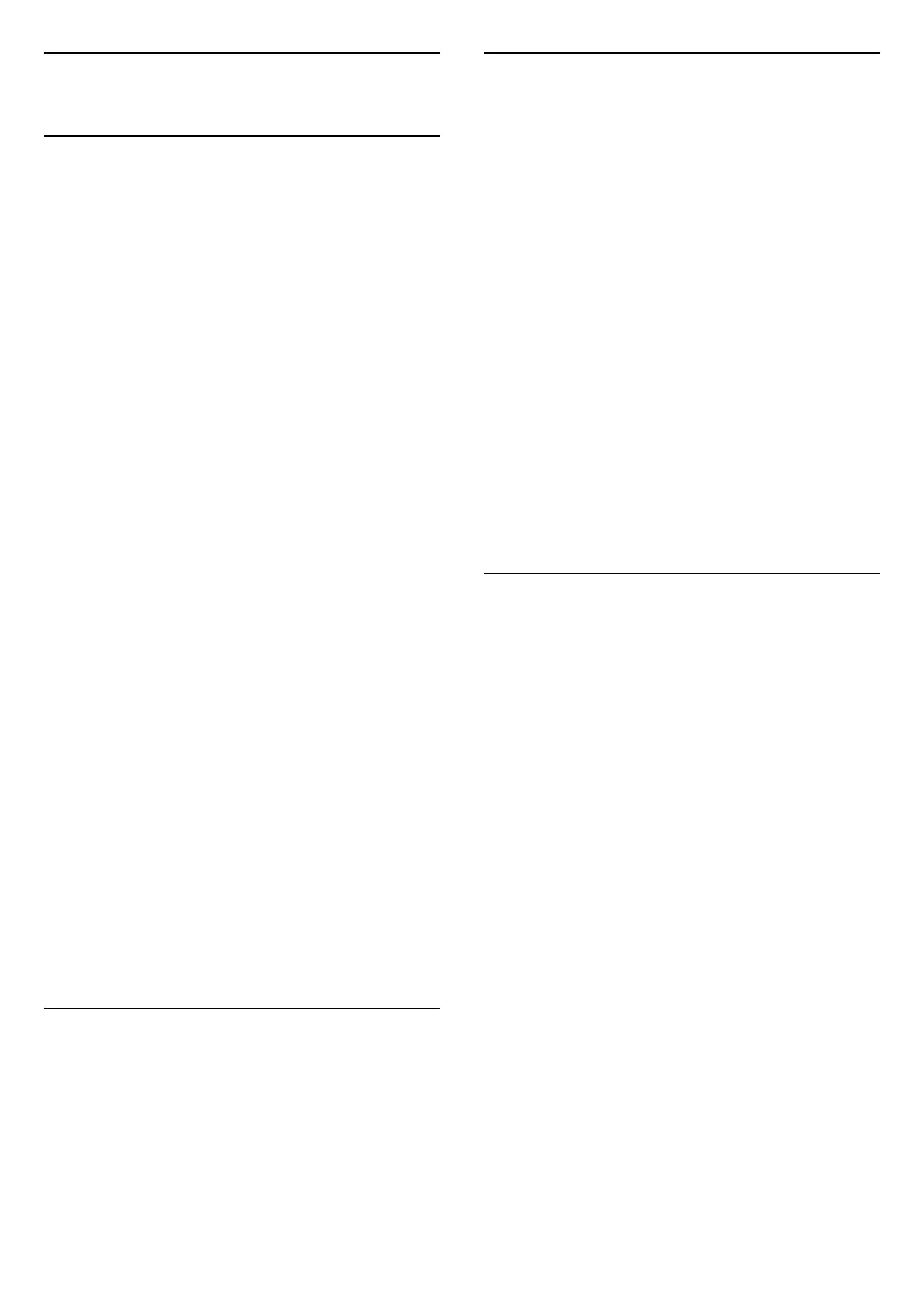6
Channels
6.1
About Channels and Switch
Channels
To watch TV channels
• Press SOURCES and select DTV to watch digital
channels or ATV to watch analogue channels.
• Alternatively, you can Press Home > Live TV and
press OK to watch current TV source channels. If
Live TV is not on your Apps row, you can press + icon
on the end of the row to add the app.
To switch TV channels
• Press Channel + or Channel - to switch channels.
• If you know the channel number, type in the number
with the number keys. Press OK after you entered
the number to switch channels.
To switch to a channel from a channel list
• While watching a TV channel, press OK to open the
channel lists. The channel list only includes the
channels from current broadcast source like General
Satellite, Preferred Satellite, Antenna or Cable .
• To view different channel list from other broadcast
source, press MENU > Navigation Keys up > Channels
> Channel > Channel Installation Mode and select
other broadcast source you want to watch channels
and view the channel list.
• The channel list can have several pages with
channels. To view the next or previous page, follow
the on-screen instruction.
• To close the channel lists without switching
channels, press Back.
Radio channels
If digital broadcasting is available, digital radio
stations are installed during installation. Switch to a
radio channel just like you switch to a TV channel.
TV may not work properly with some operators of
digital television , non-compliance with requirements
of the standard in full.
6.2
Channel Lists
About Channel Lists
After a channel installation, all channels appear on
the All channel list. The channels displayed in All
Channel list is listed based on genre*. For example:
Premium, Premium News, Premium Local, Children,
Sport and etc. The Premium genre are top broadcast
channels positioned with market share above 3%.
Channels are shown with their name if this
information is available.
With a channel list selected, press Navigation keys
up or down to select a channel, then press OK to
watch the selected channel.
* Note: The listed by genre function is only apply to
Germany.
Radio channels
If digital broadcasting is available, digital radio
stations are installed during installation. Switch to a
radio channel just like you switch to a TV channel.
TV may not work properly with some operators of
digital television , non-compliance with requirements
of the standard in full.
Open a Channel List
Next to the list with all channels, you can select a
filtered list or you can select one of the favourite lists
you created.
To open the current channel list…
1 - While watching TV, press OK to open the current
channel list.
2 - The channel list only includes the channels from
current broadcast source like General Satellite,
Preferred Satellite, Antenna or Cable.
3 - To view different channel list from other
broadcast source, press MENU > Navigation Keys up
> Channels > Channel > Channel Installation Mode
and select other broadcast source you want to watch
channels and view the channel list.
4 - Press Back to close the channel list.
To change the type of channel list…
1 - While watching TV, press OK to open the current
channel list.
2 - Press Yellow key for Select More and then select
Select Type (for example, Broadcast or Favourites) to
immediately change the channel list to your preferred
list.
3 - Press Back to close the channel list.
16