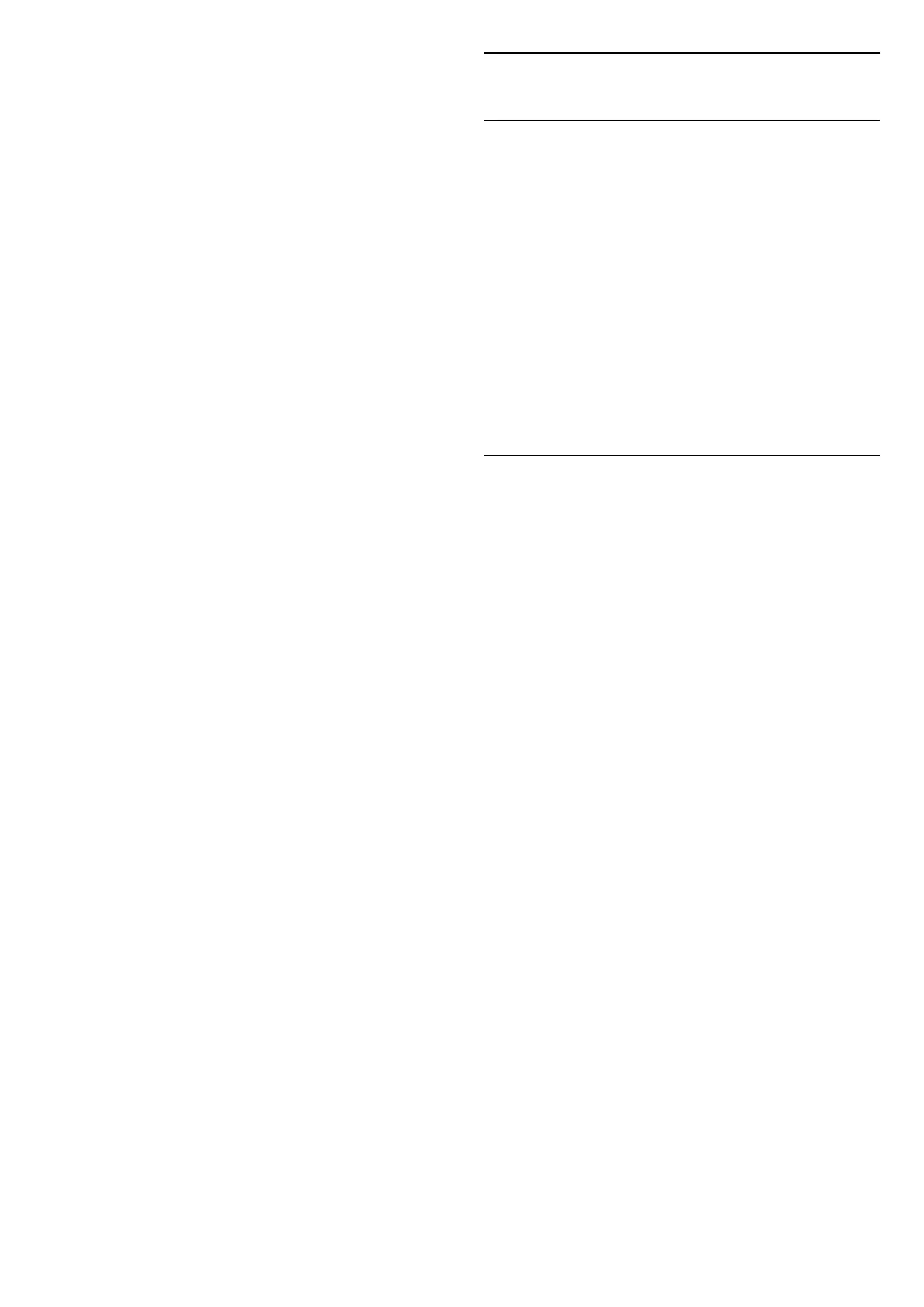Set the picture to a preset colour temperature or
adjust the setting yourself.
Light sensor
Select On to adjust the picture settings automatically
to the lighting conditions of the room.
Dynamic backlight control
Select On to to set the TV automatically adjust the
contrast for best power consumption or select Off to
switch off the adjustment.
Advanced Video
Set the advance settings.
• DNR
Digital Noise Reduction, image noise reduction filters
to reduces the image noise.
• MPEG NR
MPEG Noise Reduction feature to improve the quality
of pictures by reducing the noise without
compromising the picture resolution.
• Adaptive Luma Control
Dynamic video contrast enhancement to adjust the
Luma level of the picture signal automatically. If the
PC Mode setting is On, this feature will be off.
• Local Contrast Control
Enhance the contrast level in local area for the image.
• Game Mode
Switch TV to Game mode to have fast response time.
• PC Mode
Switch TV to PC mode to have original picture look.
• HDMI Auto Game Mode
Allow TV to automatically switch to Game mode
when the game content is notified by source.
• Motion styles (Only available for 70" and 75"
models)
Motion styles provides optimised motion setting
modes for different video contents. Select one of the
motion styles (Off, Movie, Standard, Smooth) to have
different viewing experience on motion video.
Colour Tuner
Fine tune the color setting yourself.
11 Point White Balance Alignment
Customize the whitepoint balance based on the
selected color temperature of the picture.
Reset to Default
Reset the current picture settings to default.
12.2
Sound Settings
Sound Mode
MENU > TV options > Sound > Sound Mode > and
press OK.
For easy sound adjustment, you can select a preset
setting with sound mode.
• Game - Ideal for gaming
• Movie - Ideal for watching movies
• Music - Ideal for listening to music
• Dialogue - Ideal for speech
• AI mode - Select AI mode for intelligent switching
of sound mode base on audio content.
• User - The sound preferences you set during the
first start up
Other Sound Settings
MENU > TV options > Sound and press OK.
Speakers
Set the TV to play the sound on TV or on the
connected audio system.
You can select where you want to hear the TV sound
and how you want to control it.
• If you select TV speakers off, you permanently
switch off the TV speakers.
• If you select TV speakers, the TV speakers are
always on.
With an audio device connected with HDMI CEC,
select HDMI sound system. The TV will switch off
the TV speakers when the device is playing the
sound.
* Note: TV Speakers will be muted when the
Headphones are plugged in.
USB Audio
Turn On or Off for the audio output through USB
audio device if there is a USB audio peripheral
attached to the TV USB port. USB Audio is only
available when the device TAH6206 is detected.
Digital Output
Digital output settings are available for optical and
HDMI ARC sound signals.
Set the audio out signal of the TV to fit the sound
capabilities of the connected Home Theatre System.
Digital Output Delay
For some Home Theatre Systems you might need to
adjust the audio sync delay to synchronise the audio
to the video. Select 0 if a sound delay is set on your
33