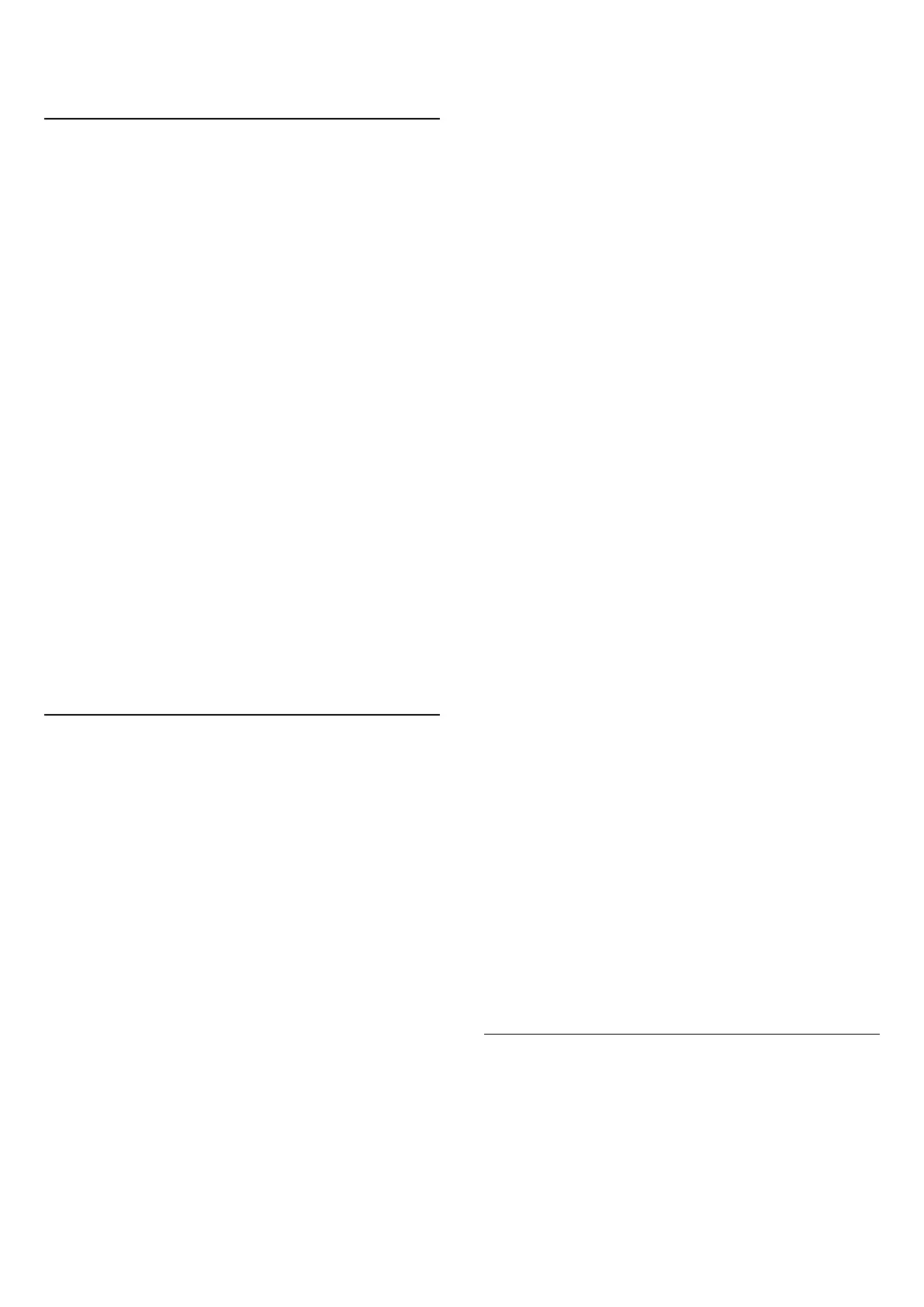6. Channels
6.1. About Channels and
Switch Channels
To watch TV channels
• Press SOURCES, select any TV source.
• Press Home > Live TV and press OK.
• Press Channel + or Channel - to switch channels.
• If you know the channel number, type in the number
with the number keys. Press OK after you entered the
number to switch channels.
To switch to a channel from a channel list
• While watching a TV channel, press OK to open the
channel lists.
• The channel list can have several pages with channels.
To view the next or previous page, follow the on-screen
instruction.
• To close the channel lists without switching channels,
press Back.
Radio channels
If digital broadcasting is available, digital radio stations
are installed during installation. Switch to a radio
channel just like you switch to a TV channel.
TV may not work properly with some operators of digital
television , non-compliance with requirements of the
standard in full.
6.2. Channel Lists
About Channel Lists
After a channel installation, all channels appear on the
channel list. Channels are shown with their name if this
information is available.
With a channel list selected, press Navigation keys up
or down to select a channel, then press OK to watch the
selected channel.
Radio stations
If digital broadcasting is available, digital radio stations
are installed during installation. Switch to a radio
channel just like you switch to a TV channel.
TV may not work properly with some operators of digital
television, non-compliance with requirements of the
standard in full.
Open a Channel List
Next to the list with all channels, you can select a filtered
list or you can select one of the favourite lists you
created.
To open the current channel list:
1 - While watching TV, press OK to open the current
channel list. Alternatively, press MENU > Navigation
Keys up > Channels > Channel List.
2 - Press Back to close the channel list.
Search for a Channel
You can search for a channel to find it in a long list of
channels.
To search for a channel:
1 - Press OK to open the current channel list.
2 - Press Green key for Channel Operation.
3 - Select Find and press OK to open a text field. You can
use the remote control keyboard (if available) or the on-
screen keyboard to enter text.
4 - Enter a number, a name or part of a name and
press OK. The TV will search for matching channel names
in the list you selected.
Search results are listed as a channel list - see the list
name at the top. The search results disappear once you
select another channel list or close the list with search
results.
Channel List sorting
You can do channel list sorting with all channels. You can
set the channel list to show only TV channels or only
Radio stations. For Antenna channels you can set the list
to show the Free or the Encrypted channels. You can also
select to only show your Favotites channels.
To set a filter on a list with all channels:
1 - Press OK to open the current channel list.
2 - Press Yellow key for Select Type.
3 - Select the filter you want and press OK to activate.
The name of the filter appears as part of the channel list
name on top of the channel list.
4 - Press Back to close the channel list.
6.3. Favourite Channels
15
