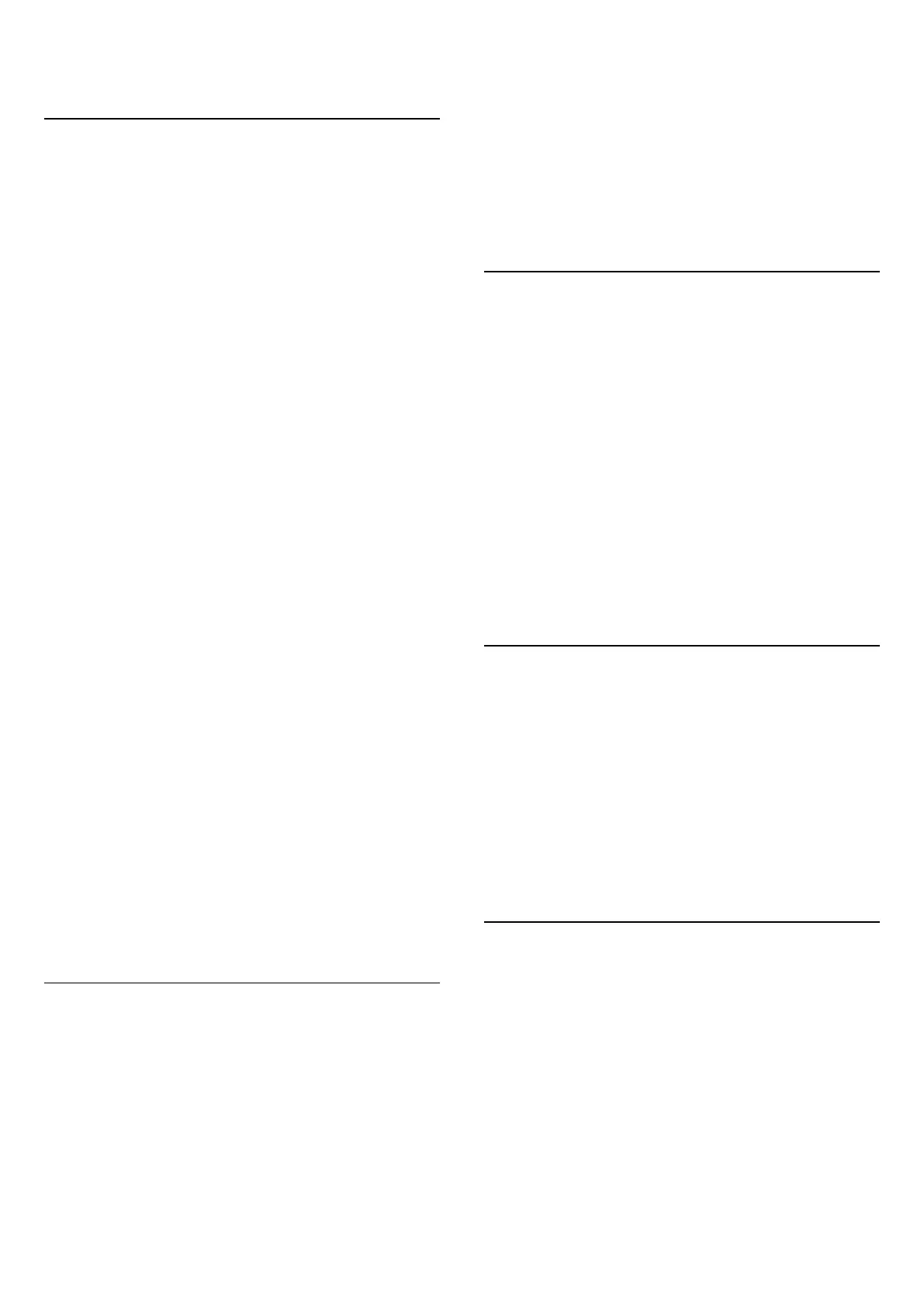13. Ambilight
13.1. Ambilight Style
You can set Ambilight to follow the video dynamics of a
TV programme. Alternatively, you can set Ambilight to
show a preset colour style or you can switch Ambilight
off.
Follow Video
If you select FOLLOW VIDEO, you can select one of the
styles that follow the dynamics of the picture on your TV
screen.
To set the Ambilight Style:
1 - Press ambilight key and select Enable to turn the
Ambilight. Alternately, you can go to Settings > Display
& Sound > Ambilight > Ambilight style to enable the
Ambilight.
2 - You can select from FOLLOW VIDEO and FOLLOW
COLOUR styles.
3 - Select the style you want and press OK.
The available FOLLOW VIDEO styles are:
• Standard - Ideal for day to day TV watching
• Natural - Follows the picture or sound as truthful as
possible
• Sports - Ideal for sports programme
• Vivid - Ideal for daylight conditions
• Game - Ideal for gaming
The available FOLLOW COLOUR styles are…
• Hot Lava - Red colour variations
• Deep Water - Blue colour variations
• Fresh Nature - Green colour variations
• Warm white - Static colour
• Cool white - Static colour
• Custom colour - Static colour of your choice. To set the
colour for Ambilight static light, go to Settings > Display
& Sound > Ambilight > Custom colour and pick a colour
you like.
13.2. Custom colour
Custom colour
Settings > Display & Sound > Ambilight > Custom
colour.
To set the colour for Ambilight static light of your choice.
You can pick a colour you like from the colour palette.
To set the colour for Ambilight static light:
1 - Press ambilight key and select Enable to turn the
Ambilight. Alternately, you can go to Settings > Display
& Sound > Ambilight > Ambilight style to enable the
Ambilight.
2 - Set Ambilight style to Custom colour.
3 - Go toSettings > Display &
Sound > Ambilight > Custom colour to pick a colour.
4 - Select a colour you want and press OK.
13.3. Brightness and
Saturation
Adjust the Ambilight brightness
Settings > Display & Sound > Ambilight > Brightness.
When Ambilight is enabled, press the arrows right or left
to set the level of Ambilight brightness.
Adjust the Ambilight saturation
Settings > Display & Sound > Ambilight > Saturation.
When Ambilight is enabled, press the arrows right or left
to set the level of Ambilight saturation.
13.4. Wall Colour Behind the
TV
Set the wall colour behind the TV
Settings > Display & Sound > Ambilight > Wall colour
behind the TV.
You can select your wall colour to compensate Ambilight
colours so that the perceived Ambilight colours are
correct again.
13.5. TV Switch Off
Set Ambilight to switch off immediately or slowly fade
out when you switch off the TV
Settings > Display & Sound > Ambilight > TV switch Off.
Select Fade out to off or Immediate switch off to let the
Ambilight slowly fade out or turn off immediately when
TV is switching off.
34
