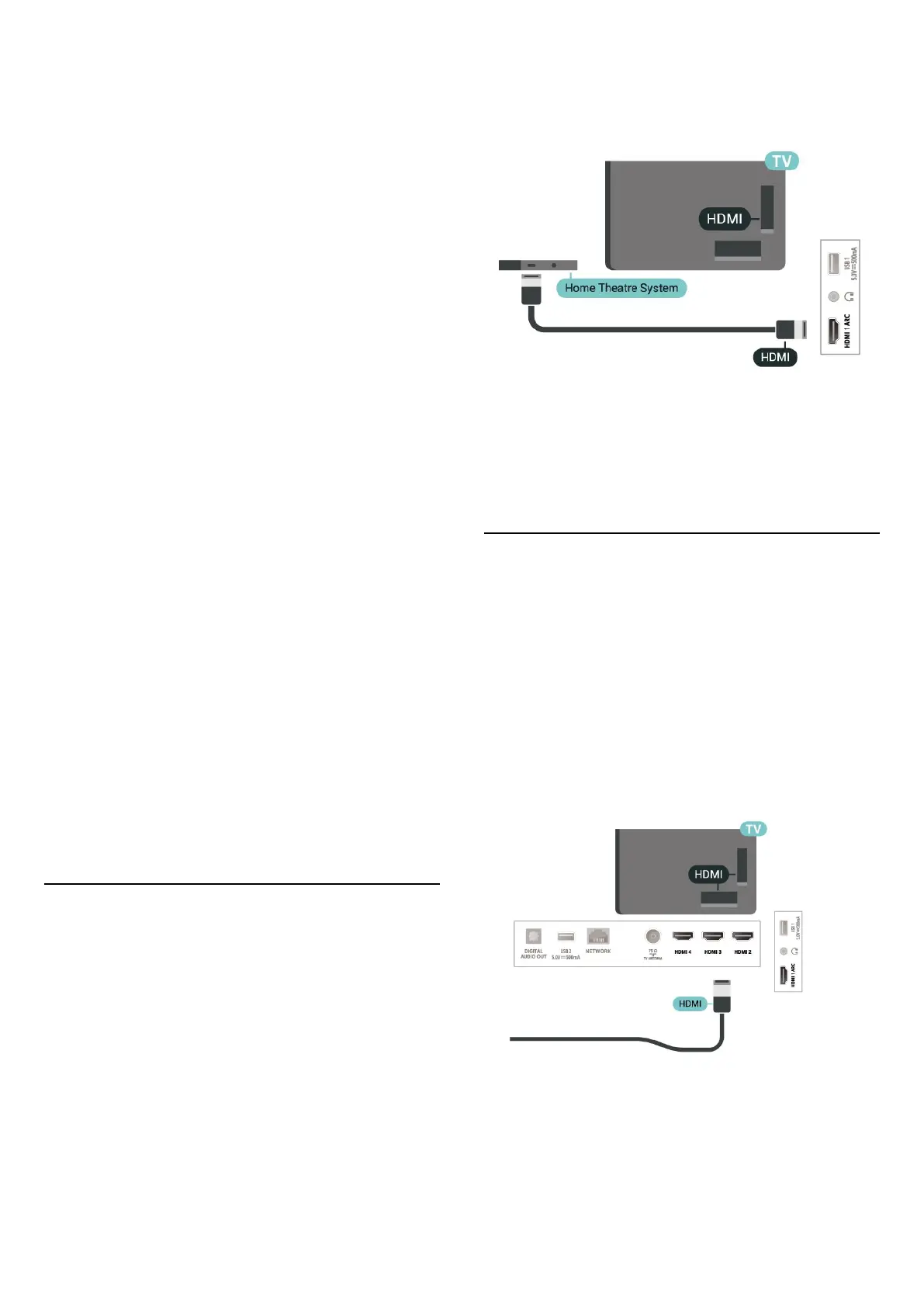Allow the TV to control HDMI device.
Settings > Channels & Inputs > Inputs > HDMI control.
Device auto power off
Turn off the HDMI devices with the TV.
Settings > Channels & Inputs > Inputs > Device auto
power off.
TV auto power on
Power on the TV with HDMI devices.
Settings > Channels & Inputs > Inputs > TV auto power
on.
HDMI EDID Version
Check the HDMI EDID version number.
Settings > Channels & Inputs > Inputs > HDMI EDID
Version.
CEC Device List
Check the connected HDMI CEC device list.
Settings > Channels & Inputs > Inputs > CEC device list.
Note:
• HDMI CEC might not work with devices from other
brands.
• The HDMI CEC functionality has different names on
different brands. Some examples are: Anynet, Aquos
Link, Bravia Theatre Sync, Kuro Link, Simplink and Viera
Link. Not all brands are fully compatible with EasyLink.
Example HDMI CEC branding names are property of their
respective owners.
7.2. Home Theatre System -
HTS
Connect with HDMI ARC
Use an HDMI cable to connect a Home Theatre System
(HTS) to the TV. You can connect a Philips Soundbar or
an HTS with a built-in disc player.
HDMI ARC
If your Home Theatre System has an HDMI ARC
connection, you can use HDMI ARC connection on the TV
to connect. With HDMI ARC, you do not need to connect
the extra audio cable. The HDMI ARC connection
combines both signals.
Since HDMI 1 on the TV can offer the Audio Return
Channel (ARC) signal, the TV can only send the ARC
signal to this HDMI connection.
Audio to video synchronisation (sync)
If the sound does not match the video on screen, you can
set a delay on most Home Theatre Systems with a disc
player to match the sound with the video.
7.3. Video Device
HDMI
Use a High speed HDMI cable to connect with best
picture and sound quality.
For best signal quality transfer, use a High speed HDMI
cable and do not use an HDMI cable longer than 5 m,
and also connect devices supporting HDR on any one of
HDMI connections.
19
