
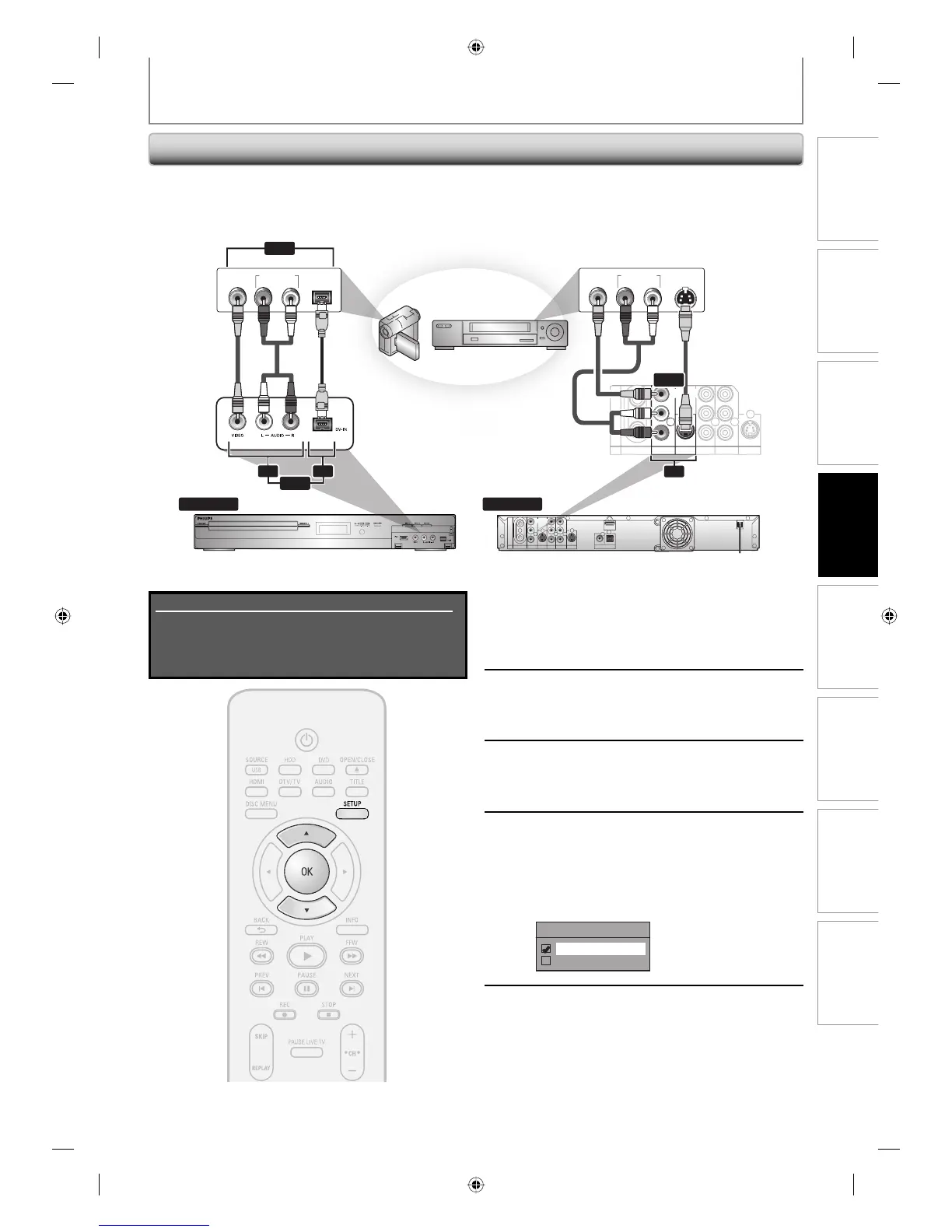 Loading...
Loading...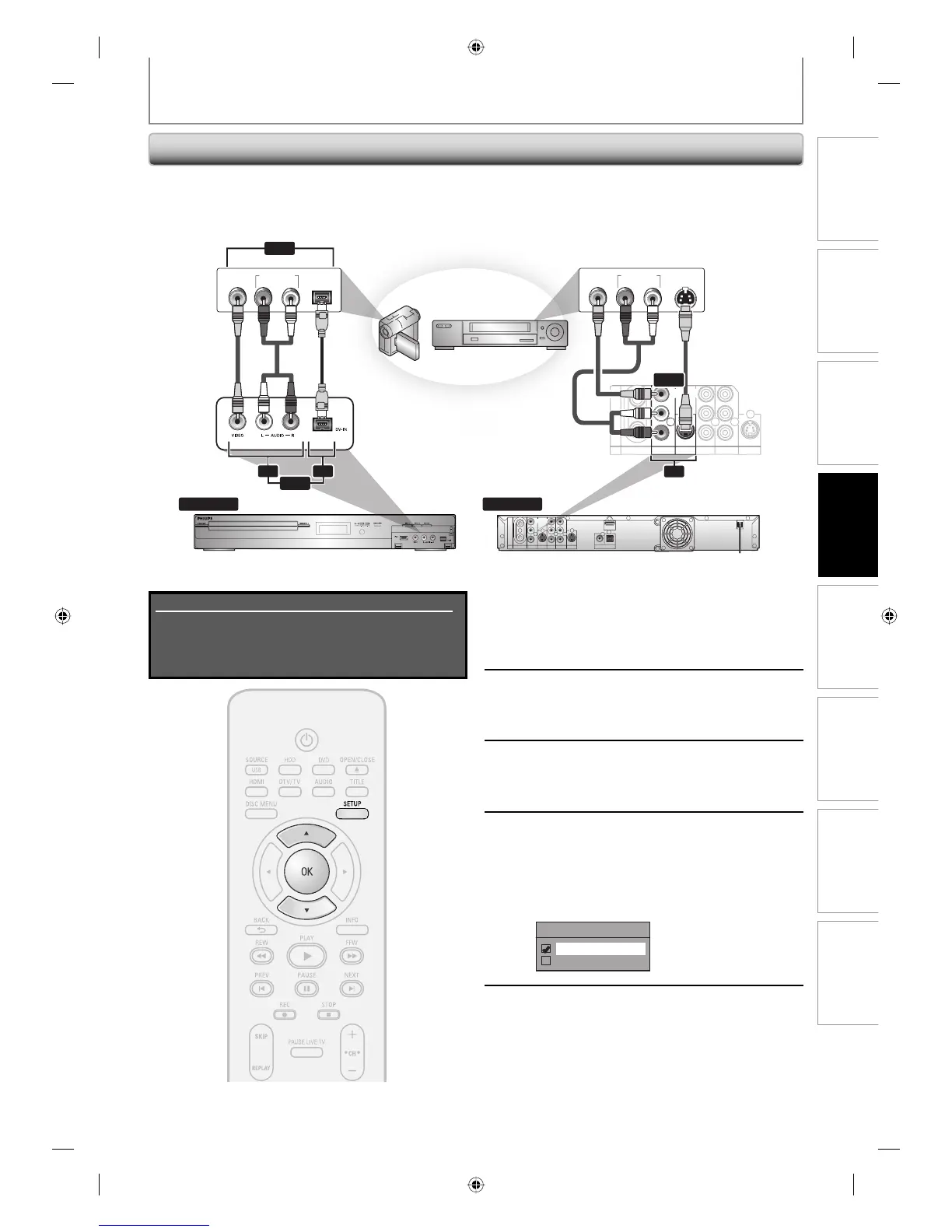
Do you have a question about the Philips DVDR3575H and is the answer not in the manual?
| D/A converter | 13-bit, 54 MHz |
|---|---|
| A/D converter | 10-bit, 54 MHz |
| HDMI version | 1.1 |
| D/A converter | 24-bit, 96 kHz |
|---|---|
| A/D converter | 24-bit, 96 kHz |
| Audio compression | Dolby Digital |
| Recording system | PAL |
|---|---|
| Compression formats | MPEG2 |
| Recording Media | DVD+R/+RW, DVD-R/-RW, DVD+R DL, HDD |
| Hard Disk Capacity | 160 GB |
|---|---|
| HDD video recording capacity | 180 hr |
| HDD video scan speed | 4x, 16x, 64x, 256x |
| Power supply | 220-240V, 50Hz |
|---|---|
| Power consumption | 28 W |
| Standby power consumption | 3.7 W |
| Weight incl. Packaging | 6 kg |
|---|---|
| Packaging dimensions (WxHxD) | 571x123x421mm |
| Product dimensions (WxDxH) | 435x324x43mm |
General warnings and guidelines for safe operation and handling of the product.
Essential safety guidelines and warnings to prevent hazards during use.
Guides first-time setup, channel scanning, and clock settings for basic operation.
Covers disc compatibility, recording modes, and HDD recording considerations.
Guides for setting up scheduled and one-touch recordings, including channel selection.
Configuring playback options like parental lock, audio, subtitles, and skip/replay.
Adjusting video output (progressive scan, aspect ratio) and HDMI connection parameters.
Provides solutions for power, general, playback, recording, editing, and remote control problems.











