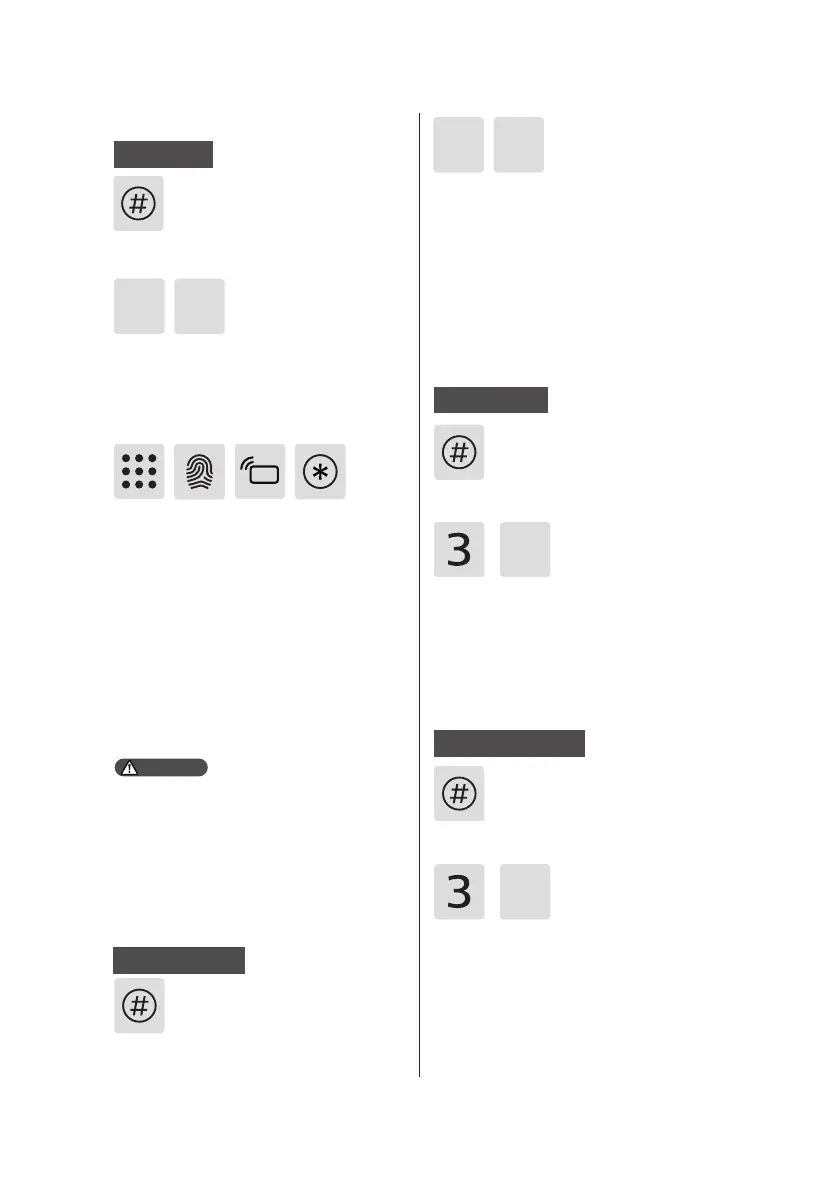12
Long press the [#] key to enter the master
mode.
Press [2] to enter user settings, then press
[1] again to add a user, and the door lock
will automatically recognize the unlocking
methods and add PIN codes/ngerprints/
key tags accordingly.
Add a PIN code: enter a new user PIN code
and conrm with [#] key, re-enter the user PIN
code and re-conrm with [#], and the voice will
prompt that the addition is successful.
Add a ngerprint: place the nger on the
ngerprint sensor, follow the voice prompts to
lift and re-place the nger on the ngerprint
sensor until the voice prompts that the
addition is successful.
Add a key tag: Follow the voice prompts to
enroll the key tag until the voice prompts that
the addition is successful.
Delete a user
Add a user
1. The user code range from 10 to 300 belongs to
general users( and the general users’ verication
method could be a ngerprint, PIN code or key
tag).
2.The PIN code length is 8 digits.
User settings
Long press the [#] key to enter the master
mode.
Press [2] to enter user settings, re-press [2]
to delete a user, then delete the user codes
of the PIN code, ngerprint or key tag that
need to be deleted, and conrm with [#]
key, and the voice will prompt that the
operation is successful.
2
2 2
1
Attention
Long press the [#] key to enter the master
mode.
Long press the [#] key to enter the master
mode.
Press [3] to enter system settings, then
press [1] to enter time settings, the lock will
automatically prompt the current time, and
the user can follow the voice prompts to
nish the time settings.
Press [3] to enter system settings, then press
[2] to enter lock code settings, the lock will
prompt the current lock code, then the
user can follow the voice prompts to enter
a 3-digit or 4-digit lock code and conrm
with [#] key, the voice prompt that the
operation is successful.
System settings
Time settings
Lock code settings
1
2
