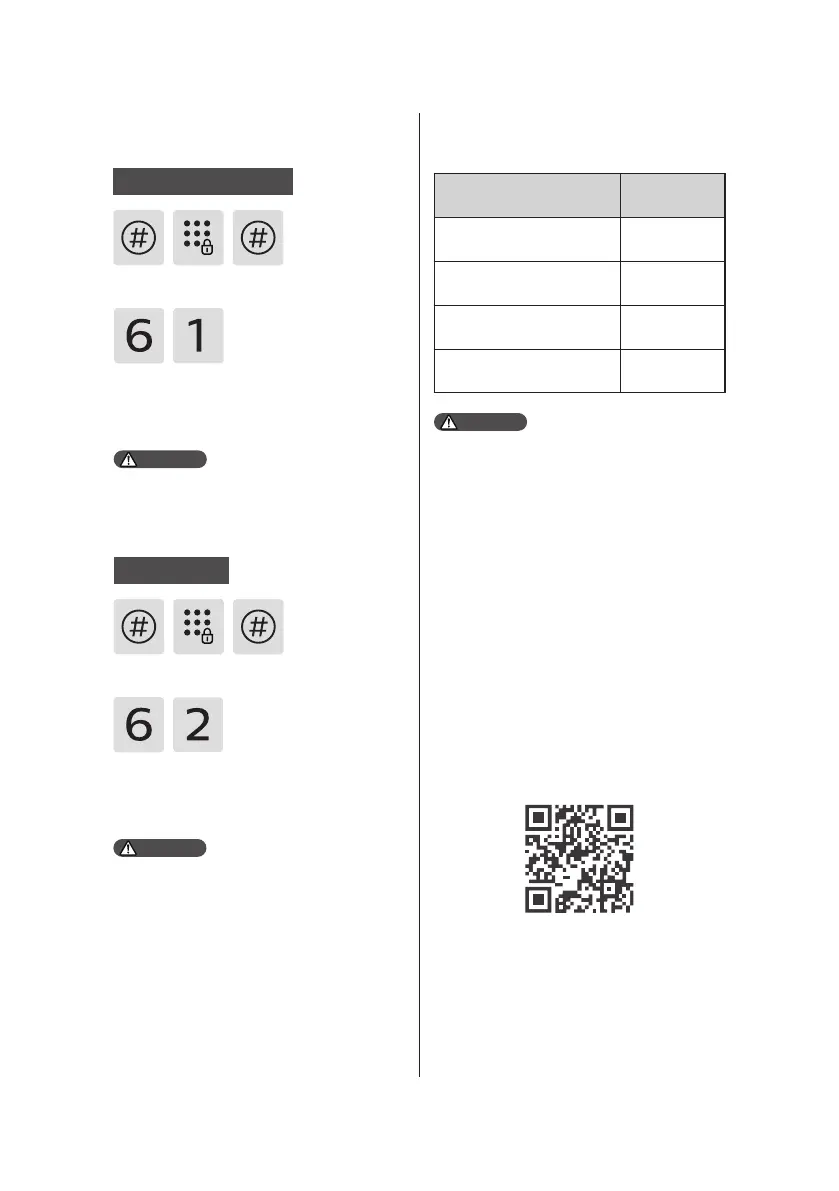14
System query
App pairing guide
Enter [6] to go into system query, then
enter [1] to check the security code
and the system will automatically
broadcast the product series number.
① Make sure the installation of the
smart door lock is completed properly.
② Please scan the QR code below to
install the ocial app. (If you have
downloaded the ocial app previously,
please make sure the app is up to
date).
③ Create an account and log in the
ocial app. Choose "Add a device" on
the rst screen, then choose " Smart
video door lock" to complete the
pairing set up.
Scan the QR code to download the
ocial app using a mobile phone.
Enter [#] and enter master PIN code,
then conrm with [#].
Security code query
Local query
Enter [#] and enter master PIN code,
then conrm with [#].
Enter [6] to go into system query, and
enter [2] to check the software version,
then the system will broadcast it
automatically.
Directly enter 400# to go into system
query.
Attention
Directly enter 114# to go into the local
query.
The above function of shortcut keys
are provided for reference only and
might be updated later for usability
reasons.
Attention
Attention
Shortcut keys*
Functions Shortcut keys
Check serial number 400#
Check rmware version 114#
Enable video 407#
Disable video 408#
