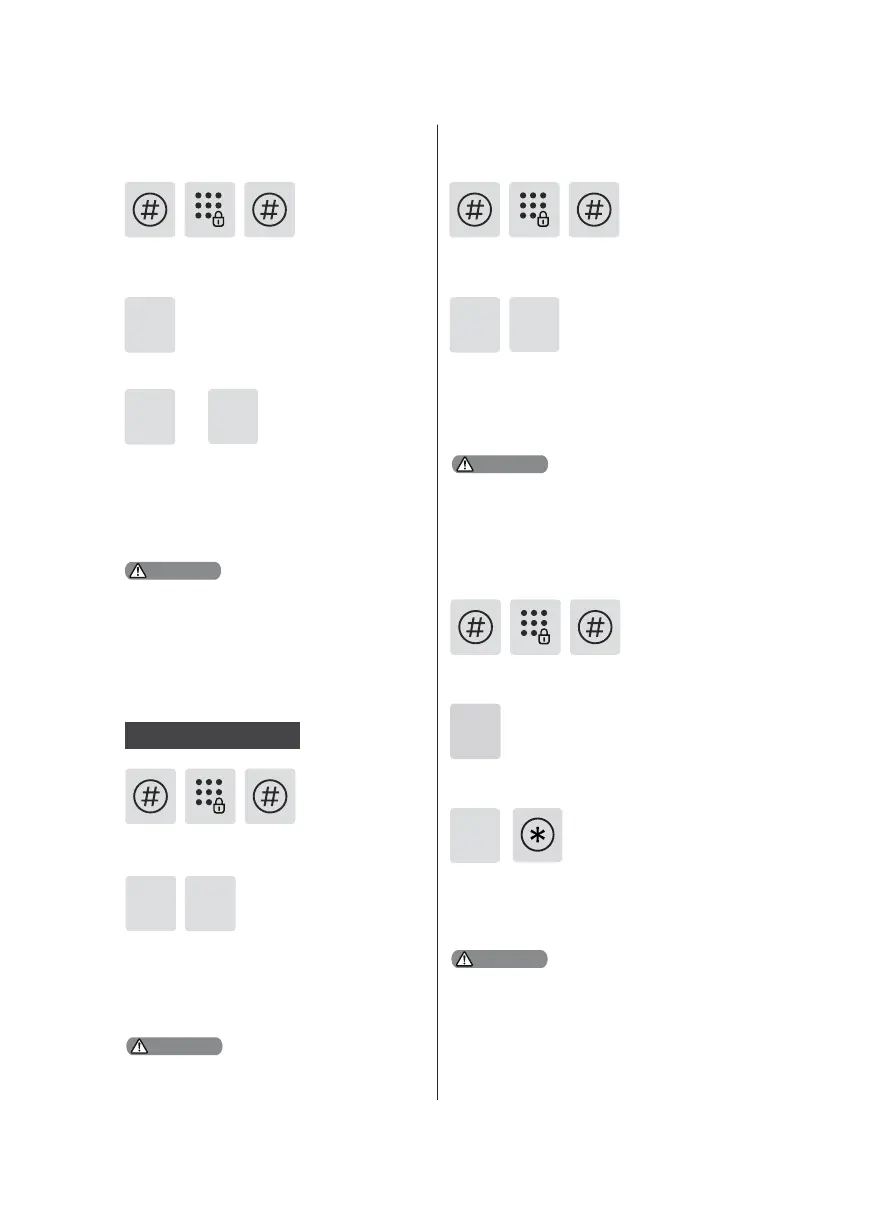14
The extended functions are optional.
or
2
1
5
Enter [5] to get into extended functions.
To join a network, press [1]. To exit a
network, press [2]. Before setting up the
extended functions, please download
and open Philips EasyKey (APP) from
App Stores via your phone.
Enter [#], enter master PIN code and
conrm with [#].
Extended Functions
Attention
Enter [6] to get into system query, then
enter [1] to get into security code query,
the system will broadcast the product
series number automatically.
6
Directly input 400# could enter into system
query.
1
Security Code Query
Enter [#], enter master PIN code and
conrm with [#].
System Query
Attention
Local Query
2
Enter [6] to get into system query,
then enter [2] to get into product
software version query, the system will
broadcast the product software version
automatically.
6
Directly input 114# could enter into local query.
Enter [#], enter master PIN code and
conrm with [#].
Attention
Enter [7] to get into Bluetooth settings
menu.
To disable Bluetooth, please press [3].
After hearing a voice prompt of “Settings
succeeded”, press [*] until you exit the
master mode.
7
3
Enter [#], then enter master PIN code
and conrm with [#].
Bluetooth Settings
Attention
1.Directly input 403# to enable Bluetooth, and
input 404# to disable Bluetooth.
2.When the Bluetooth is o, please press [1] to
enable Bluetooth.
3. When using the newly updated EasyKey App
to bind with the smart lock, users could follow
up the chapter of “Add a device” to nish the
binding process.
