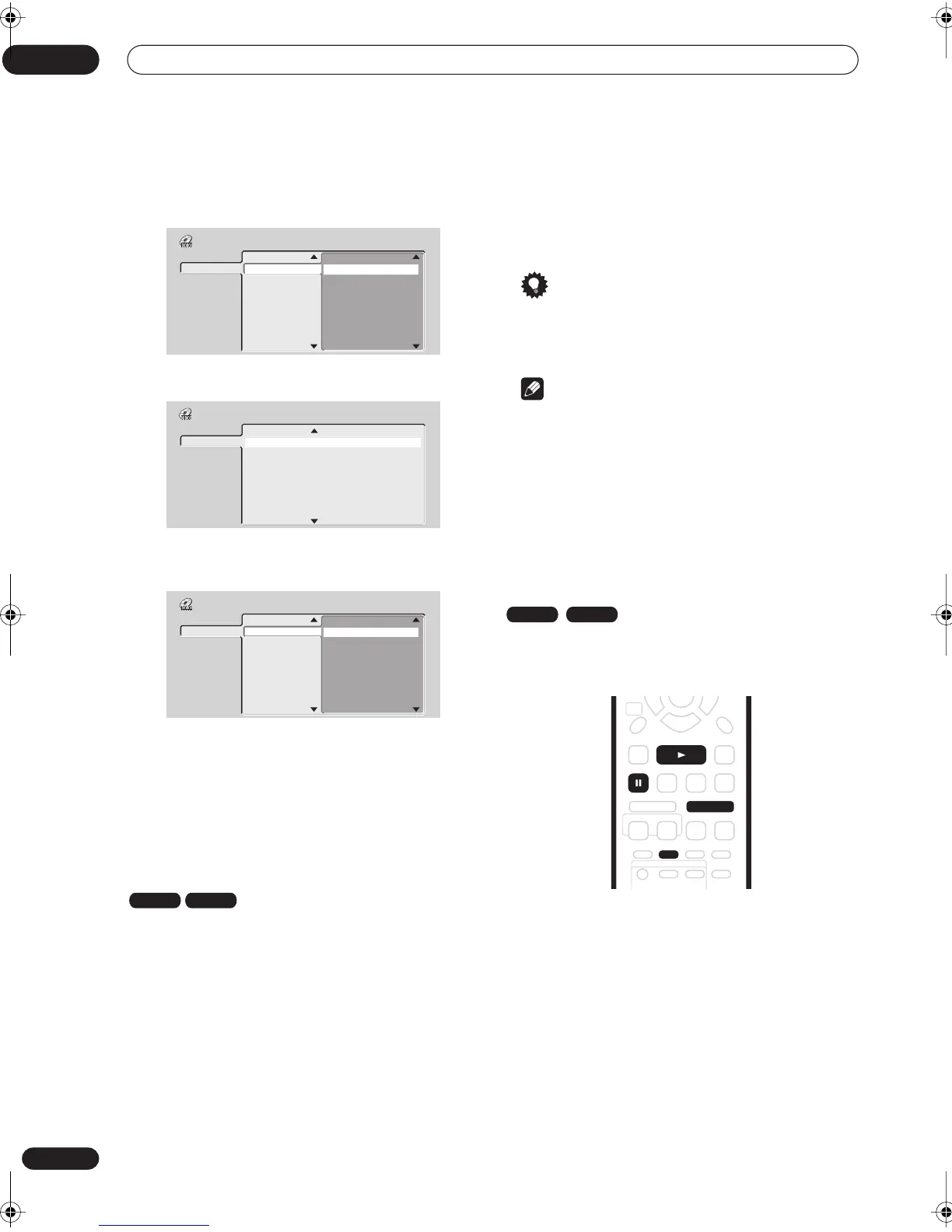Playback
05
34
En
The screen for DVD discs shows the titles on the left and
the chapters on the right. Select a title, or a chapter
within a title.
The screen for CDs and Video CDs shows a list of tracks.
The screen for WMA/MP3 discs shows a list of folders
and tracks. Select a folder or a track within a folder.
Playback starts after you press
ENTER
.
• For discs that contain both CD-Audio tracks and
WMA/MP3 tracks, you can switch the playback area
between
CD
and
WMA/MP3
. This can only be done
while the disc is stopped.
Using the Disc Navigator with recordable
discs
When used with a recordable disc, the Disc Navigator
gives you access to all the editing features of this
recorder as well as the ability to browse and play titles.
See also
Editing
on page 56 for more on editing
recordable discs.
1 Press HOME MENU and select ‘Disc Navigator’
from the on-screen display.
Alternatively, you can press
DISC NAVIGATOR
to go
straight to the Disc Navigator screen.
2 Select ‘Play’ from the menu options.
3 Use the
///
(cursor buttons) to select a
title to play.
4 Press ENTER to start playback.
Tip
• You can also use the front panel controls: Press
DISC
NAVIGATOR
, then use the
+
/
–
buttons to select a
title. Press
PLAY
to start playback.
Note
• The Disc Navigator is only accessible when there is a
disc loaded.
• It’s not possible to use the Disc Navigator when
playing a Video CD in PBC mode.
• Another way to find a particular place on a disc is to
use the time search mode. See
Search Mode
on
page 37.
Changing the thumbnail picture for a title
You can change the thumbnail picture that appears for
each title in the Disc Navigator screen using the
NAVI
MARK
button.
1 Start playback of the title you want to change
the thumbnail for.
2 Press NAVI MARK anywhere in the title to make
the displayed picture the thumbnail for that title.
• For greater control over the exact frame you want to
use, you can use the
PAUSE
and/or slow-motion/
frame advance/reverse controls (
/
).
DVD
Title (1-10)
Title 01
Title 02
Title 03
Title 04
Title 05
Title 06
Title 07
Title 08
Chapter (1-003)
Chapter 001
Chapter 002
Chapter 003
Disc Navigator
CD
Track (1-10)
Track 01
Track 02
Track 03
Track 04
Track 05
Track 06
Track 07
Track 08
Total Time 0.58.25
Disc Navigator
WMA/MP3
Folder
(1-03)
01.Rock
02.Pop
03.Dance
Track
(1-004)
001.Intro
002.Escape
003.Everything You Say
004.What I Do
Disc Navigator
VR mode
Video mode
VR mode
Video mode
NAVI
MARK
ENTER
PAUSE
PLAY
STEP/SLOW
DVR-04_KU.book 34 ページ 2004年1月28日 水曜日 午前10時15分
