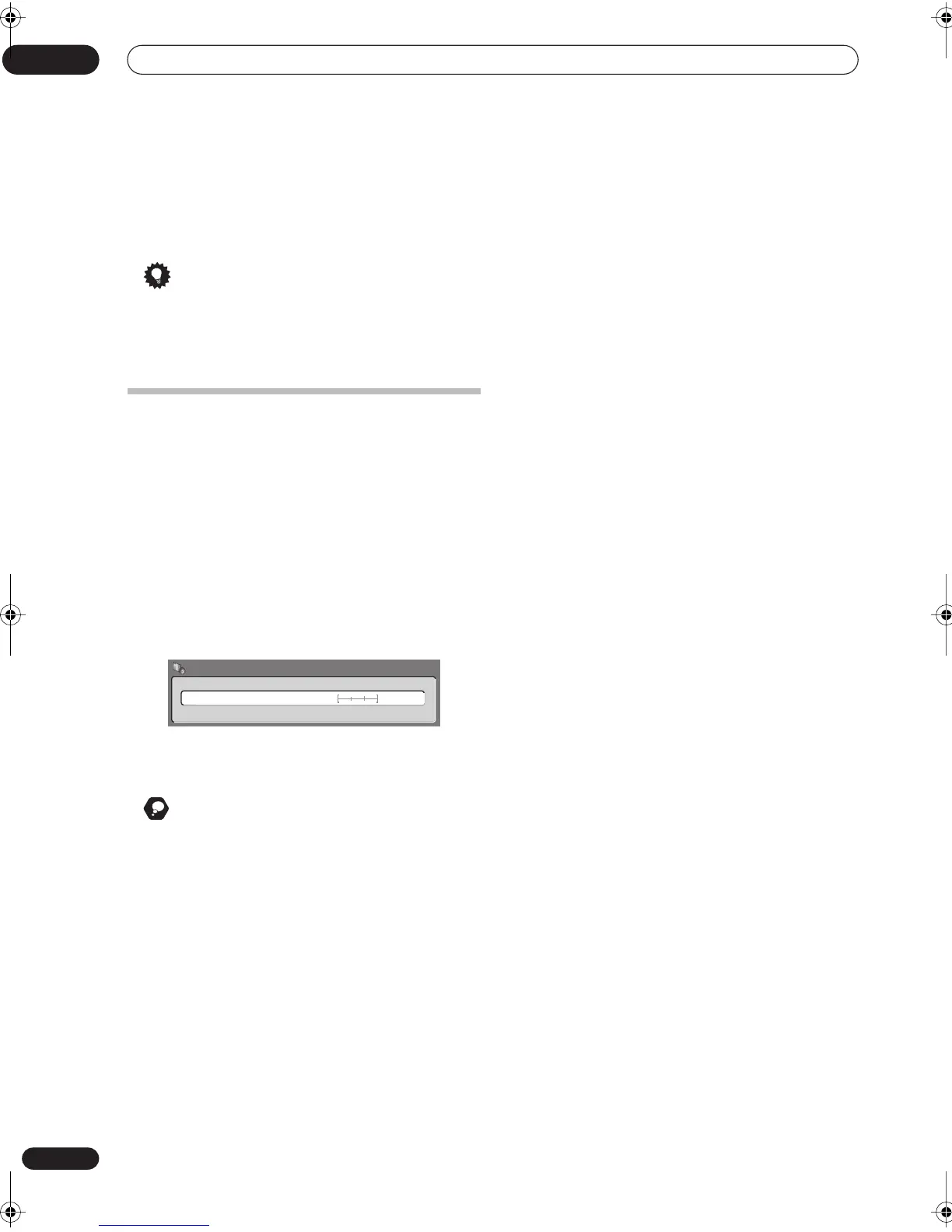The Video/Audio Adjust menu
11
74
En
4 Use the
/
(cursor left/right) buttons to adjust
the currently selected picture quality setting.
5 When you have all the settings as you want
them, press HOME MENU to exit.
Tip
• To see more of the picture as you adjust different
settings, press
ENTER
after selecting the setting you
want to adjust.
Audio DRC
• Default setting:
Off
When watching Dolby Digital material at low volume, it’s
easy to lose low level sounds completely—including
some of the dialog. Switching on Audio DRC (Dynamic
Range Control) can help by bringing up the low level
sounds, while controlling high level peaks.
1 During playback or when paused, press HOME
MENU and select ‘Video/Audio Adjust’.
2 Select ‘Audio Adjust’.
3 Use the
/
(cursor left/right) buttons to adjust
DRC from ‘Off‘ to ‘Max’.
Exactly how much difference you can hear between the
settings will depend on the material.
Remember
• Audio DRC is not effective when listening to a disc via
the digital output when
Dolby Digital Out
is set to
Dolby Digital
. In this case adjust the dynamic range
from your AV amplifier/receiver.
Off Max
Audio DRC
Audio Adjust
DVR-04_KU.book 74 ページ 2004年1月28日 水曜日 午前10時15分
