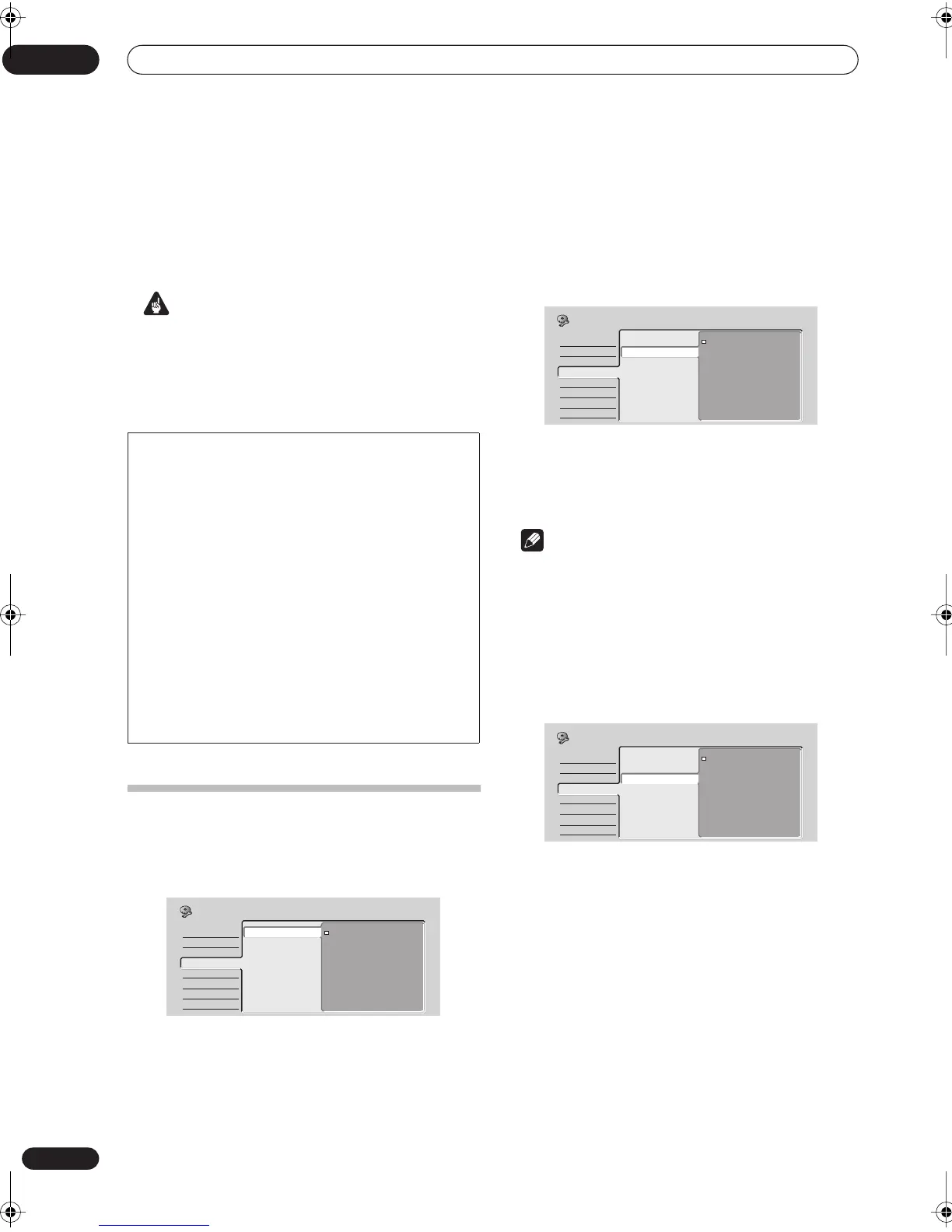The Initial Setup menu
12
78
En
If your TV is compatible with progressive-scan
component video, set this Progressive for the highest
quality picture. If your TV is not compatible with
progressive-scan video, leave it set to Interlace.
See also Progressive scan video in the glossary on
page 98.
Important
If you switch to Progressive when using a TV that is not
compatible with progressive-scan video, you will not be
able to see anything displayed on your TV. If this happens,
press and hold the + button on the front panel, then press
DISC HISTORY. This will set the recorder’s video output
back to Interlace.
Audio In settings
External Audio
• Default setting: Stereo
If the external source is standard stereo, leave set to
Stereo. If each channel carries a separate soundtrack,
change to Dual Mono.
DVR-320 only: When the external audio is from the DV
input, an audio subcode channel within the DV audio
tells the recorder whether the audio is stereo or dual
mono. This has priority over the setting you make here.
Dual Mono Recording
• Default setting: L
When recording a dual mono source from an external
input in Video mode or VR mode set to FINE / MN 32, you
can choose to record either the L (left), or the R (right)
audio channel.
Note
• If you’re recording in VR mode (except when set to
FINE / MN 32), both channels will be recorded and
you can switch them as you like on playback.
DV Input (DVR-320 only)
• Default setting: Stereo1
You need to set this if you have a camcorder using 32kHz/
12-bit sound connected to the front panel DV IN/OUT jack.
Some digital camcorders have two stereo tracks for
audio. One is recorded at the time of shooting; the other
is for overdubbing after shooting.
On the Stereo1 setting, the sound that was recorded
while shooting is used. On the Stereo2 setting, the
overdubbed sound is used. You can also choose a Mix
setting of 25%, 50% or 75% for the Stereo 1 with a
corresponding Stereo 2 setting of 75%, 50% or 25%.
Compatibility of this unit with progressive-scan TVs
Consumers should note that not all high-definition television sets
are fully compatible with this product and may cause artifacts to
be displayed in the picture. In case of 525 progressive scan
picture problems, it is recommended that the user switch the
connection to the ‘standard definition’ output (Interlace). If there
are questions regarding our TV set compatibility with this model,
please contact our customer service center.
This recorder is compatible with the following Pioneer displays
and monitors
Plasma display
• PDP-505HD, PDP-5030HD, PDP-4330HD, PDP-5040HD, PDP-
4340HD, Pro-1000HD, Pro-800HD, Pro-1000HDI, Pro-800HDI, Pro-
1110HD, Pro-910HD, PDP-4300, PDP-5031, PDP-502MX
Projection monitor receiver
• SD-641HD5, SD-582HD5, SD-532HD5, SD-533HD5, SD-643HD5,
Pro-710HD, Pro-610HD, Pro-510HD, Pro-720HD, Pro-620HD, Pro-
520HD, Pro-730HD, Pro-630HD, Pro-530HD, Pro-730HDI, Pro-
530HDI, Pro-700HD
Basic
Tuner
Video Out
Audio In
Audio Out
Language
Recording
Playback
External Audio
Dual Mono Recording
DV Input
Input Level (L1)
Input Level (L2)
Input Level (L3)
Stereo
Dual Mono
Initial Setup
Basic
Tuner
Video Out
Audio In
Audio Out
Language
Recording
Playback
External Audio
Dual Mono Recording
DV Input
Input Level (L1)
Input Level (L2)
Input Level (L3)
L
R
Initial Setup
Basic
Tuner
Video Out
Audio In
Audio Out
Language
Recording
Playback
External Audio
Dual Mono Recording
DV Input
Input Level (L1)
Input Level (L2)
Input Level (L3)
Stereo1
Stereo2
Mix (Stereo1: 75%)
Mix (Stereo1: 50%)
Mix (Stereo1: 25%)
Initial Setup
12 Initial_Settings.fm 78 ページ 2004年2月2日 月曜日 午後6時52分
