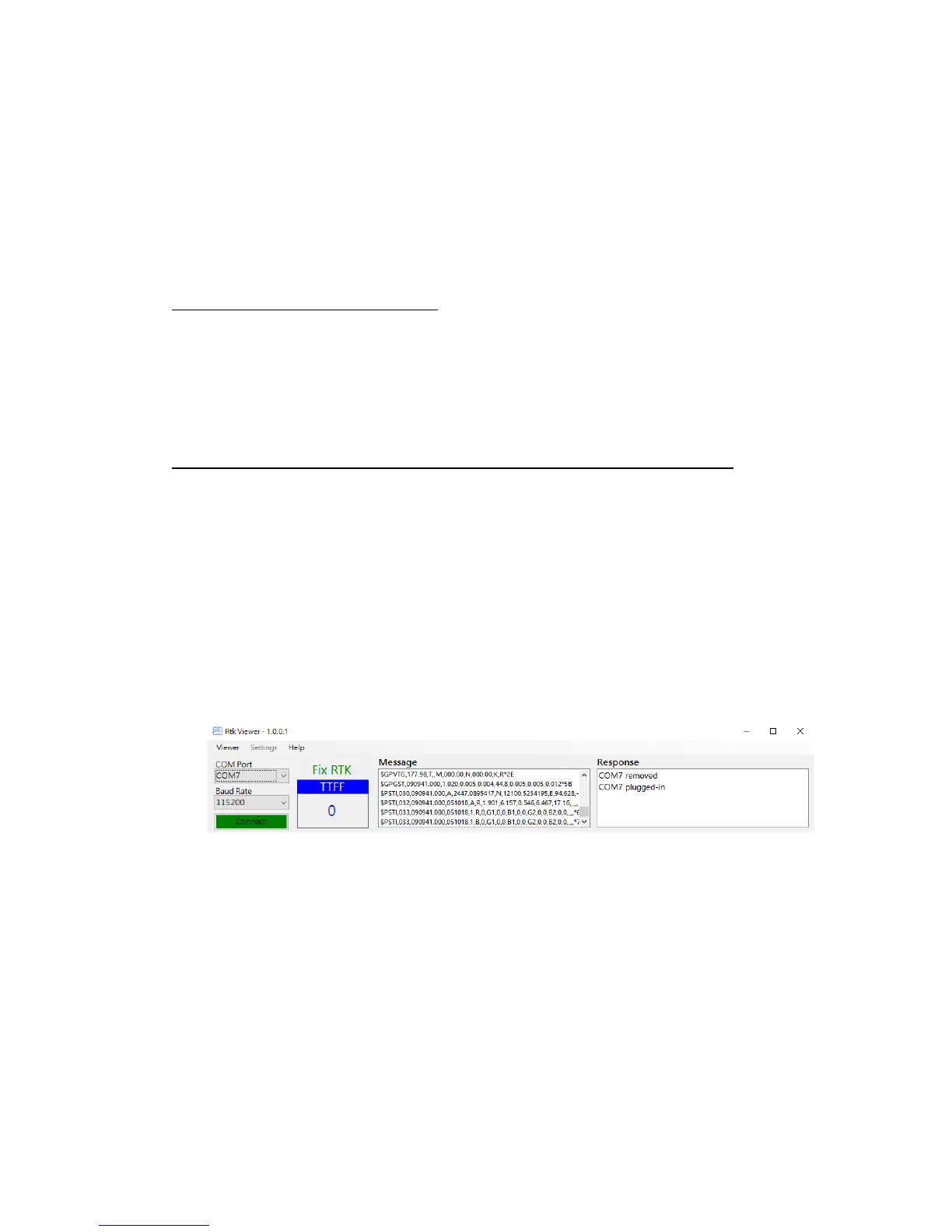17
5. Preparing for First-Time Use
5-1 RTK Viewer
RTK Viewer is a Windows-based software for configuring or monitoring Alpha RTK receiver. User can
download the software from below link:
https://www.polaris-gnss.com/rtk-viewer.zip
5-2 USB Driver
USB driver from Silicon Labs may need to be installed:
https://www.silabs.com/products/development-tools/software/usb-to-uart-bridge-vcp-drivers
5-3 Checking Alpha Receives Satellite Signal
Below steps bring up Alpha as normal GPS receiver to receive satellite signal:
Connect antenna to the Alpha SMA connector and place antenna at a window side having good
sky view. Put Alpha’s slide switch to A position.
Open RTK Viewer. Connect Alpha to PC using micro-USB cable. A dialog box for COM port and
baud rate will appear. Click “Connect”.
Figure 5-1
Click Alpha’s push button to select USB interface. NMEA output should be seen on the Message
screen. If having good sky view with sufficient number of satellites tracked, the signal bar will
turn solid and have position fix.