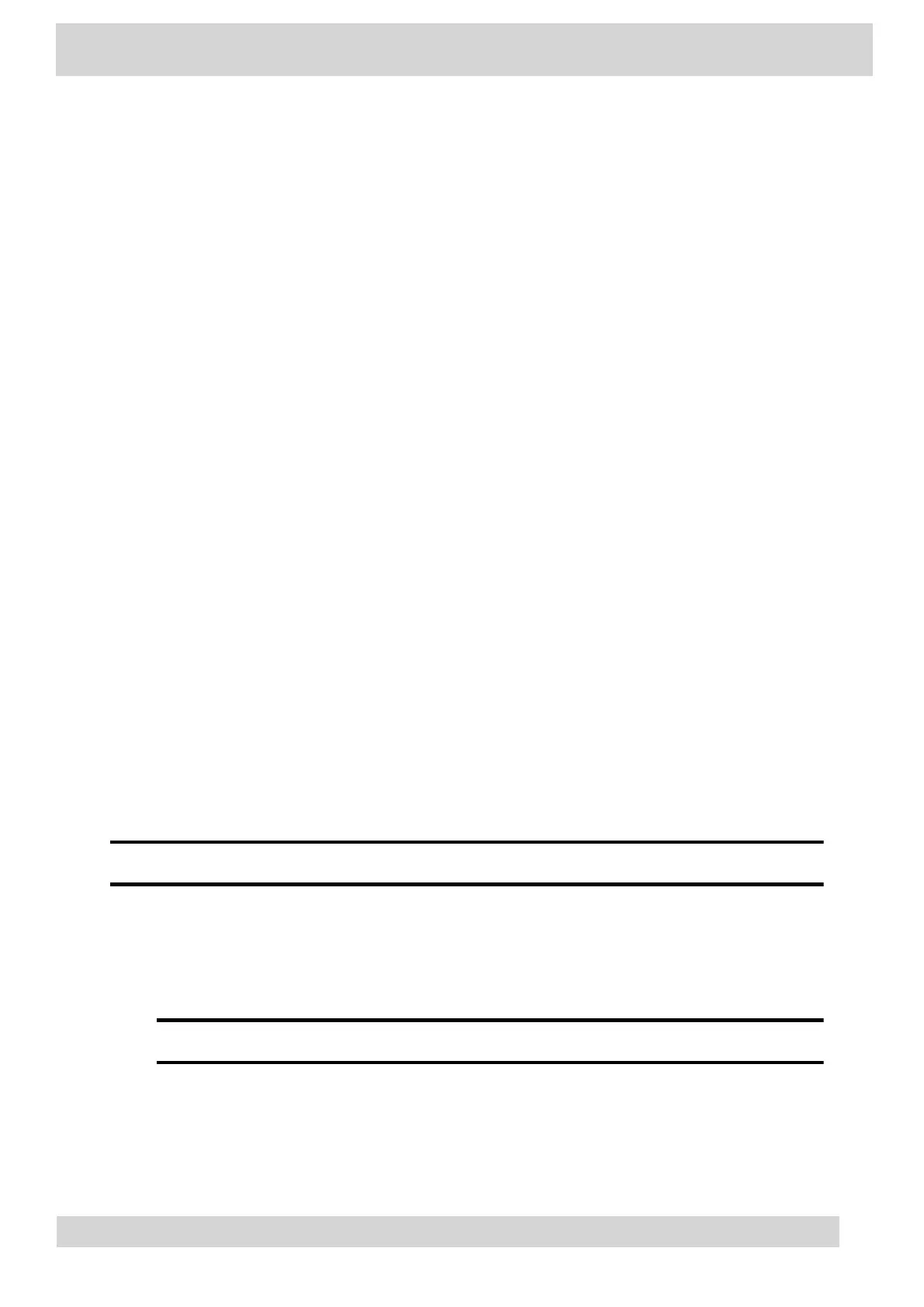Locking Your Phone
To limit access to your phone, set a lock PIN.
Consider locking your phone if you want to:
•
Prevent unauthorized outgoing calls.
•
•
Prevent people from viewing or modifying phone information, such as your directory, call lists, or
•
favorites.
When you lock your phone, you can do the following:
•
Place outgoing calls to emergency and authorized numbers only
•
•
Answer incoming calls, unless your administrator has set your phone to require a password to
•
answer calls
•
View the browser, if enabled
•
•
Set a Phone Lock PIN
To limit access to your phone, set a phone lock PIN. The phone lock is activated after your phone
sits idle for a set amount of time.
•
Change your Phone Lock PIN
You can change your phone lock PIN at any time.
•
Unlocking Your Phone with a Lock PIN
If you set a lock PIN, enter the lock PIN to unlock your phone.
Set a Phone Lock PIN
To limit access to your phone, set a phone lock PIN. The phone lock is activated after your phone sits
idle for a set amount of time.
Note
You can only access the phone lock PIN menu while signed in to Microsoft Teams.
Procedure
1 Go to Menu > Settings > Device Settings.
2 Select Phone Lock.
3 Select Enable Phone Lock.
Note
Once enabled, you must input your phone lock PIN to disable it.
4 Enter a phone lock PIN in both fields, then select OK.
5 Select Phone Lock Timeout to choose the amount of time the phone sits idle before locking.
Poly CCX Phones with Teams
GoMomentum.com/Support | 888.538.3960