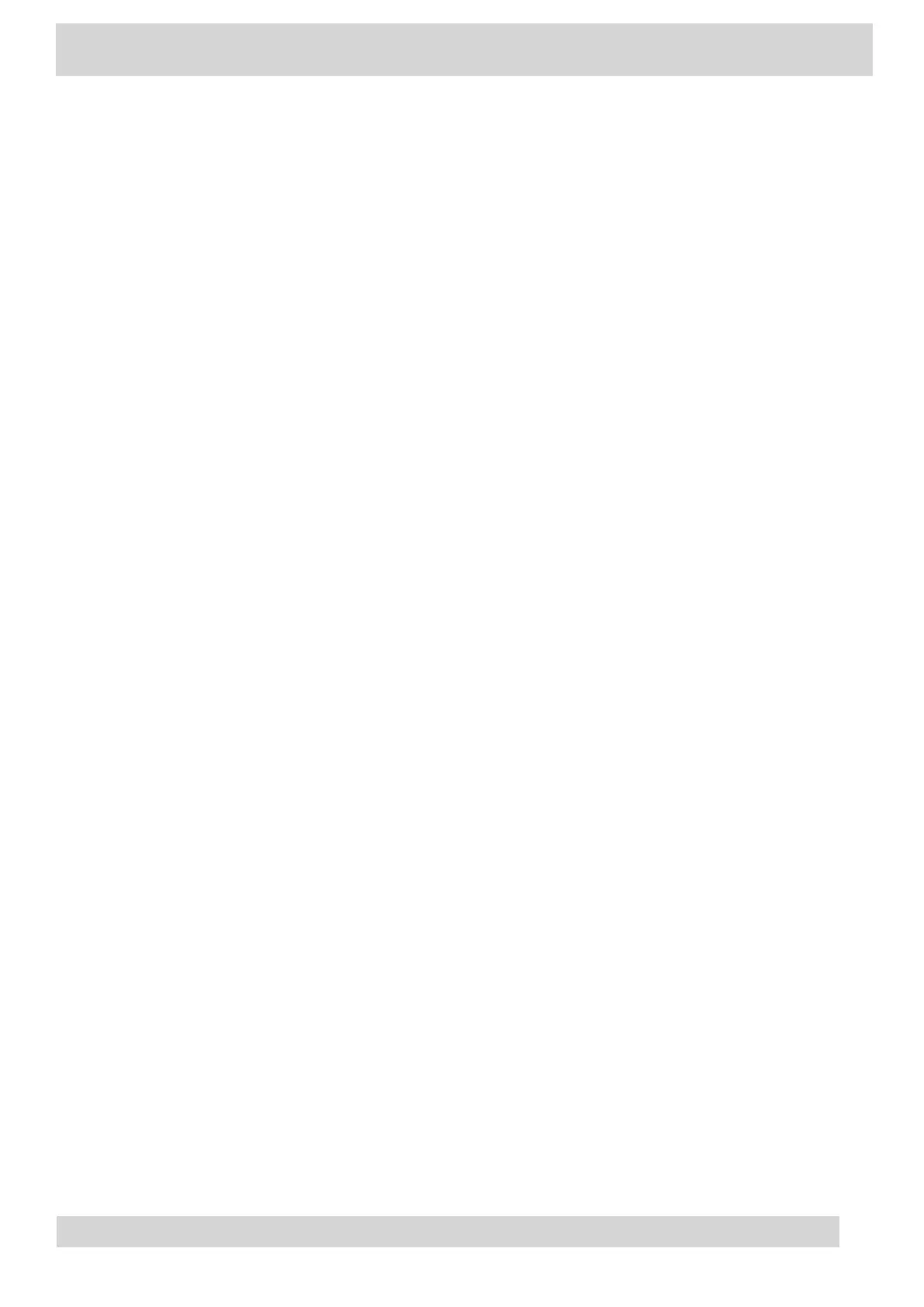Date & Time
Set the date and time by manually selecting a time zone or using a server.
•
Change the Time Format
Choose a 12-hour or 24-hour time format on your phone.
Change the Time Format
Choose a 12-hour or 24-hour time format on your phone.
Procedure
1 Go to Menu > Settings > Device Settings.
2 Select Date & T
ime.
3 In the Time Format section, select 12 - Hour or 24 - Hour.
Adjust the Display Backlight
Adjust your phone’s display brightness.
Procedure
1 Go to Menu > Settings > Device Settings.
2 Select Display.
3 Slide the Backlight
slider to the left to lower the brightness or to the right to increase the
brightness.
Set the Phone Theme to Dark
To reduce the brightness of your phone screen, switch to the dark theme.
Poly CCX Phones with Teams
GoMomentum.com/Support | 888.538.3960