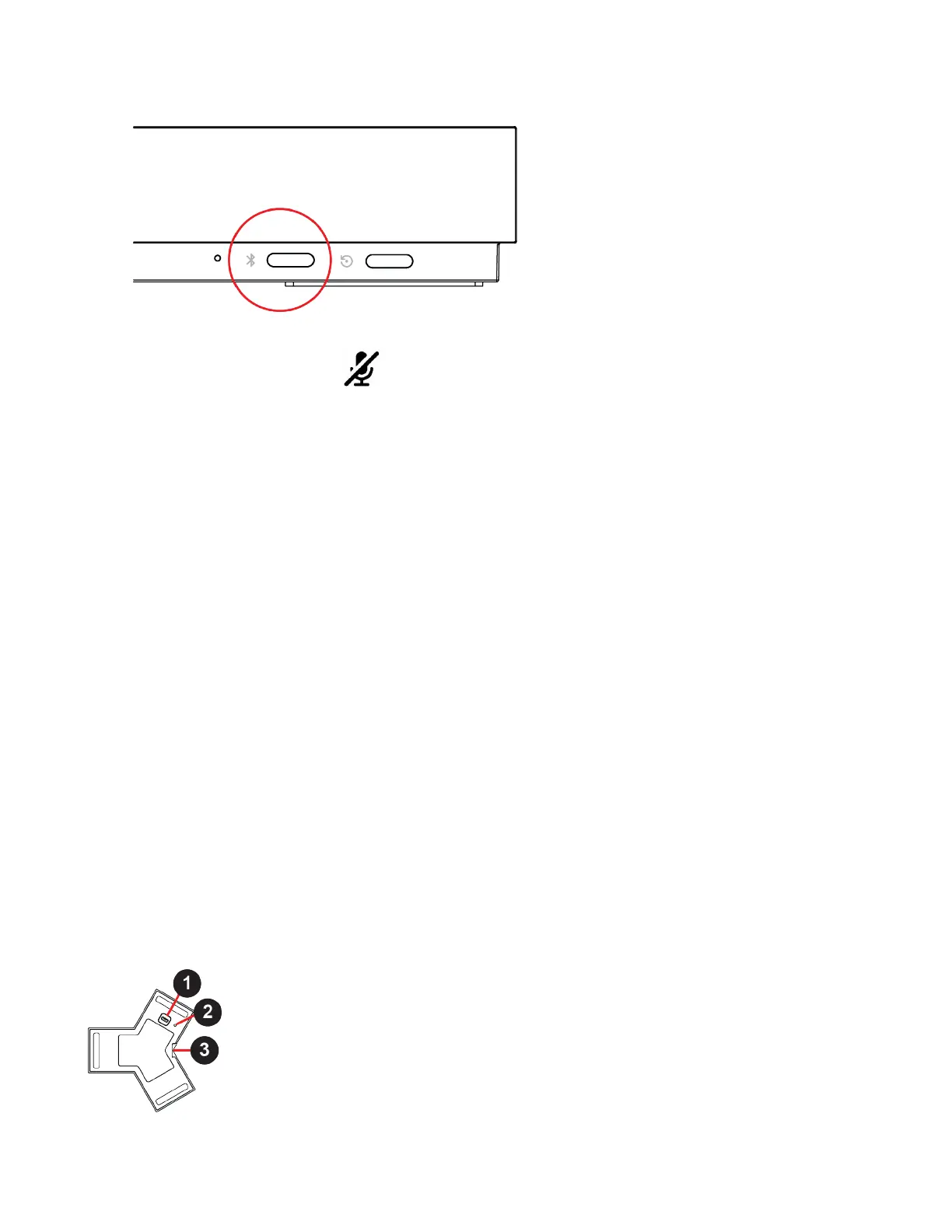.
2
On your remote control, press Mute for seven seconds.
In Poly Video Mode, the screen displays either a successful or unsuccessful pairing notification. In Partner Mode, the
blue LED indicator stops blinking blue and returns to white.
3 Depending on the pairing result, do one of the following:
• Successful pairing: The remote control is ready to use. You can view the remote control name, battery level, and
status of the device in the system web interface.
• Unsuccessful pairing: Try the following solutions:
– Remove the batteries from the remote control and reinsert after 5 seconds.
– Move your remote control closer to the system than other remote controls and try to pair again.
Unpair a Remote Control
You can unpair a remote control if you no longer want to use it with your system.
Task
1 In the system web interface, go to Remote Control.
2 Select Unpair Remote.
The remote control unpairs.
IP Microphones
You can use a combination of IP-based Polycom table and ceiling microphones with your G7500 system. These
microphones also support Polycom Acoustic Fence technology.
The Studio X70, Studio X50, and Studio X30 systems don’t support IP microphones.
You can connect up to three of the following microphones directly to your system:
• Poly IP Table Microphone
• Poly IP Ceiling Microphone
Poly IP Table Microphone Ports
The following illustration and table explain the ports on the table microphone.
23
