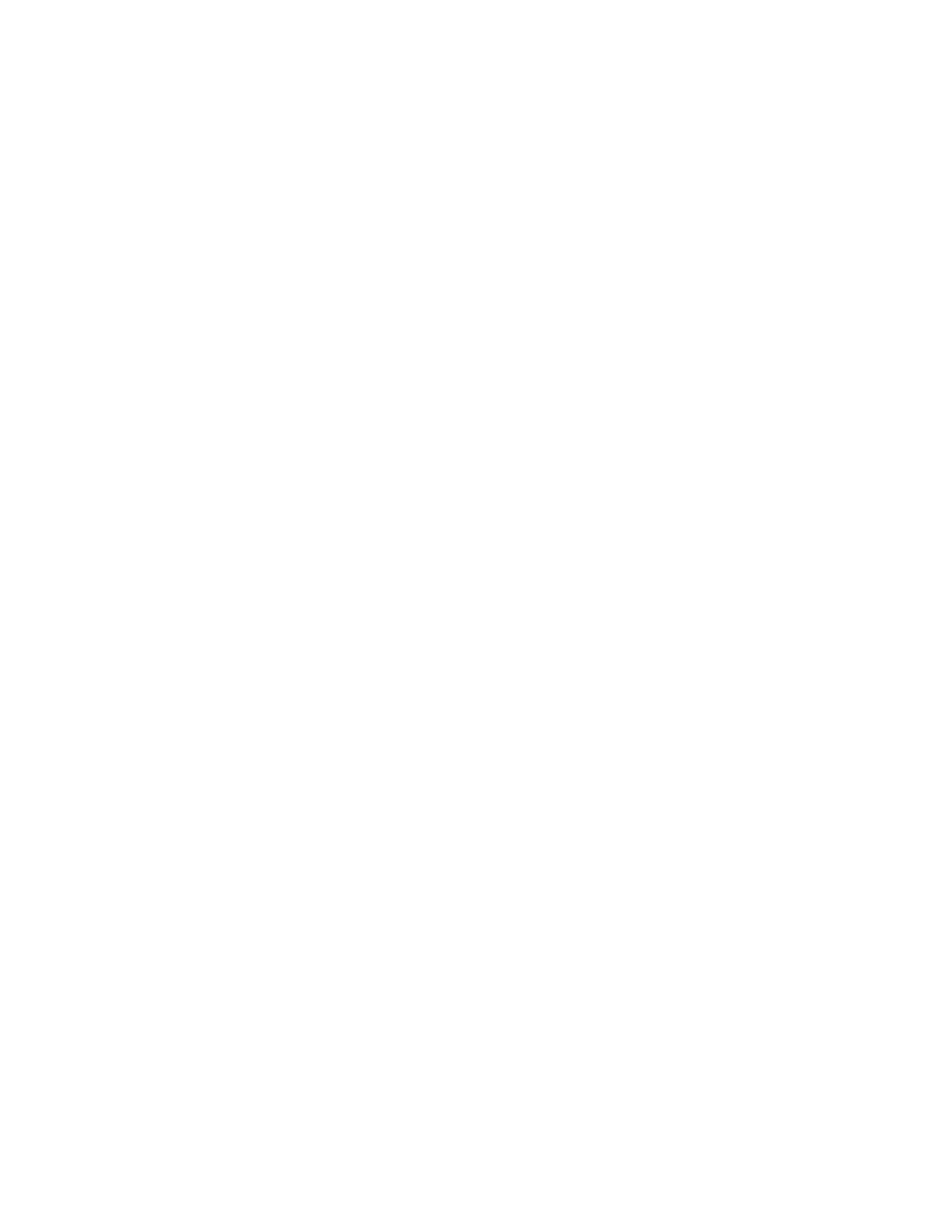LLDP and LLDP-MED Support
Link Layer Discovery Protocol (LLDP) and Link Layer Discovery Protocol Media Endpoint Discovery (LLDP-MED) are
supported on your G7500 and Studio X series systems. LLDP is a vendor-neutral link layer protocol in the Internet
Protocol Suite used by network devices to advertise their identity and capabilities on an IEEE 802 local area network
(LAN). This protocol runs over the data-link layer only, allowing connected systems running different network layer
protocols to discover information about each other. LLDP-MED is an extension of LLDP.
Examples of applications that use information discovered by LLDP include:
• Network topology - A network management system (NMS) can accurately represent a map of the network topology.
• Inventory - A management system can query a switch to learn about all the devices connected to that switch. The LLDP
protocol is formally specified in standards document IEEE 802.1AB.
LLMP-MED Information Discovery
LLDP-MED enables the following information discovery for your G7500 and Studio X series systems:
• Auto discovery of LAN policies enabling plug and play networking
• Inventory management, which allows network administrators to track their network devices.
Behavior When LLDP is Enabled
When LLDP is enabled on a G7500 and Studio X series system, it discovers VLANs advertised by the network switch and
automatically configures the system for one of the VLANs.
If the room system discovers any of the following VLAN types in LLDP data from the network switch, the system
automatically configures itself for one of them. The chosen VLAN type is based on the order of precedence, as follows:
• Video Conferencing VLAN
• Voice VLAN
• Voice Signaling VLAN
If none of the above VLAN types are found, the room system configures itself for the default or native LAN of the switch
port to which it is connected.
LLDP packets are transmitted regularly so that the network switch (and the neighboring endpoints) are aware of the
system presence on the network.
Enable LLDP
Enable Link Layer Discovery Protocol (LLDP) to automatically configure your system to a VLAN with data received from
your network switch.
Task
1 In the system web interface, go to Network > LAN Network > LAN Options.
2 Select the Enable LLDP check box so that the system can advertise itself on the network using LLDP.
If you enable LLDP and then enter a VLAN ID, the VLAN ID you enter supersedes the autodiscovered VLAN ID from
LLDP.
3 Select Save.
Configure Wi-Fi Settings
In addition to a LAN, you can also connect your system to a Wi-Fi network so that guests can share content to the system
using an AirPlay-certified device or the Polycom Content App.
Caution: Disable the secondary Wi-Fi network in Partner Mode.
Task
1 In the system web interface, go to Network > Wi-Fi Network.
2 From the Choose Network Type drop-down menu, select Wi-Fi.
39
