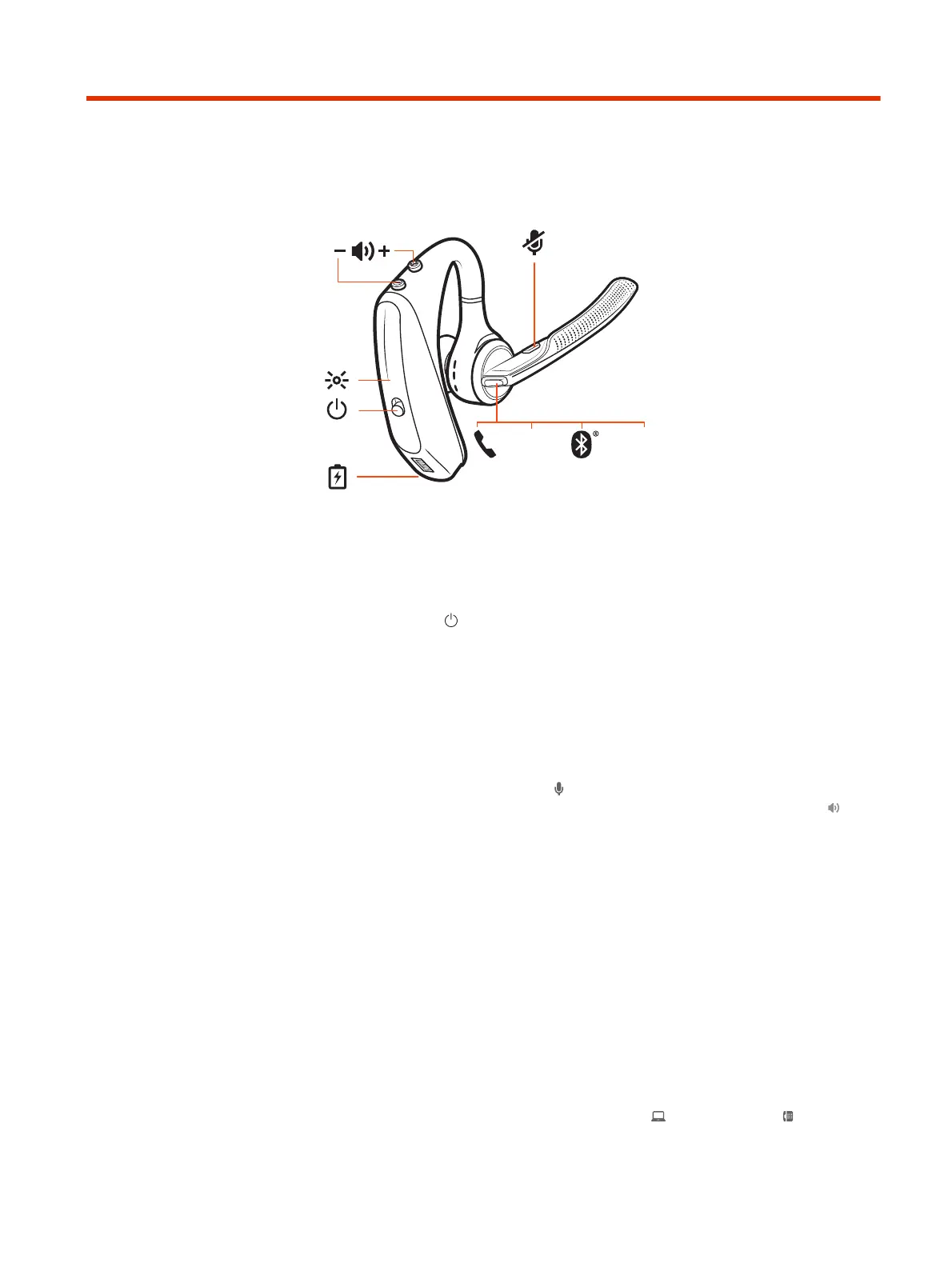Basics
Siri /
Google
Assistant
Microsoft
Teams*
NFC
Power on/off
Power on your headset.
■
Slide the Power switch to power on the headset.
Adjust volume
● Headset volume Fine-tune your headset volume by adjusting the headset's
volume up (+) and down (-) controls.
● Desk phone volume When you are on a desk phone call and your voice is too
quiet/loud, adjust the speaking volume on the bottom of the base. If your
caller's voice is too loud/quiet on a desk phone call, adjust the listening
volume.
● Base ringtone volume Adjust the base ringtone volume setting in Poly Lens
Desktop App . This ringtone alerts you if you are not wearing your headset and
a call comes in.
Adjust headset microphone volume (softphone)
Adjust your headset volume for softphone calls.
■
Place a test softphone call and adjust softphone volume and PC sound volume
accordingly.
Make, answer, end calls
On the base there are 2 Audio buttons: computer and desk phone . These
buttons allow you to switch to a different audio source.
14
Chapter 6 Basics