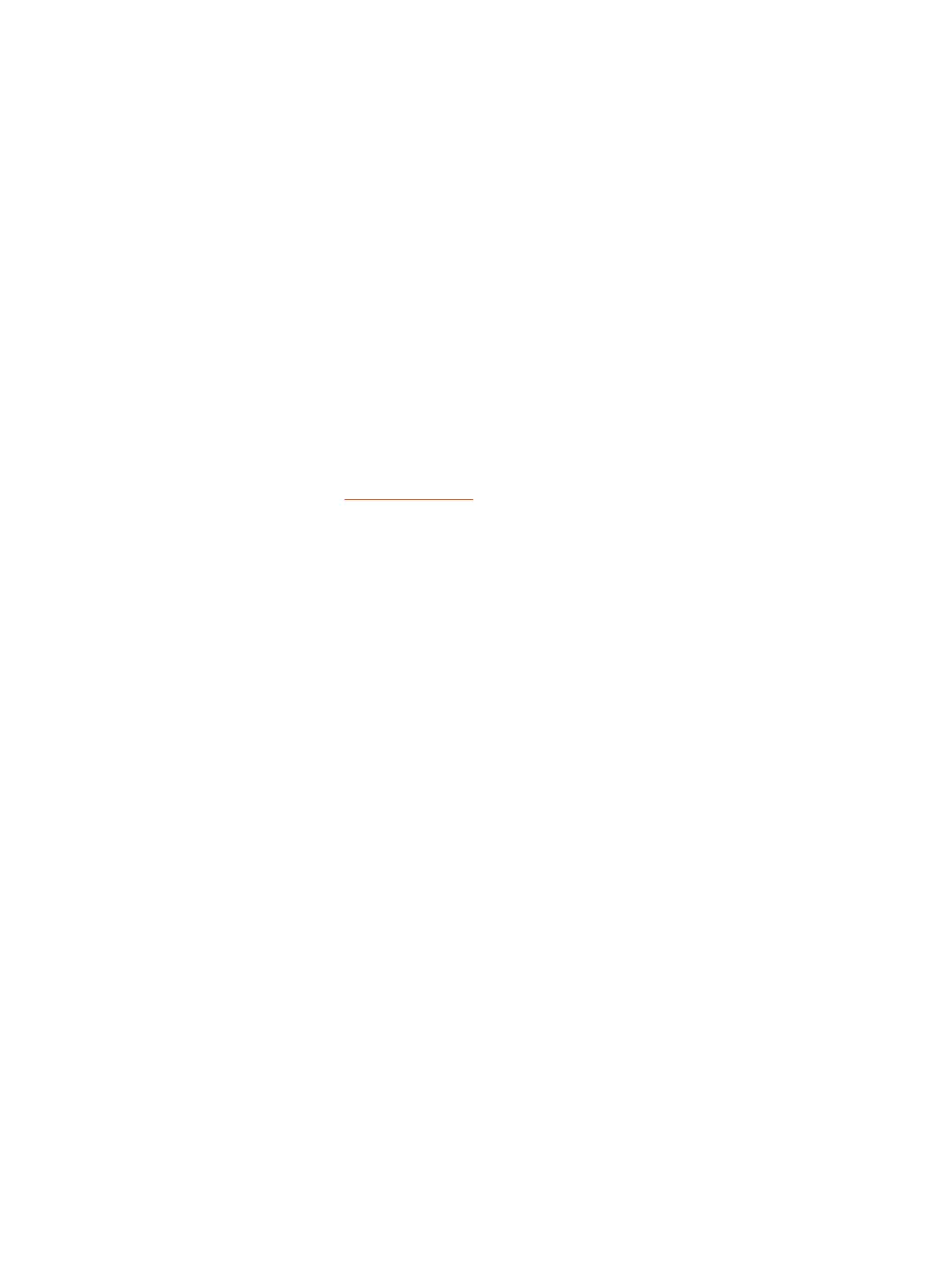c. Launch Poly Lens App and ensure that your headset (firmware) is up-to-
date
d. From Poly Lens App main menu, choose Apps > Amazon Alexa > Enable
e. Launch the Amazon Alexa app and follow the instructions to set up your
headset
2. Use Alexa
■
To use Alexa, tap the Mute button (when not on a call) and ask a question.
You hear a tone when Alexa is activated.
Enable Tile
With the Tile app enabled on your mobile device, you can ring your lost headset or
locate it on a map and ask the Tile community for help.
1. Pair the headset to your mobile device
2. Download or update your Poly Lens App (software) if necessary. Download:
poly.com/software
3. Launch Poly Lens App and ensure that your headset (firmware) is up-to-date
4. From Poly Lens App main menu, choose Apps > Tile > Enable
5. Launch the Tile app and follow the instructions to connect your headset
Enable Tile
19