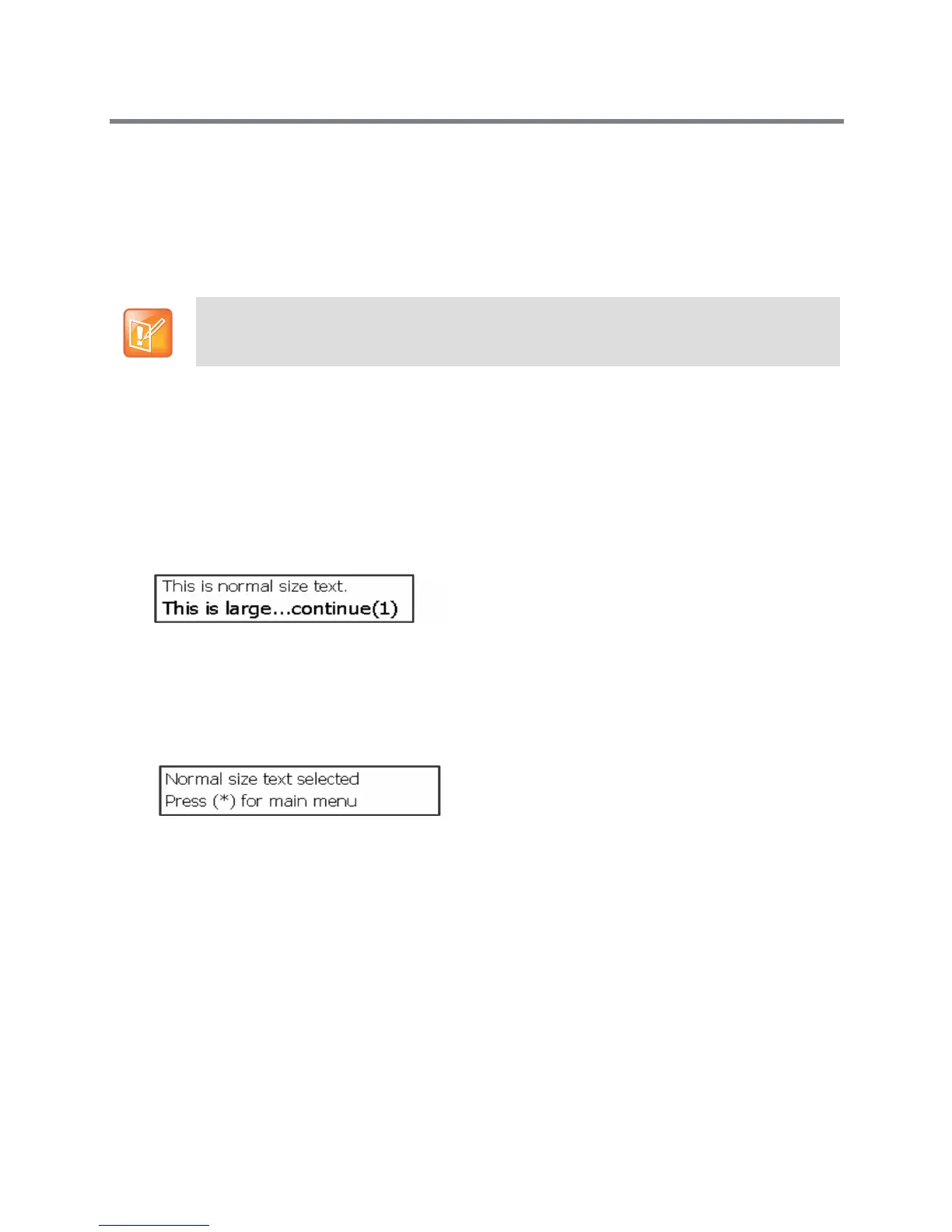Polycom CX300 R2 Desktop Phone User Guide
Polycom, Inc. 11
Change the Display Settings
In the Display Settings menu, you can set the size of text displayed on the phone to one of the following:
● Normal
● Large (factory default)
To change the size of the display text:
1 Press the 5 key during startup.
2 Press 1 to continue to Device Settings, and press 1 again to continue.
3 Press 2 twice for more options, and press 1 for Display Settings.
4 Press 1 to read through the message.
The phone displays the actual size of the normal and large text in the Display Settings menu, as
shown next.
5 Press 1 to continue to text size options.
6 Choose one of the following text size options:
Select 1 for Normal size.
Select 2 to for Large size.
A message showing the size text you chose displays, as shown next.
7 Press * to exit to the main menu.
To exit the settings menu:
» Press the * button continuously to exit the phone’s Device Settings menu.
Note: Display settings applies to certain languages
The text options in the display settings menu do not apply for the following languages: Japanese,
Chinese, Korean, Hebrew, Thai, Arabic, and Devanagari.