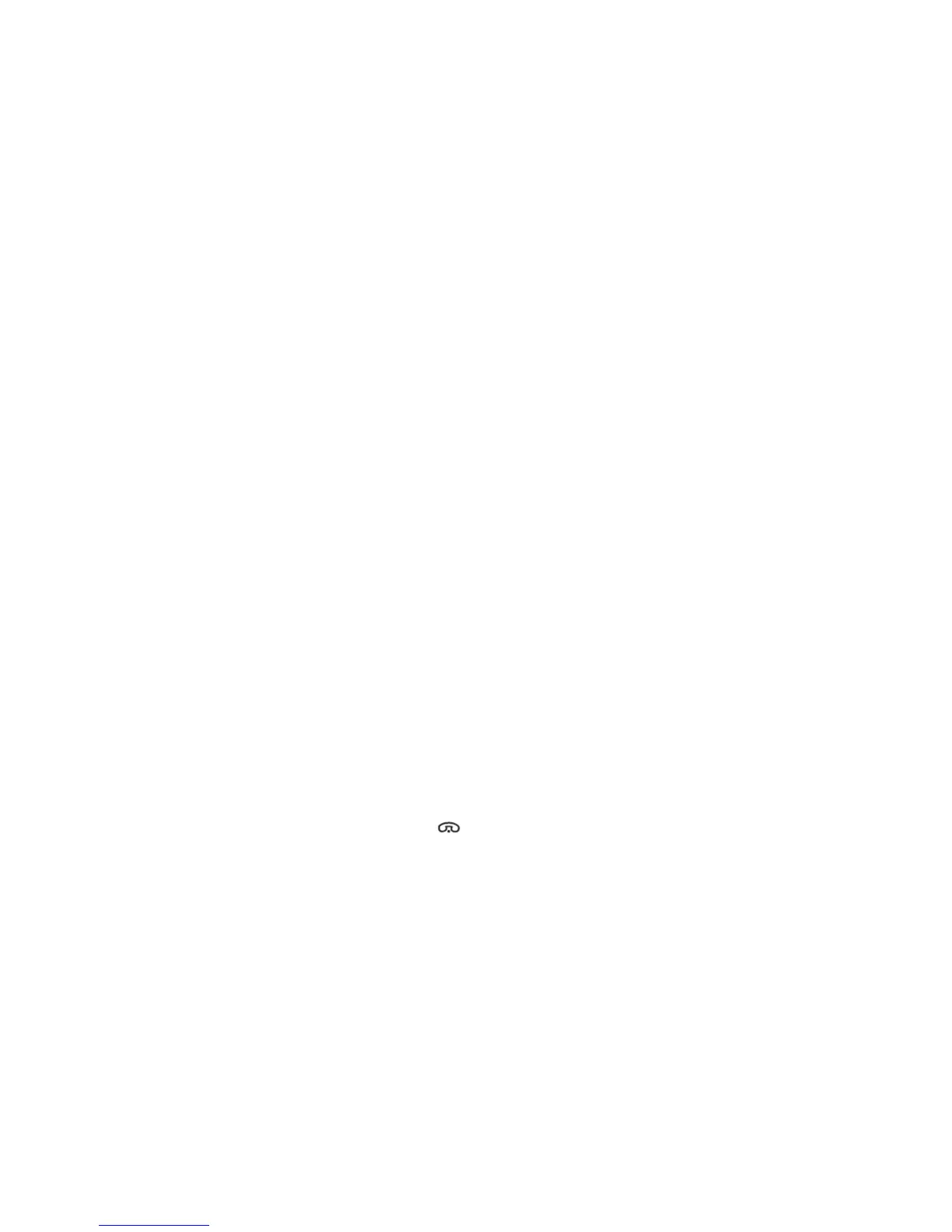Polycom CX5000 Deployment Guide
24 Polycom, Inc.
If this does not resolve the problem, check the computer to see if there are any other applications
that have opened the problematic video stream. For example, in Windows XP, if you have the
video preview on for Active Speaker Video, you cannot use the same web cam for your Office
Live Meeting, Office Communicator 2007, or Microsoft Lync 2010 video session.
No audio
Symptom
There is no audio in a VoIP call via computer in Office Live Meeting, Office Communicator 2007 or
Microsoft Lync 2010.
Resolution
Ensure the microphones are not muted.
If you cannot hear a remote session participant:
o Check that the remote participant's microphone is not muted.
o Check that your speaker is not muted.
o Check that your speaker volume is not at the lowest level.
Dropped connections
Symptom
Network problems are causing dropped connections.
Resolution
Reconnect by using the Office Live Meeting. Office Communicator 2007 or Microsoft Lync 2010
user interface.
If the issue persists, contact your administrator regarding network connectivity.
No dial tone
Symptom
Public switched telephone network (PSTN) dial tone cannot be heard.
Resolution
Ensure the Polycom CX5000 device has power.
Ensure the RJ11 jack is connected to an active telephone line (a PSTN analog line). If your PBX
uses cadence dial tone, dial the number you want.
Press the On/Off Hook button to get a dial tone. The LCD lights around the speaker should
turn green when a dial tone is detected.
Dial pad screen does not appear
Symptom
The Polycom CX5000 device has power, but never gets to the dial pad screen.
Resolution
Reboot the device by unplugging the Power Data Box from the electrical receptacle, and then
plugging it back in.
If the device freezes in the boot-up progress screen, wait for 10 minutes to see if the problem goes
away.
If the problem persists after multiple attempts, contact Polycom Customer Support.
