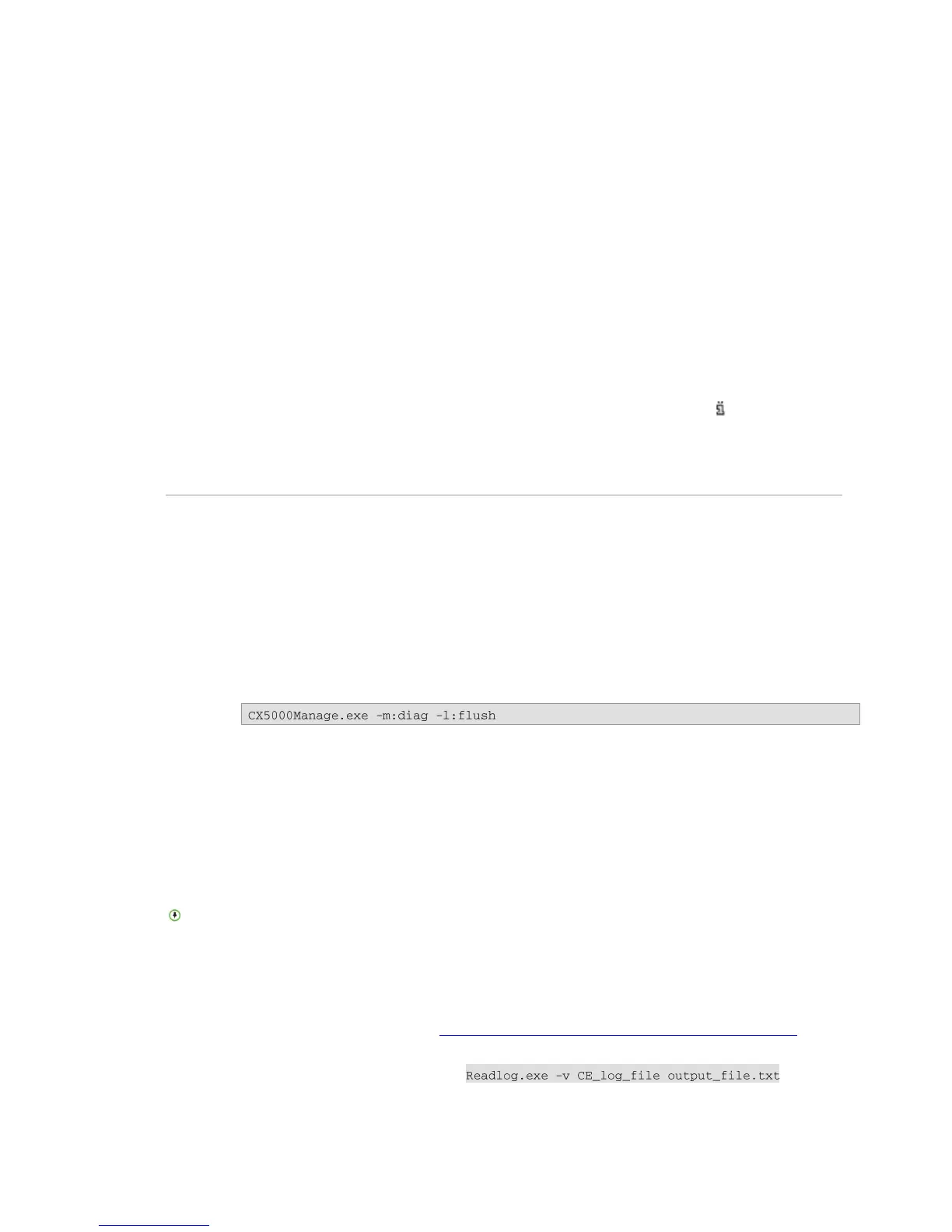Polycom CX5000 Deployment Guide
26 Polycom, Inc.
5. Choose both Polycom CX5000 video devices under Video Capture Sources, press Insert
Filters, and close the dialog box.
6. Ensure you click on the properties and ensure the I420 sources are used.
7. Click Play to render video.
8. Compare the images from GraphEdt.exe against the Office Live Meeting images.
9. If the raw video from Polycom CX5000 is clear while the Office Live Meeting video is
blurry, busy network conditions are causing packets to be dropped.
When I connect the Polycom CX5000 power data box to the network, why doesn't the device
appear on the network?
The device is not recognized on the network because it does not have an assigned IP address. After
you connect the Polycom CX5000 power data box to the network, you must reboot the Polycom
CX5000 device.
To verify that Polycom CX5000 is on the network, press the Information button , then press the
Device Diagnostics icon (in the upper right corner of this screen), and then press the Network
Diagnostics icon (in the lower right corner of this screen). The IP Address field should contain a valid
IP address.
Interpreting the Diagnostics Logs
This section describes several CE logging tasks, diagnostics logging, and Watson dump features of
Polycom CX5000.
CE Logging Tasks
Polycom CX5000 writes to the CE Log for hardware functional tests and critical system issues. This
section identifies a number of tasks related to the CE log that you can perform.
Send the CE Log to the Update Service Server
1. Open a command prompt, and execute the following command line:
2. This command causes the Polycom CX5000 CE log to be uploaded to a server share on the
Office Communications Server 2007 or the Microsoft Lync
Server 2010 Update Service.
See the Office Communications Server 2007 or the Lync Server 2010 documentation for
the location of the file share.
3. The CE log for the device is written to a directory on the share. The directory name is the
Product ID of the device.
4. The CE log file name has the form YYYYMMDDHHMMSS-CELOGn.clg, where n is 0
or 1. An example CE log filename is 20070501170926-CELOG0.clg.
The file name might change based on the implementation of Office Communications
Server 2007 or the Lync Server 2010 Update Service.
Interpret the CE Log
You must use Readlog.exe that ships with Microsoft Windows CE Platform Builder to interpret the
.clg file. Alternatively, you can send the file to Polycom Customer Support for investigation. For
information about Readlog.exe, see http://msdn2.microsoft.com/en-us/library/ms905162.aspx.
1. To extract the contents of the .clg file to a text file, use the -v (verbose) print option when
you run Readlog.exe. For example, .
