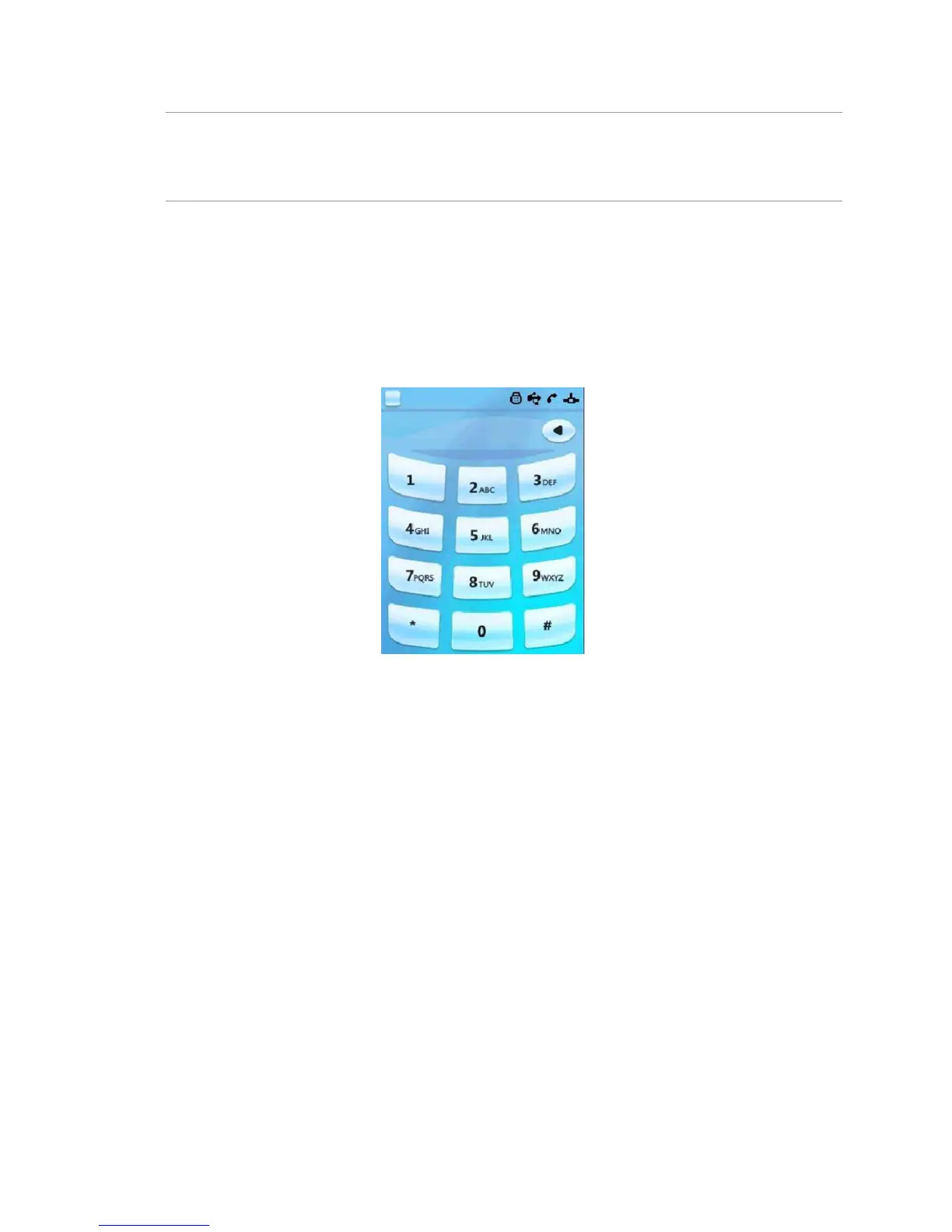Polycom CX5000 Deployment Guide
2 Polycom, Inc.
Polycom CX5000 Graphical User Interface
This section describes the top-level screens of the Polycom CX5000 graphical user interface (GUI).
Touch Screen
The Touch screen (Figure 2) is the screen that is displayed when the Polycom CX5000 device starts
up. This screen contains status indicators (in the upper-right corner), a backspace key to erase
previously-entered digits in on-hook dialing (just below the status indicators), and the keypad.
From left to right, the status indicators show whether an external dial pad is connected, whether the
Polycom CX5000 device is connected to a computer via USB, whether a phone line is connected to the
Polycom CX5000 device, and whether there is an Ethernet connection to the Polycom CX5000 device.
Figure 2. Touch Screen
