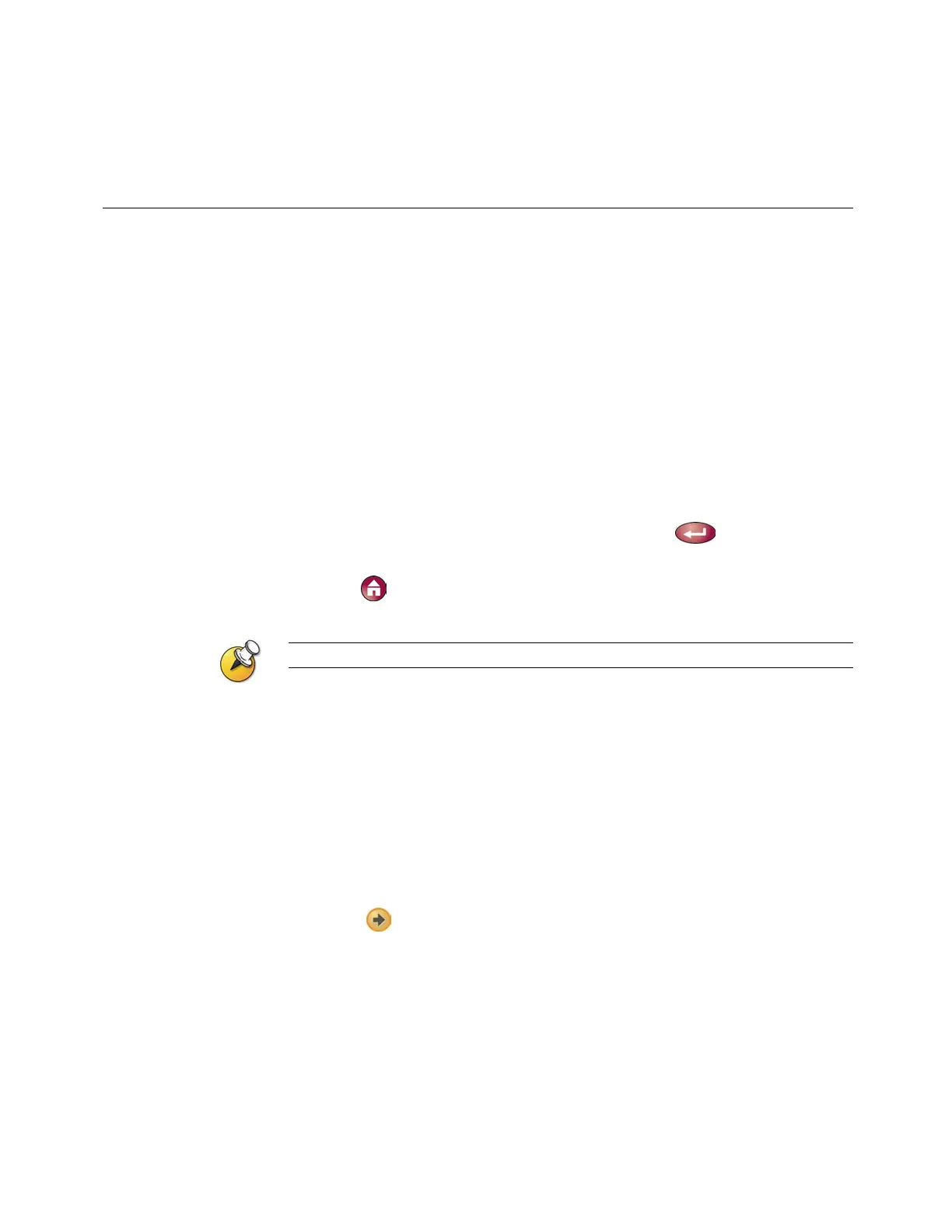CUSTOMIZING YOUR WORKSPACE
© Polycom, Inc.
37
Customizing Your Workspace
Your system administrator may have configured the system to let you
customize what you see on the screen. You can change these options before
you place a call and when the system is in a call.
Allowing the Far Site to Control Your Camera
If you have a VSX 7000 or VSX 8000 system, you can allow the far site to
control your camera. This enables the other participants to adjust what they
see. Far-site participants can also set and use presets for your camera, if their
system supports this.
To allow the far site to control your camera:
1. Select System from the Place a Call screen.
2. Select User Settings from the System screen.
3. Scroll to Far Control of Near Camera and press
to enable the
option.
4. Press Home to save your change and return to the Place a Call
screen.
Changing this setting takes effect immediately, even if a call is in progress.
Specifying When to Display the PIP
Your system administrator may have configured the default behavior for the
PIP in calls. After a call connects, however, you can show, move, or hide the
PIP, as needed.
To specify when to display the PIP:
1. Select System from the Place a Call screen.
2. Select User Settings from the System screen.
3. Select
to see more settings.
