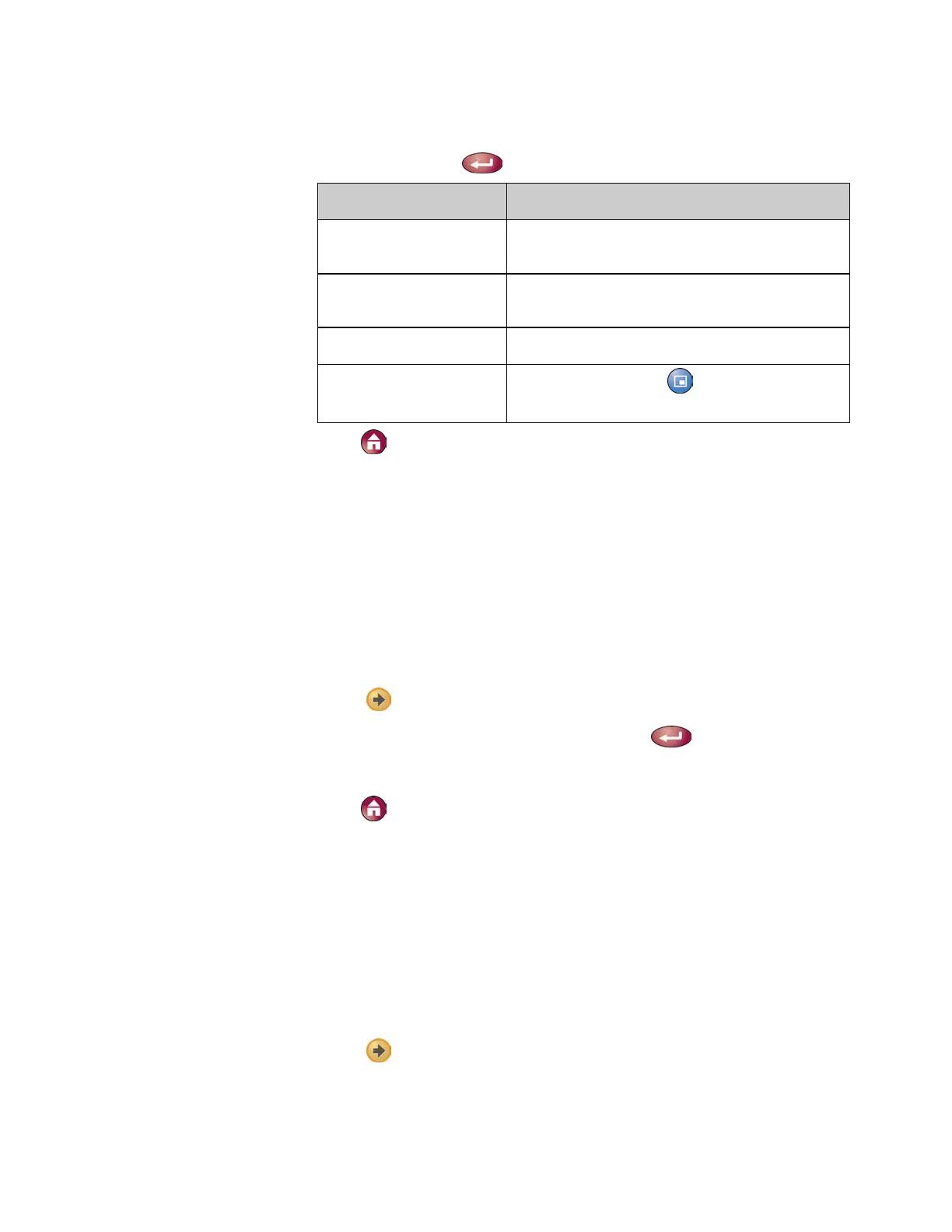GETTING STARTED GUIDE FOR THE VSX SERIES
WWW.POLYCOM.COM/VIDEODOCUMENTATION
38
4. Scroll to PIP, press , and select one of these settings:
Select this setting… To show the PIP…
Camera When you press any of the camera control
buttons.
Auto On connection and when you pick up the
remote control.
On On connection and during the call.
Off
Only when you press
PIP on the remote
control.
5. Press Home to save your change and return to the Place a Call
screen.
Displaying the Far Site’s Name When the Call Connects
You can specify whether to display the far site’s name when the call connects
and how long to leave the name on the screen.
To specify when to display the name of the far site:
1. Select System from the Place a Call screen.
2. Select User Settings from the System screen.
3. Select
to see more settings.
4. Scroll to Far Site Name Display Time, press
, and select to
display the far site’s name during the entire call, for a specified time, or
not at all.
5. Press
Home to save your change and return to the Place a Call
screen.
Hearing Audio Confirmation When You Dial
You can set up the system to speak each number as you enter it in the dialing
entry field on the Place a Call screen.
To enable audio confirmation:
1. Select System from the Place a Call screen.
2. Select User Settings from the System screen.
3. Select
to see more settings.
