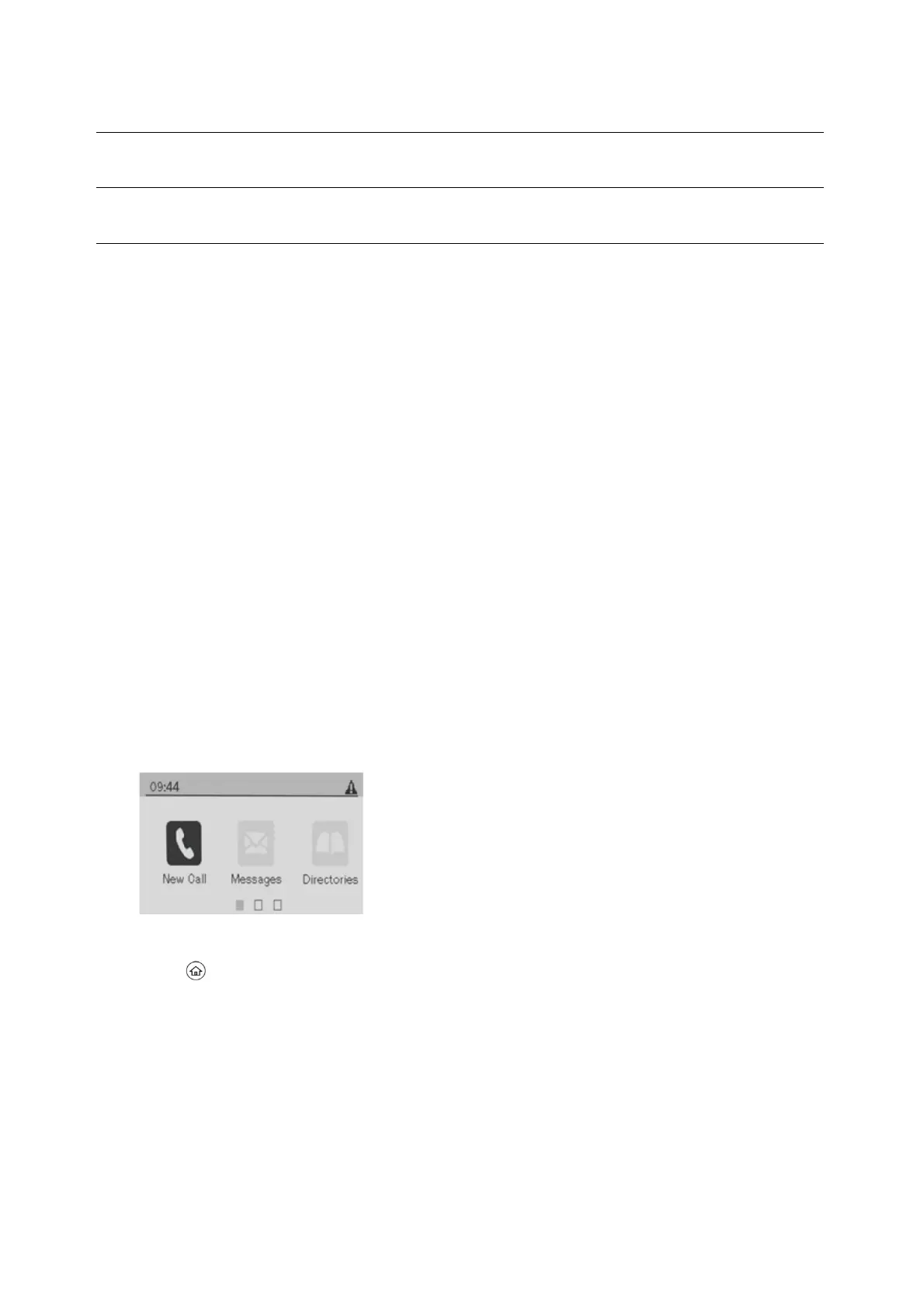Navigating VVX Business Media Phones
The phone has icons, status indicators, and user screens to help you navigate and understand important
information on the state of your phone.
Accessing Screens on VVX 301 Phone
You can access the following screens on the phone:
•
Home Screen—Displays your messages, settings, and information.
•
Calls Screen—Displays all active and held calls on your line.
•
Lines Screen—Displays your phone lines, favourites, and conditional soft keys.
•
Active Call Screen—Displays the active call currently in progress.
Access the Home Screen
On the VVX 301 phone, the phone lines and icons you can select to access phone features, settings, and
information display on the Home screen.
Home screen on VVX 301 phone
1. Press .
Access the Calls Screen
You can access the Calls screen when you have one held call or an active and held call in progress on your
phone.
The Calls screen is automatically displayed when you have an active call and one or more held calls on your phone.
The total number of calls is displayed on your line. If you have multiple lines on your phone, the calls display
under the associated line, as shown next.