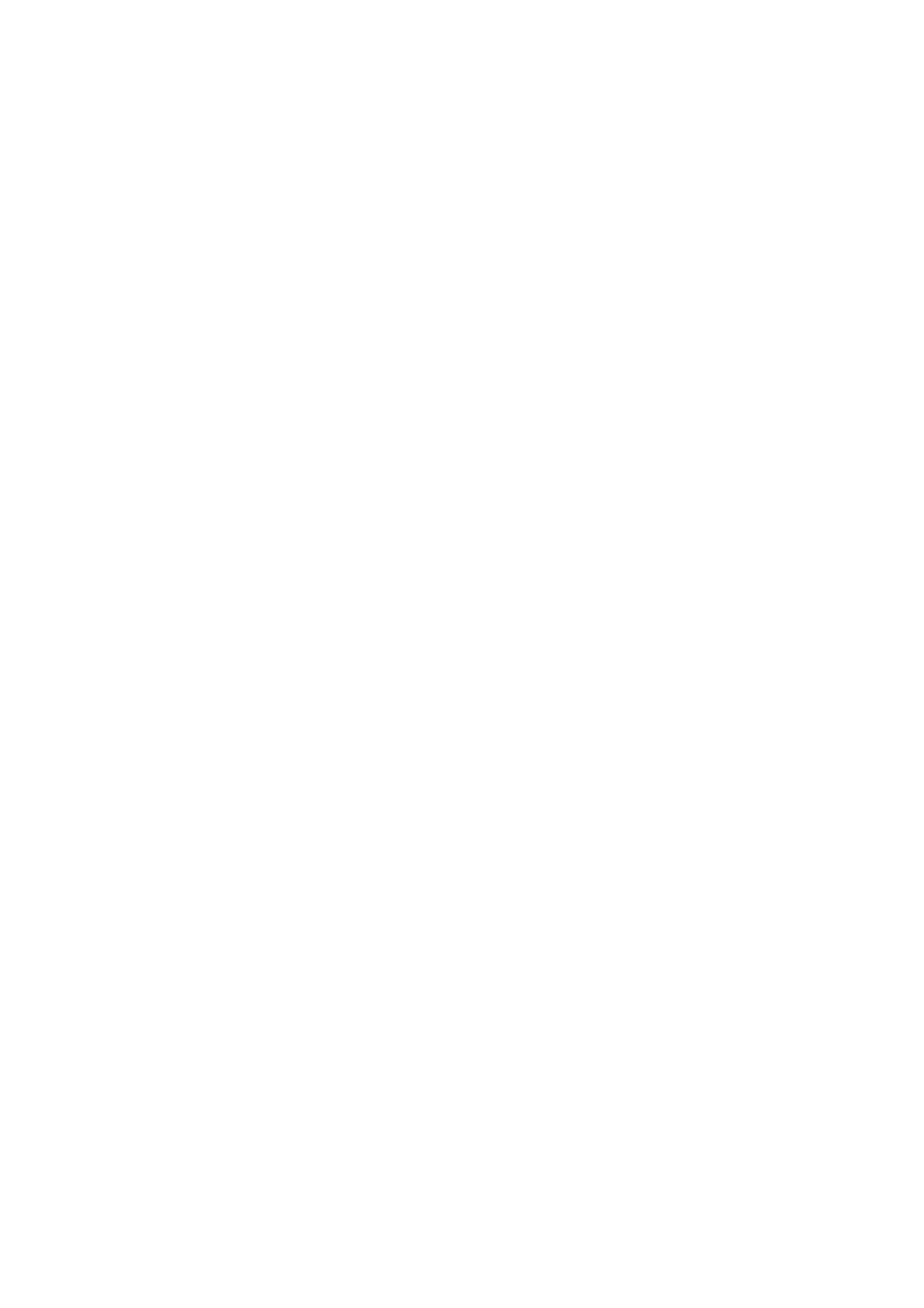Change the Headset Mode
Headsets that come with a docking station have two modes: soft phone and desk phone mode. To control your
phone using your headset, the headset must be in soft phone mode. If you cannot operate the phone from your
headset, it is possible your headset is in desk phone mode
1. Press and hold the headset hookswitch until you hear a sound or message on the headset.
Controlling Calls with Electronic Hookswitch
After you have followed the procedures for connecting your headset and enabled EHS, you can use the controls on
your headset to answer, mute, and end calls. If supported on your headset, you can also place calls on hold. See
your headset's user documentation for information on controlling calls from your headset.
When you are in an active call and you receive an incoming call, you cannot use the hookswitch control on your
headset to place the active call on hold and answer the incoming call. Pressing the hookswitch control on the
headset ends the active call and answers the incoming call. To place the existing call on hold and answer the
incoming call, answer the call on your phone.
Disconnect Your Headset
If you want to disconnect or change your headset, you need to properly detach your headset from your phone.
1.
Navigate to Settings > Basic > Preferences > Headset > Hookswitch Mode.
2.
Select Regular Mode.
3.
Remove the EHS adapter from the serial port on the back of the phone.