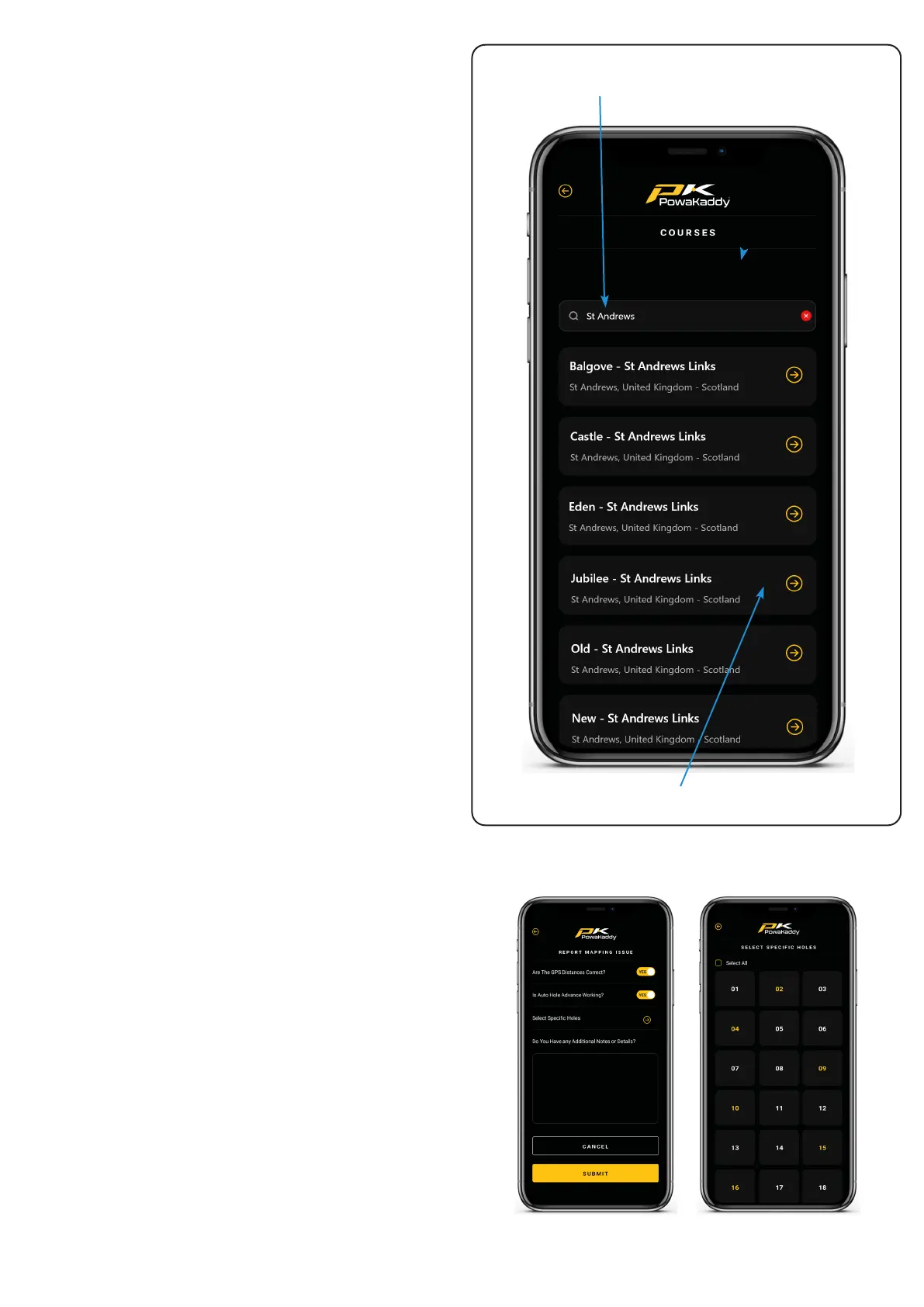Update Maps
The trolley is shipped with the latest map data but this
over time may be updated. To report a change of map
error – see below.
To update a course map on the trolley, with the trolley
powered and mobile device paired:
1. Select the yellow ‘Courses’ button from your user
dashboard on the App.
2. Select a course from the list (sorted by location or
search for a course).
3. Press the yellow ‘Done’ button once the update has
been completed. (The update should take just a few
seconds).
Note: a map update can only be initiated outside of the
‘Play Golf’ mode. We suggest updating a course only with
the ‘Home screen displayed on the trolley.
Report a Mapping Error
On your user dashboard on the App, open the ‘Support’
menu via the yellow button. In the support menu you will
nd the ‘Report Mapping Issue’ option.
Search for the course in the list and select it.
• Notify if the GPS distances are showing incorrectly.
• Is the auto-advance working.
• Select specic hole(s) with the error.
• Add further notes.
Press the yellow ‘Submit’ button to send your report.
Page 10
Search for Courses
Select a Map to start Update
