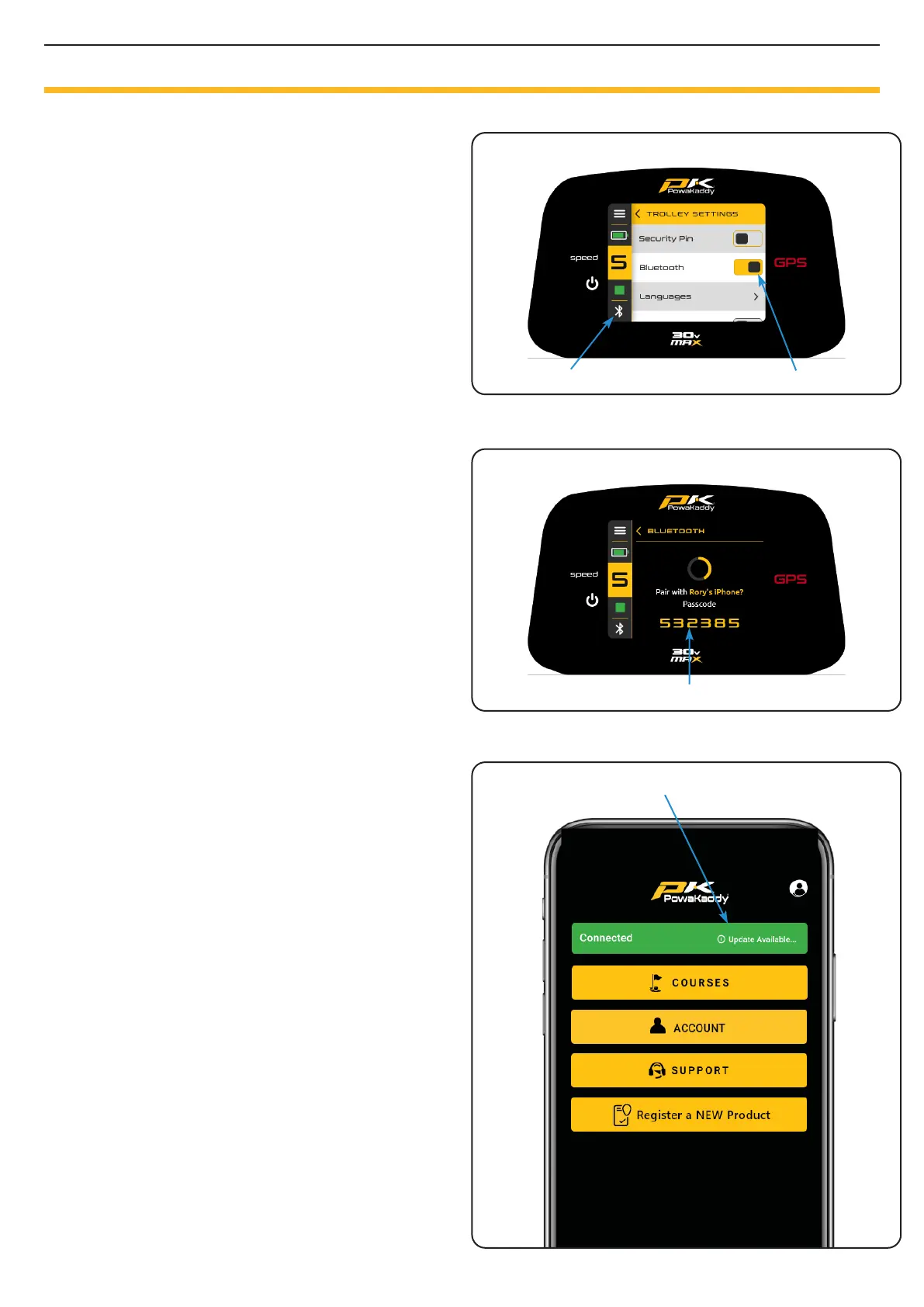The all-new PowaKaddy App enables you to update map
data, your trolley software and report map errors.
The Bluetooth status is indicated in the bottom left-hand
corner of the display.
• Red = Bluetooth turned o
• White = Bluetooth turned on
• Blue = Bluetooth paired to device
Pairing
1. Download the free PowaKaddy App from the Google
Play Store or the Apple App Store.
2. Open the app and select the yellow ‘Create Account’
button when presented with the login screen (please
note, this account is dierent to the PowaKaddy
warranty account).
3. Once the required elds have been populated, select
the yellow ‘Create Account’ button.
4. Verify your account via the registered email address.
5. Log in to the app using your username (registered
email) and password.
6. Power the trolley and ensure the Bluetooth is active
– the Bluetooth icon in the bottom right-hand corner
should be white (turn on/o in the settings menu).
7. Press the yellow ‘Pair button on the app.
8. A 6-dight verication code will be displayed on the
trolley, enter this into the app.
Note: the App QR code will remain on the ‘Home screen
on the trolley until a mobile device has been paired to the
trolley.
Update Software
When paired, your trolleys status will be displayed at the
top of the App screen. Within the green bar, next to your
battery status, a notication will be displayed if an update
is available for your trolley. To update:
1. Press the green bar.
2. Click the yellow ‘Next’ button.
3. The update will begin.
The update will take a few minutes to complete. A status
will be displayed on the trolley screen. During the update:
• Keep the mobile device in close proximity to the trolley
to maintain Bluetooth connection.
• Do not close the app, the update will be aborted.
• Do not turn the trolley o.
Note: a software update can only be initiated outside of
the ‘Play Golf’ mode. We suggest updating the software
only with the ‘Home screen displayed on the trolley.
Once the update is complete, please restart the trolley.
If for any reason the update fails, the trolley will maintain
its current software version & settings. Simply re-initiate
the update, following the steps above.
Page 9
POWAKADDY APP
Phone paired - Update Available
Pairing Code
Pairing sequence
Bluetooth active
Settings Menu - Trolley Settings
Bluetooth status
