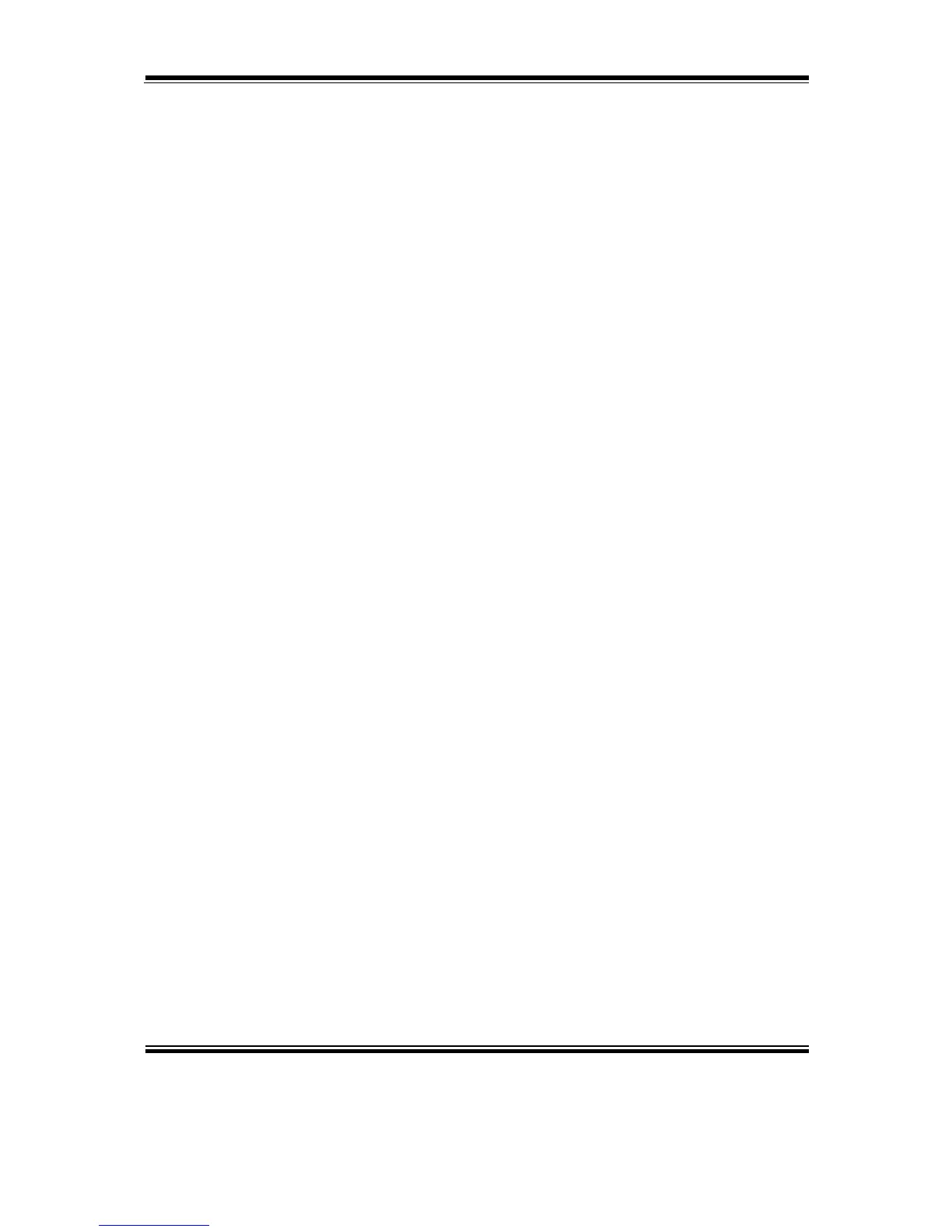3-1-5. Sound Driver Utility
The sound function enhanced in this system is fully compatible with Windows
POSReady 7 & Windows 8 & Windows 10 series. Below, you will find the content of
the Sound driver.
3-1-5-1. Installing Sound Driver
To install the Sound Driver, follow the steps below:
1. Connect the USB DVD-ROM device to PA-6225 and insert the driver disk.
2. Open the “Sound” folder where the sound driver is located (depending on your
OS platform).
3. Click Setup.exe file for driver installation.
4. Follow the on-screen instructions to complete the installation.
5. Once the installation is completed, shut down the system and restart PA-6225 for
the changes to take effect.
3-1-6. Touchscreen Driver Utility
The touchscreen driver utility can only be installed on Windows POSReady 7 &
Windows 8 & Windows 10 series, and it should be installed right after the OS
installation is completed.
3-1-6-1. Installing Touchscreen Driver
To install the touchscreen driver, follow the steps below:
1. Connect the USB DVD-ROM device to PA-6225 and insert the driver disk.
2. Open the “Device\Touch Screen” folder where the touchscreen driver is located.
3. Click Setup.exe file for driver installation.
4. Follow the on-screen instructions to complete the installation.
5. Once the installation is completed, shut down the system and restart PA-6225 for
the changes to take effect.
