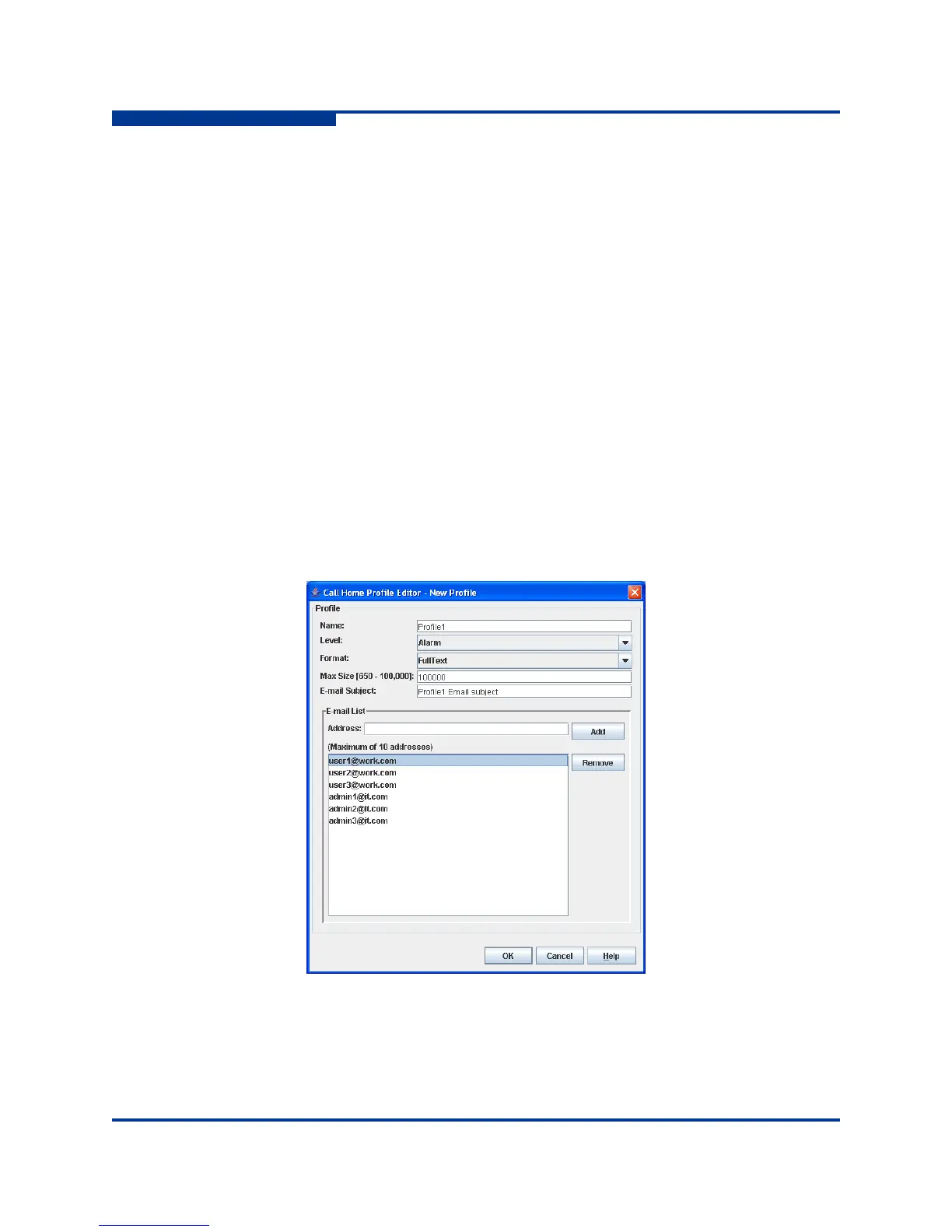4 – Managing Switches
Using Call Home
4-48 59264-01 A
S
Using the Call Home Profile Editor
Use the Call Home Profile Editor dialog (Figure 4-21) when creating a new profile
or editing/copying an existing profile. The Call Home Profile Editor dialog is
displayed after clicking the Add, Edit, or Copy buttons on the Call Home Profile
Manager dialog. Alternatively, you can open the Edit menu, and select Add New
Profile, Edit Profile, or Copy Profile. The name in the title bar changes to reflect
adding a new profile, making a copy of an existing profile, or editing an existing
profile. Enter a name for the profile, select an event level threshold, a format type
for the message text being sent (short/full/tsc1), enter the size of the message
being sent, enter the subject of the Email, and enter the Email address(es) of the
recipients. Click the Add button to add the Email address(es) to the list. Click the
OK button to save the changes.
You can use the Call Home Profile Editor dialog to make a copy of and rename an
existing profile. In the Call Home Profile Manager dialog, select a profile in the list
of existing profiles (Figure 4-20). To open the Call Home Profile Editor dialog
(Figure 4-21), click the Copy button or open the Edit menu and select Copy
Profile. The dialog is pre-populated with all of the information from the selected
profile, except the name. Enter a unique name for the profile copy and click the
OK button to save the new profile.
Figure 4-21 Call Home Profile Editor Dialog