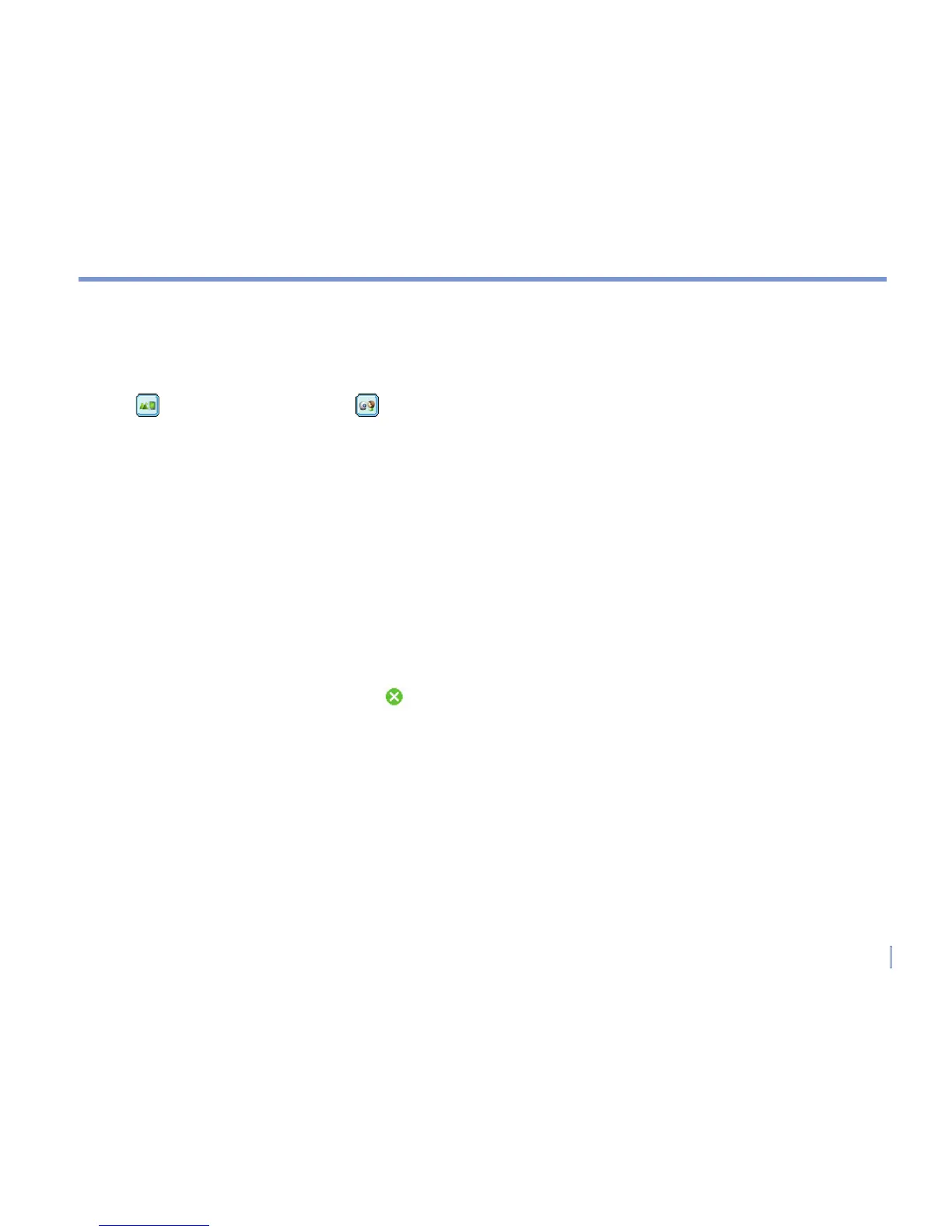| 15
Q.8 Using the Camera and Camcorder
Taking photos and shooting video clips along with audio is easy with your device’s built-in
camera and camcorder. Your device is equipped with two built-in cameras, a main camera
( ) and second camera ( ),
to capture images and video clips. The main camera operates
with the full-screen resolution while the resolution for the second camera is limited to 352 x 288.
To switch to any of the Camera modes on your device, do any of the following:
• Tap Start > Programs > Camera.
• Press the CAMERA button on your device.
Capture a still image
• Press the CAMERA button or the ENTER button on the NAVIGATION control.
Capture a video clip
• Press the CAMERA button or the ENTER button on the NAVIGATION control on your
device to start recording a video clip. To stop recording, press the ENTER button or
CAMERA button again.
To exit the Camera screen, tap .
Use the Pictures & Videos program
• Tap Start > Programs > Pictures & Videos.
The Pictures & Videos program on your device collects, organizes, and sorts all of your
captured images and video clips in the BMP, JPEG, AVI, and MP4 formats on your
device. You can view/play pictures and video clips on your device. You can even view
the pictures as a slide show, beam them, send them via e-mail, edit them, or set them
as the background on the Today screen.