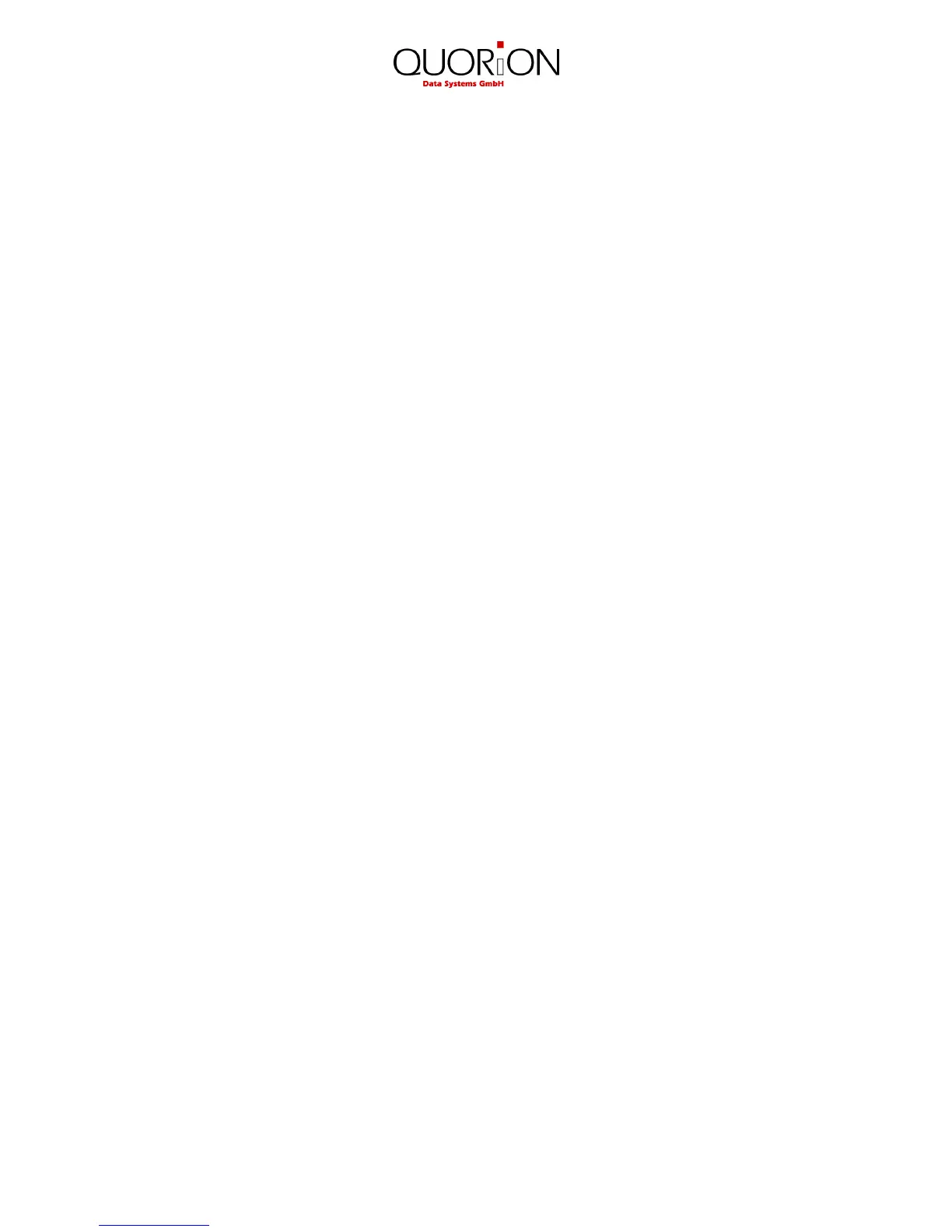34
10.3 File Programming
Start programming either by entering the file number directly on the “TYPE” key or by pressing the
“TYPE” key without entry and selecting the file from the programming window. At the end of each
line the file number is shown in brackets for reference.
Please note that files, which are not activated in the configuration, will not be shown. The following
files are available:
1 Parameters 30 User Reports
2 Options 31 Balance Functions
3 Time Zones 32 Tables
4 Day of Week Zones 33 Rooms
5 Day of Month Zones 34 Accounts
6 Date Zones 36 Modifiers
7 Receipt Header 38 Endorsement Messages
8 Receipt Trailer 39 Keyboard 1
9 Slip Header 40 Macros
10 Slip Trailer 41 Menus
11 General Texts 42 Price Levels
12 Error Messages 43 Transaction Types
13 General Messages 44 Special Itemizers
14 Day Descriptors 45 Window Lookups
15 Month Descriptors 46 Condiments
16 Counters 47 Action Tables
17 Total Sales 48 Tare Table
18 Groups 49 Keyboard 2
19 Departments 97 IP Address
20 PLU 98 Password
21 Tax 99 Registers in network
22 Clerks 200
Init printer logo
When the file has been selected, the first record will automatically be displayed. You can jump to
another record by entering the record number on the “Multiplication” key. Pressing the “X” key
without entry will select the next record.
The data field to be programmed can be selected by the cursor keys “PAGE UP”, “CURSOR UP”,
“PAGE DOWN”, “CURSOR DOWN”. When the field is selected just input the new data and confirm
with “ENTER”. When a field was modified, the new programming is automatically printed.
If you want to continue programming files, you may repeat the same steps. To finish the
programming mode press the key “TYPE” without entry.
