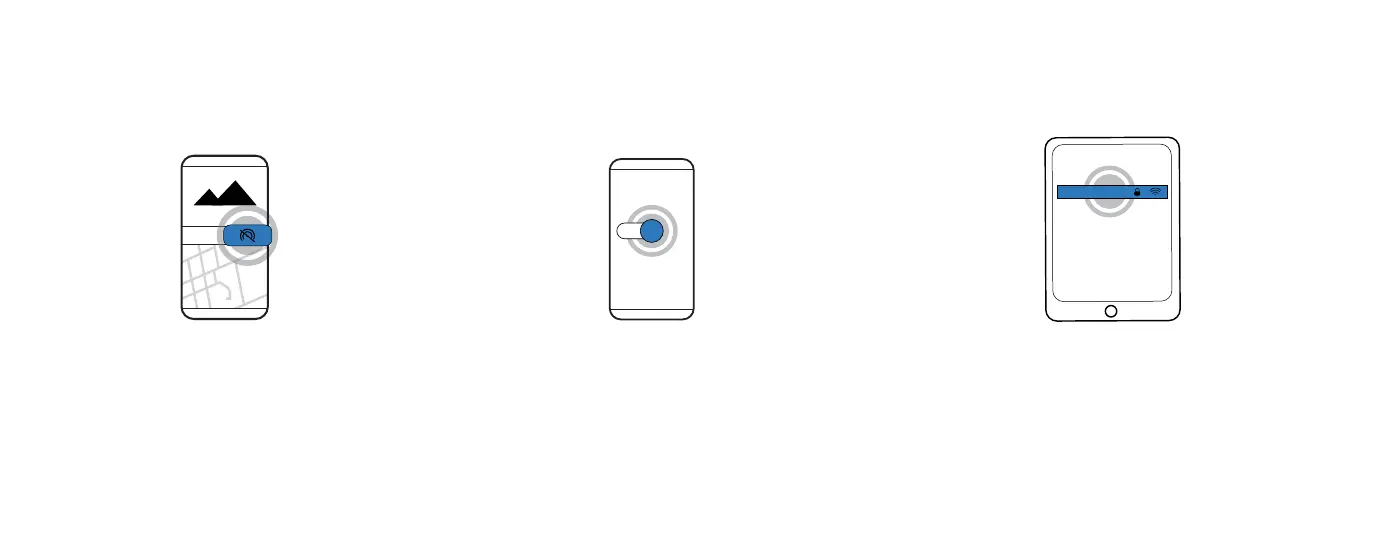
Do you have a question about the Raven Dash camera and is the answer not in the manual?
| Field of View | 150° |
|---|---|
| GPS | Yes |
| G-Sensor | Yes |
| Parking Mode | Yes |
| Wi-Fi | Yes |
| Loop Recording | Yes |
| Resolution | 1920 x 1080 |
| Video Resolution | 1080p |
| Storage | microSD card up to 128GB |
| Battery | lithium-ion |
Unit complies with FCC part 15 subpart C regulations regarding interference.
Unit complies with Industry Canada licence-exempt RSS standard(s) for interference.