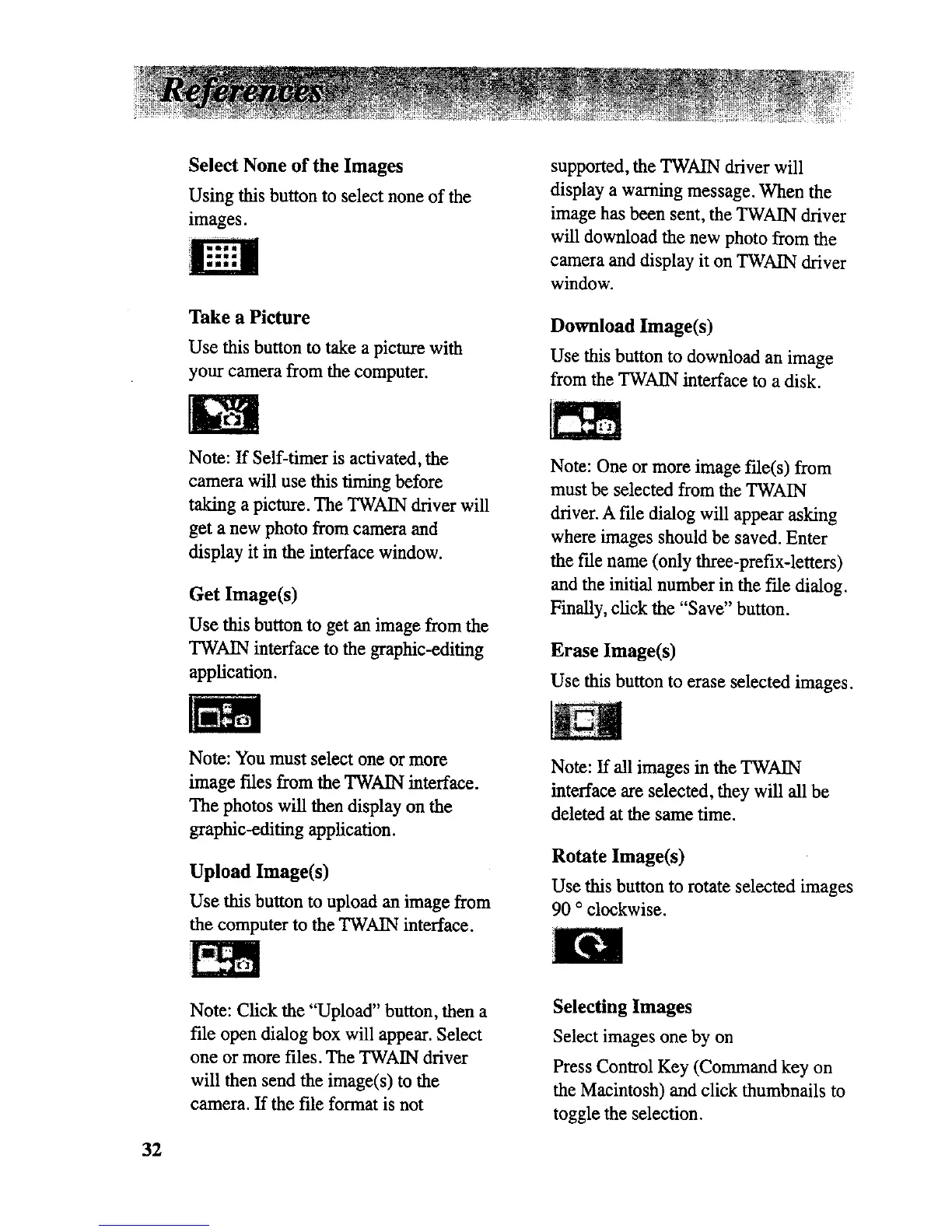SelectNone of the Images
Using this button to select none of the
images.
Take a Picture
Use this button to take a picture with
your camera from the computer.
supported, the TWAIN driver will
display a warning message. When the
image has been sent, the TWAIN driver
will download the new photo from the
camera and display it on TWAIN driver
window.
Download Image(s)
Use this button to download an image
from the TWAIN interface to a disk.
Note: If Self-timer is activated, the
camera will use this timing before
taking a picture. The TWAIN driver will
get a new photo from camera and
display it in the interface window.
Get Image(s)
Use this buttonto getan imagefromthe
TWAINinterface to the graphic-editing
application.
Note: One or more image fde(s) from
must be selected from the TWAIN
driver. A fde dialog will appear asking
where images should be saved. Enter
the fde name (only three-prefix-letters)
and the initial number in the fde dialog.
Finally, click the "Save" button.
Erase Image(s)
Use this button to erase selected images.
Note: You must select one or more
image fries from the TWAIN interface.
The photos will then display on the
graphic-editing application.
Upload Image(s)
Use this button to upload an image from
the computer to the TWAIN interface.
Note: If all images in the TWAIN
interface are selected, they will all be
deleted at the same time.
Rotate Image(s)
Use this button to rotate selected images
90 ° clockwise.
Note: Click the "Upload" button, then a
file open dialog box will appear. Select
one or more files. The TWAIN driver
will then send the image(s) to the
camera. If the file format is not
Selecting Images
Select images one by on
Press Control Key (Command key on
the Macintosh) and click thumbnails to
toggle the selection.
32
