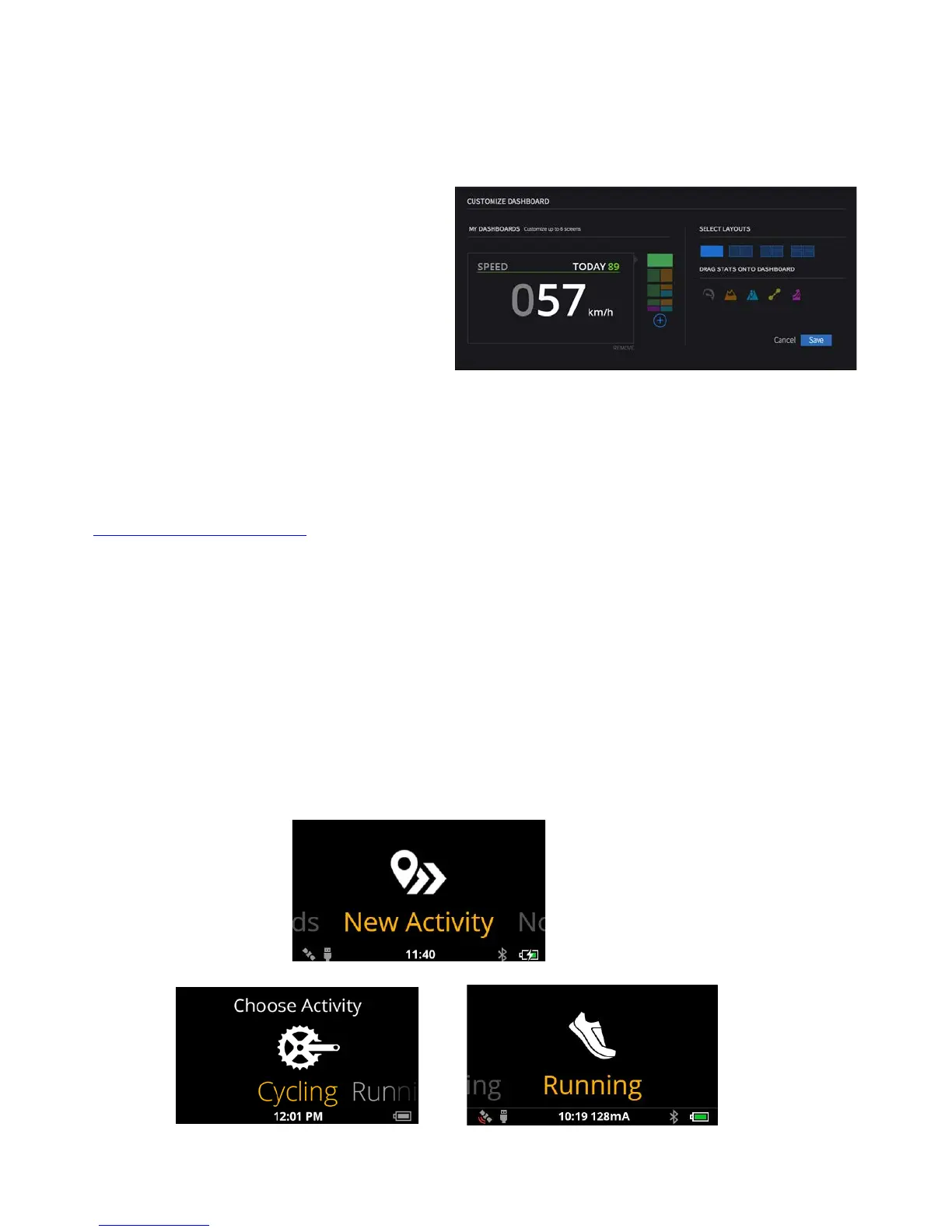11
CUSTOMIZABLE DASHBOARD
Customize Jet’s dashboard with the information that is most important to you.
1. Visit the Recon Engage website and go to the
DEVICES > MANAGE HUD page.
2. Find your device and click on "CUSTOMIZE
DASHBOARD".
3. Here, you can add and remove dashboard widgets
featured on Jet and customize their layout. Click
"SAVE" to confirm your selections.
4. Your newly created dashboard will be downloaded to your Jet the next time it’s plugged in to your Mac or PC.
INSTALL NEW APPS
Visit
engage.reconinstruments.com and navigate to the Engage App Forum to view and install new applications
that have been developed for Jet. You can then download them to your Jet from here too.
Note: Third Party App developers are responsible for provision and maintenance of their apps.
TRACK A NEW ACTIVITY
To start a new activity, pres SELECT on "New Activity" and select your activity type, either Running or Cycling.
Once you have acquired a GPS fix on your Jet (note: you need to be outside to achieve this), press SELECT to start
recording your activity.
Whether Running or Cycling, Jet provides you with feature specific metrics, dependant on your activity.