
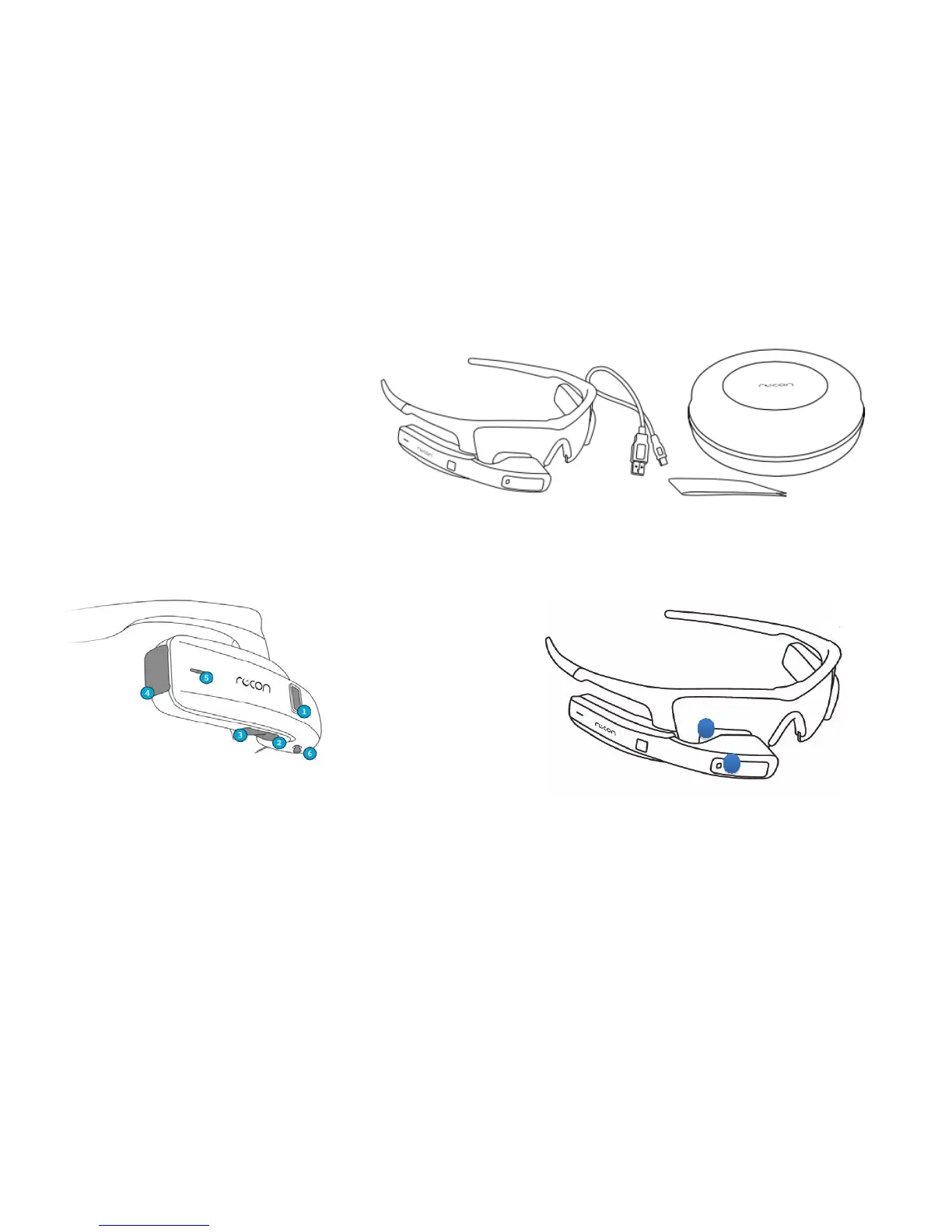
Do you have a question about the Recon JET and is the answer not in the manual?
| Processor | 1GHz dual-core |
|---|---|
| Connectivity | Bluetooth 4.0, Wi-Fi |
| Weight | 60 g |
| Operating System | Android |
| Sensors | Accelerometer, Gyroscope |
Lists the items included in the Recon Jet package.
Details the components and functions of the HUD module.
Covers removing the battery tab, charging, turning on, and activating Jet.
Watch an introductory video and learn how to power down the device.
How to adjust screen position, nose piece, and arms for comfort and visibility.
Procedure to detach and reattach the battery pack.
Steps for removing and replacing the lens and nose piece.
Lists necessary Mac/PC and smartphone requirements.
Information about the website for activity analysis.
Download and use mobile apps for enhanced Jet functionality.
Details on Activity Feed and Friend Tracking features.
Instructions for connecting and re-pairing your smartphone with Jet.
Overview of Jet's display screens and navigation menus.
Overview of key device features like Quick Nav, My Apps, My Records, Quick Options, and Notifications.
How to find and install new applications for Jet.
Steps to start and record a new activity like running or cycling.
Accessing the Metrics Dashboard for real-time performance data.
Using the onboard camera and viewing location with maps.
Steps to connect external ANT+ sensors like heart rate monitors.
Common issues and solutions related to acquiring a GPS fix.
How AGPS speeds up GPS fix acquisition.
Understanding what a factory reset does to the device.
Proper cleaning, care, and storage guidelines for the Jet device.
Instructions for charging Jet using a computer or AC wall charger.
Detailed specifications of Jet's hardware and components.
Notices for MFI, Android, Bluetooth, and Wi-Fi trademarks.
Confirmation that the product is ANT+ certified.