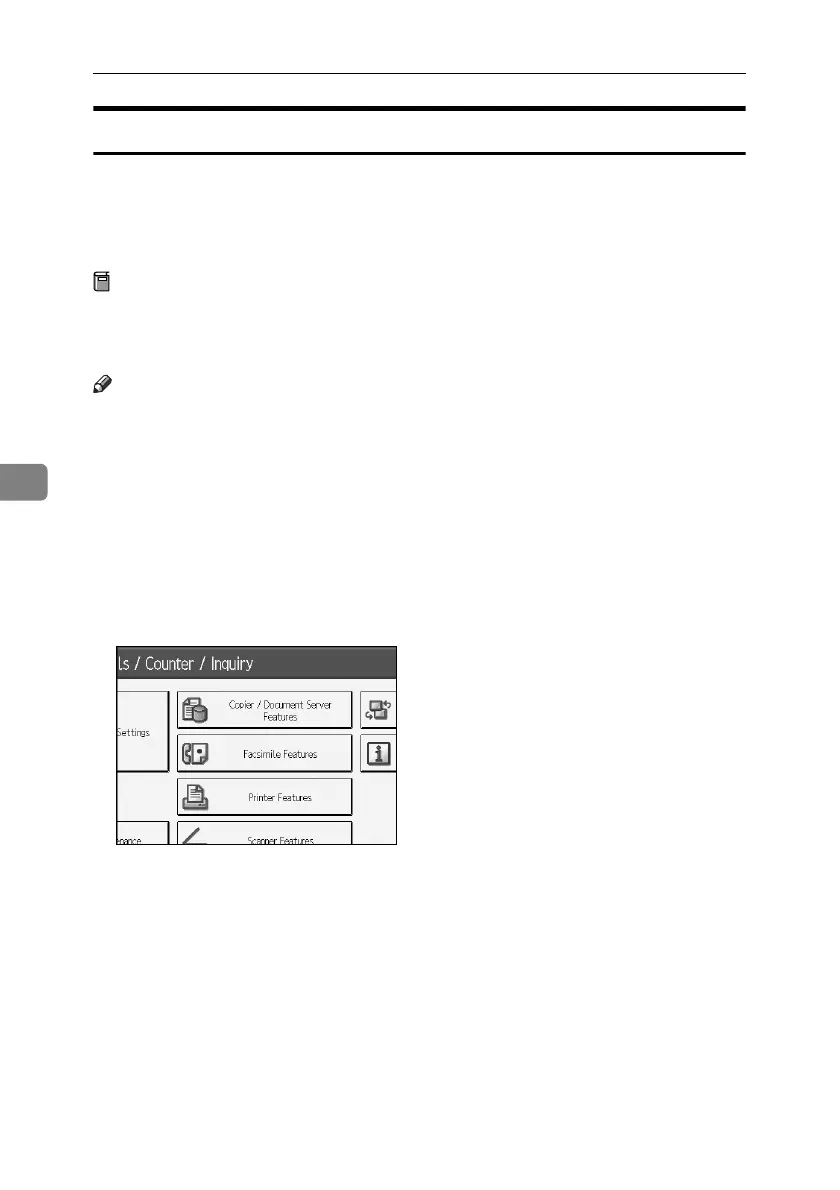Enhanced Network Security
138
5
Group Password for PDF files
This can be specified by the network administrator.
On the machine, specify the group password for PDF files.
By using a PDF group password, you can enhance security and so protect pass-
words from being analyzed.
Preparation
For details about logging on and logging off with administrator authentica-
tion, see p.23 “Logging on Using Administrator Authentication”, p.26 “Log-
ging off Using Administrator Authentication”.
Note
❒ The network administrator must give users the group password for PDF files
that is already registered on the machine. The users can then register it in
DeskTopBinder on their computers.For details, see the DeskTopBinder Help
❒ Make sure to enter the same character string as that specified on the machine
for the group password for PDF files.
❒ The group password for PDF files can also be specified using Web Image
Monitor. For details, see the Web Image Monitor Help.
A Press the {User Tools/Counter} key.
B Press [Printer Features].
C Press [PDF Menu], and then press [PDF Group Password].
If the setting to be specified does not appear, press [TNext].
D For [Current Password], press [Change].
E Enter the password, and then press [OK].
Enter the group password for PDF files using up to 32 alphanumeric charac-
ters.
F Press [OK].
G For [New Password], press [Change].
