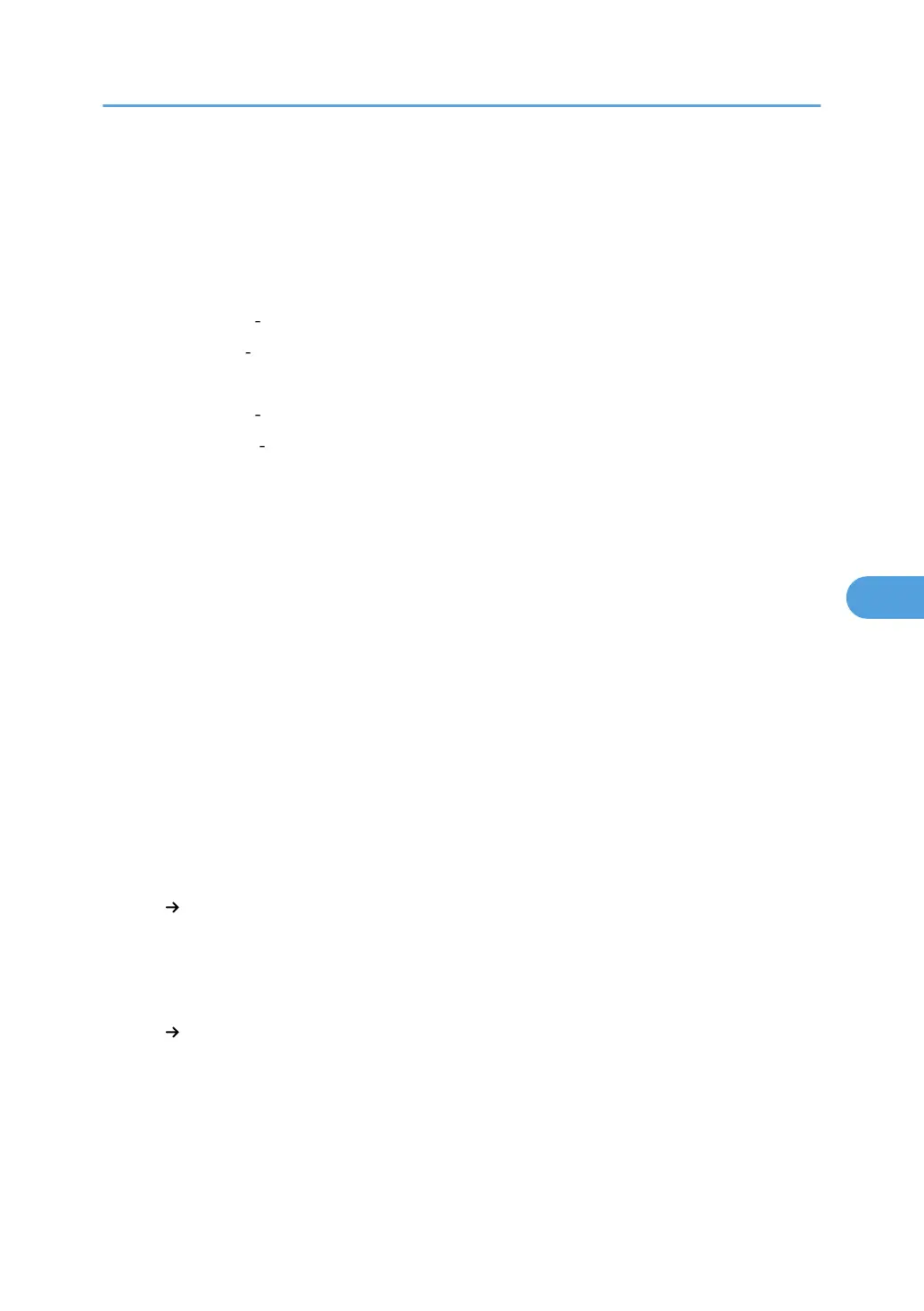Edit
This section describes the user tools in the Edit menu under Copier / Document Server Features.
Default settings are shown in bold type.
Enter the width of the binding margin with the number keys as follows:
• Metric version: 0 30 mm (in increments of 1 mm)
• Inch version: 0" 1.2" (in increments of 0.1 inch)
Enter the width of the erased margin with the number keys as follows:
• Metric version: 2 99 mm (in increments of 1 mm)
• Inch version: 0.1" 3.9" (in increments of 0.1 inch)
An image of approximately 1.5 mm (0.06") will not be displayed as the width of the separation line, when
specifying solid or broken lines.
Front Margin: Left / Right
Specify left and right margins on the front side of copies in Margin Adjustment mode.
The default setting is Left, 5 mm (Metric version) / Left, 0.2" (Inch version).
Back Margin: Left / Right
Specify left and right margins on the back side of copies in Margin Adjustment mode.
The default setting is Right, 5 mm (Metric version) / Right, 0.2" (Inch version).
Front Margin: Top / Bottom
Specify top and bottom margins on the front side of copies in Margin Adjustment mode.
The default setting is T / B: 0 mm (Metric version) / T / B: 0.0" (Inch version).
Back Margin: Top/Bottom
Specify top and bottom margins on the back side of copies in Margin Adjustment mode.
The default setting is T / B: 0 mm (Metric version) / T / B: 0.0" (Inch version).
1 Sided 2 Sided Auto Margin: TtoT
In 1 sided to 2 sided Duplex mode, you can specify the margins on the back side.
The margin is set to the same value of "Back Margin: Left/Right".
The default setting is Right, 5 mm (Metric version) / Right, 0.2" (Inch version).
1 Sided 2 Sided Auto Margin: TtoB
In 1 sided to 2 sided Duplex mode, you can specify the margins on the back side.
The value set for "Back Margin: Top/Bottom" is used.
The default setting is T / B: 0 mm (Metric version) / T / B: 0.0" (Inch version).
Edit
221
