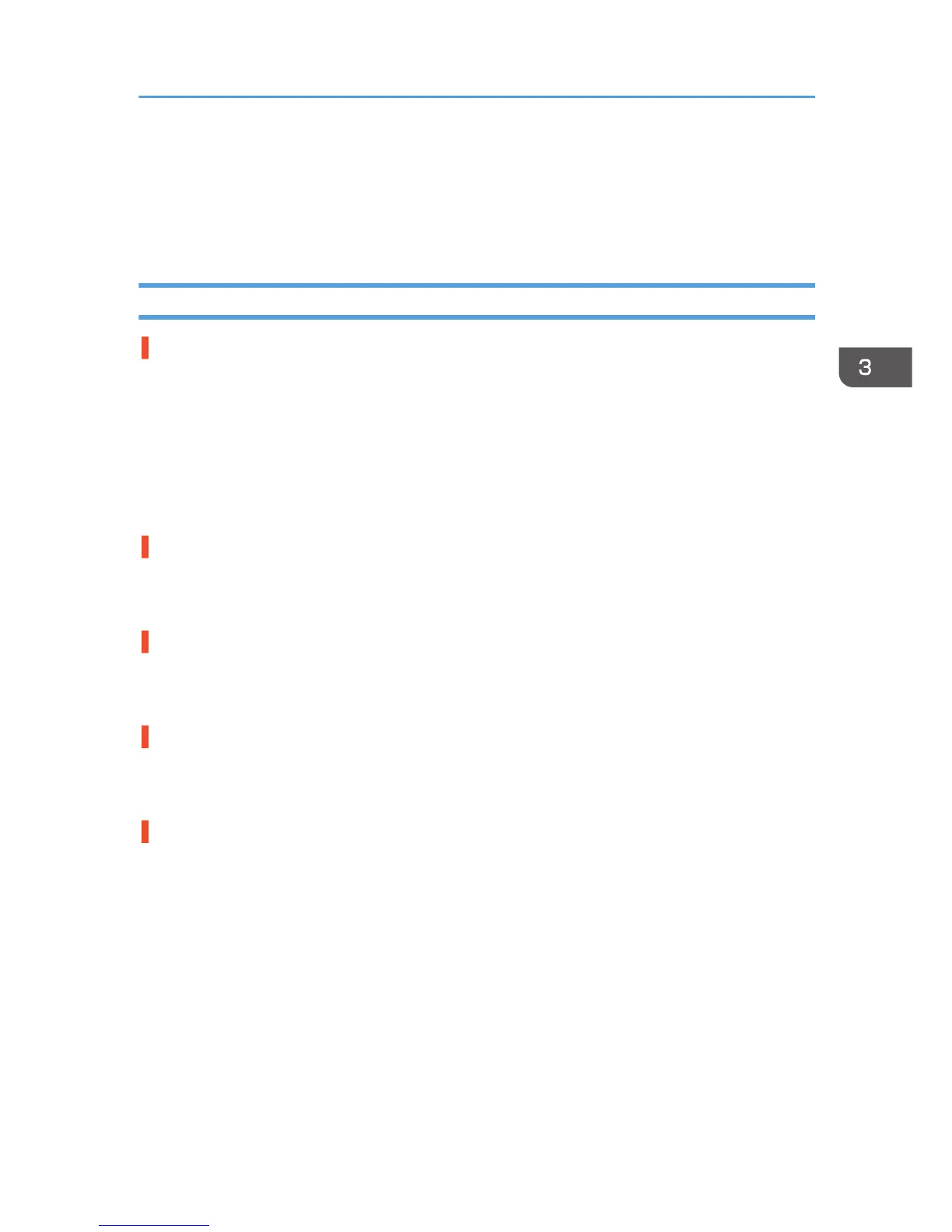Other Printing Problems
This section describes the likely causes of and possible solutions for problems that can occur when
printing from a computer.
When You Cannot Print Properly
Toner smears appear on the print side of the page.
• The paper setting may not be correct. For example, you are using thick paper but the setting for
thick paper might not be set.
• Check the paper settings.
• Check the printer driver's paper settings. See the printer driver Help.
• Check that the paper is not curled or bent. Envelopes can easily become curled. For details, see
p.23 "Paper Specifications".
Photo images are grainy.
• Some applications lower resolution levels when print jobs are performed.
Specify an increased resolution level using the application settings.
Fine dot patterns do not print.
• Change the [Dithering:] setting in the PostScript 3 printer driver's dialog box.
For details, see the printer driver Help.
Solid lines are printed as broken lines.
• Change the [Dithering:] setting in the PostScript 3 printer driver's dialog box.
For details, see the printer driver Help.
The whole printout is blurred.
• The paper is damp, probably due to improper storage. Use dry paper that has been stored
properly.
For details, see p.23 "Paper Specifications".
• If you select [On] for [Economy Color:] on the [Print Quality] menu in the printer properties dialog
box, printing will be at lower density.
For details, see the printer driver Help.
• Toner is almost depleted. When the "Toner is almost empty." message appears on the display,
replace the toner cartridge. For details, see "Adding Toner", Operating Instructions.
• Condensation may have occurred. If there were sudden changes in temperature or humidity, restart
the printer when it is acclimatized.
Other Printing Problems
69