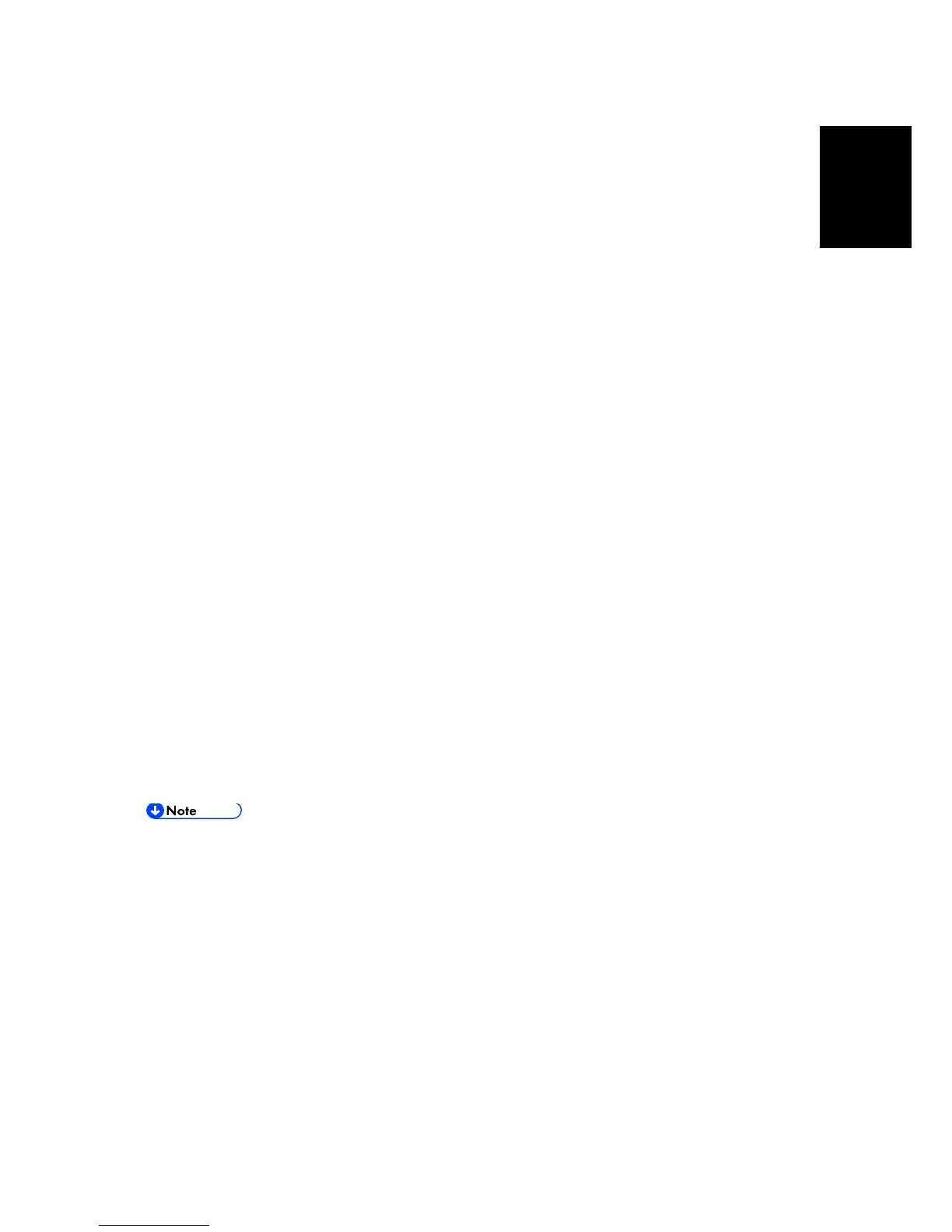Maintenance
5.6 FIRMWARE UPDATE
5.6.1 OVERVIEW
In order to update the firmware of this machine, it is necessary to download the latest version of
firmware on a SD card.
Insert the SD card in SD card slot on the MPU.
5.6.2 BEFORE YOU BEGIN
An SD card is a precision device. Always observe the following precautions when you handle SD
cards:
Always switch the machine off before you insert an SD card. Never insert the SD card into the
slot with the power on.
Do not remove the SD card from the service slot after the power has been switched on.
Never switch the machine off while the firmware is downloading from the SD card.
Keep SD cards in a safe location where they are not exposed to high temperature, high
humidity, or exposure to direct sunlight.
Always handle SD cards with care. Do not bend or scratch them. Do not let the SD card get
exposed to shock or vibration.
5.6.3 UPDATING FIRMWARE
Preparation
1. Confirm the SD Card is using FAT or FAT32 File system (or, please format the SD Card).
2. Setup the “D245” folder on SD card.
3. Copy the
“D245*****.brn” f
iles into the “D245” folder on SD card.
Do not put multiple firmware programs on the same SD card. Copy the only model
firmware you want.
Updating Procedure
1. Turn the main power switch off.
2. Rear cover (page 4-6)
3. Insert the SD card [A] straight into the SD card slot.
