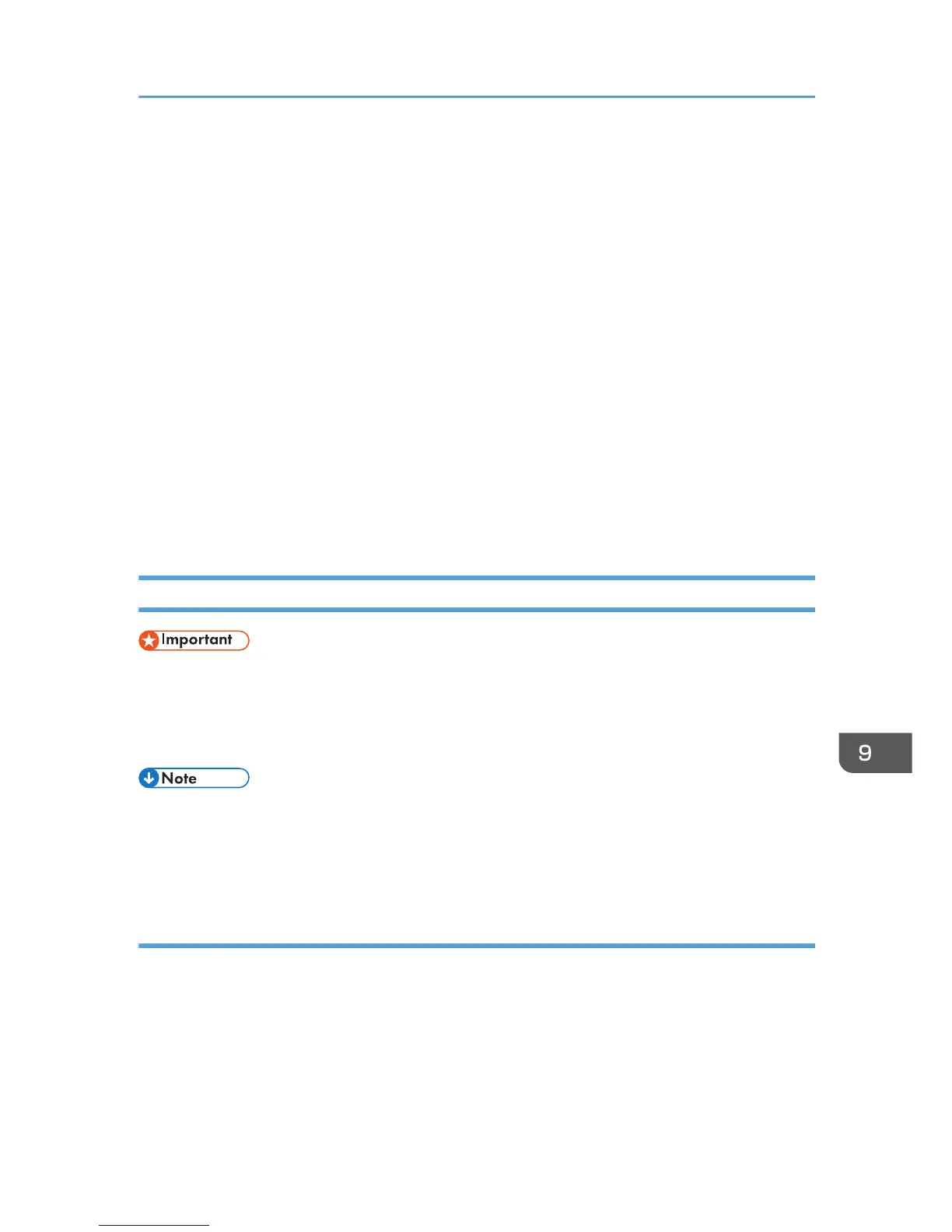• When loading thick paper, thin paper, or OHP transparencies, specify the paper size and the
paper type.
• Letterhead paper must be loaded in a specific orientation. For details, see page 152 "Loading
Orientation-fixed Paper or Two-sided Paper".
• You can load envelopes into the bypass tray. Envelopes must be loaded in a specific orientation.
For details, see page 163 "Envelopes".
• Specify the sizes of paper that are not automatically detected. For details about the sizes that can
be detected automatically, see page 155 "Recommended Paper Sizes and Types". For details
about how to specify sizes, see page 147 "Printing from the Bypass Tray Using the Printer
Function" or "Copying from the Bypass Tray", Copy/ Document Server.
• When copying from the bypass tray, see "Copying from the Bypass Tray", Copy/ Document
Server. When printing from a computer, see page 147 "Printing from the Bypass Tray Using the
Printer Function".
• When the [Panel Key Sound] is turned off, it does not sound if you load paper into the bypass tray.
For details about [Panel Key Sound], see "General Features", Connecting the Machine/ System
Settings.
Printing from the Bypass Tray Using the Printer Function
• If you select [Machine Setting(s)] in [Bypass Tray] under [Tray Setting Priority] in [System] of the
Printer Features menu, the settings made using the control panel have priority over the printer driver
settings. For details, see "System", Print.
• The default of [Bypass Tray] is [Machine Setting(s): Any Type].
• Settings remain valid until they are changed.
• For details about setting printer drivers, see "Printing Documents", Print.
• The default setting for [Printer Bypass Paper Size] in [Tray Paper Settings] is [Auto Detect].
Specifying regular sizes using the control panel
1. Display the initial settings screen.
• When using the standard operation panel
Press the [User Tools/Counter] key.
Loading Paper into the Bypass Tray
147
