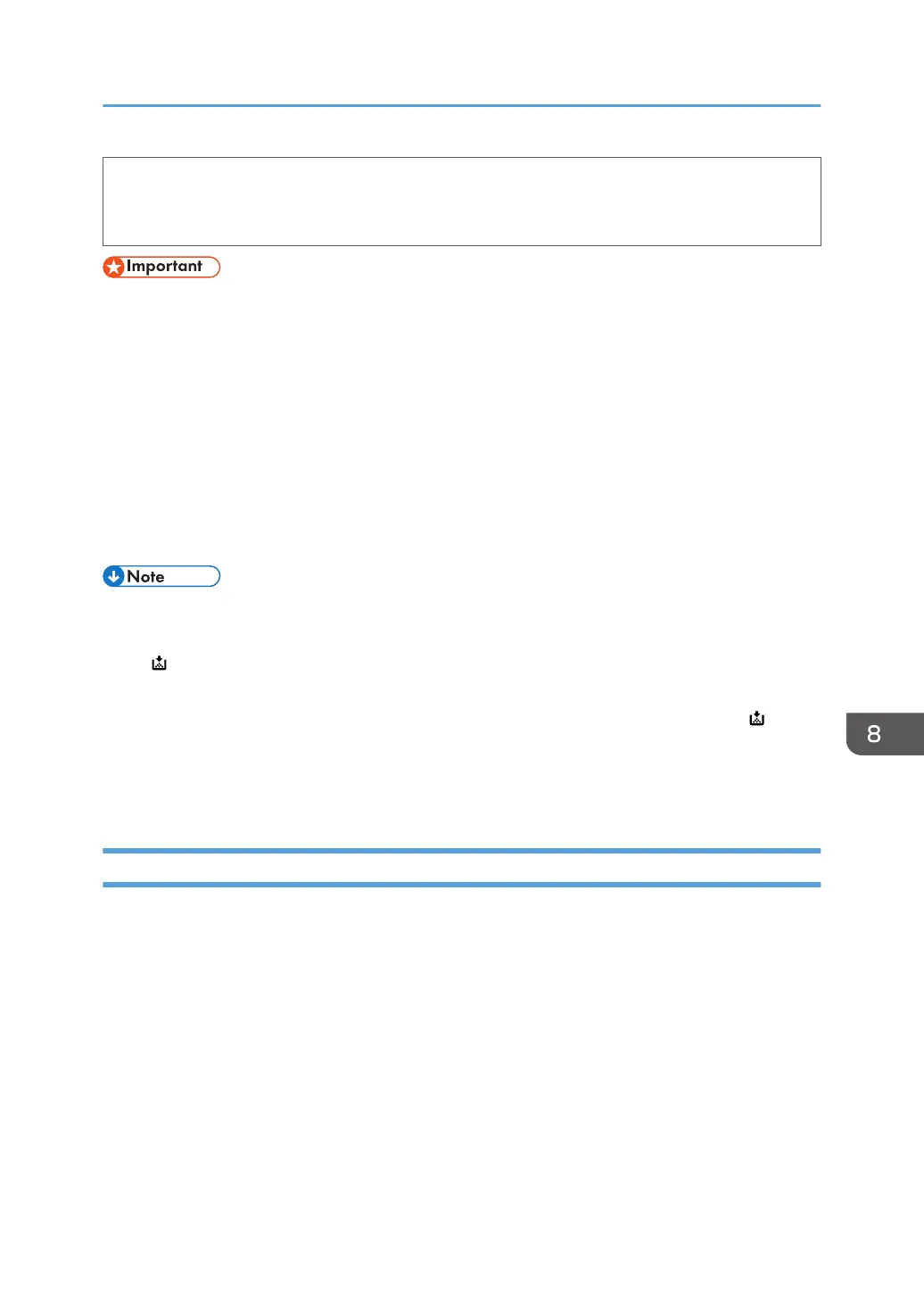• When replacing a toner or waste toner container or consumables with toner, make sure that the
toner does not splatter. Put the waste consumables in a bag after they are removed. For
consumables with a lid, make sure that the lid is shut.
• Always replace the toner cartridge when a notification appears on the machine.
• Fault may occur if you use toner other than the recommended type.
• When adding toner, do not turn off the main power. If you do, settings will be lost.
• Store toner where it will not be exposed to direct sunlight, temperatures above 35°C (95°F), or
high humidity.
• Store toner horizontally.
• Do not shake the toner cartridge with its mouth down after removing it. Residual toner may scatter.
• Do not repeatedly install and remove toner cartridges. This will result in toner leakage.
Follow the instruction on the screen regarding how to replace a toner cartridge.
• If "Toner Cartridge is almost empty." appears, the toner has almost run out. Have a replacement
toner cartridge at hand.
• If appears when there is a lot of toner, follow the toner replacement instructions that appear on
the screen. Pull out the cartridge, and then reinstall it.
• You can check the name of the required toner and the replacement procedure using the [ Add
Toner] screen.
• For details about how to check contact number where you can order supplies, see "Inquiry",
Maintenance and Specifications.
Sending Scanned Documents When Toner Has Run Out
When the machine has run out of toner, the indicator on the display lights. Note that even if there is no
toner left, you can still send scanned documents.
Adding Toner
129
