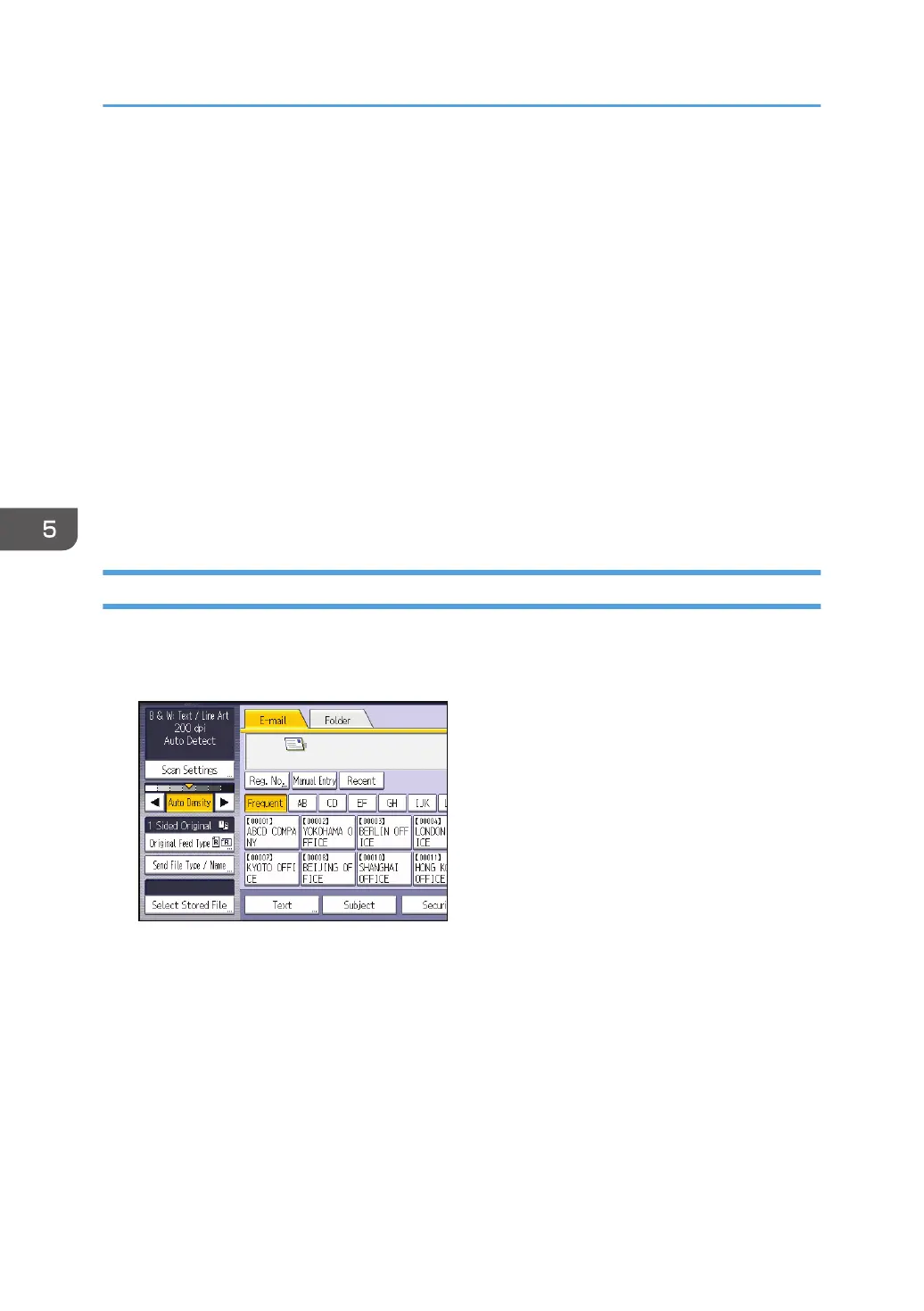Press [User Name], and then select a user name. To specify an unregistered user name, press
[Manual Entry], and then enter the name. After specifying a user name, press [OK].
• File Name
Press [File Name], enter a file name, and then press [OK].
• Password
Press [Password], enter a password, and then press [OK]. Re-enter the password for
confirmation, and then press [OK].
• Select Folder
Specify the folder in which to save the stored files.
7. Press [OK].
8. If necessary, press [Scan Settings] to specify scanner settings such as resolution and scan
size.
9. Press the [Start] key.
Checking a Stored File Selected from the List
This section explains how to preview a file selected from the list of stored files.
1. Press [Select Stored File].
2. Specify the folder in which to save the stored files.
3. From the list of stored files, select the file you want to check.
You can select more than one file.
4. Press [Preview].
5. Scan
96
