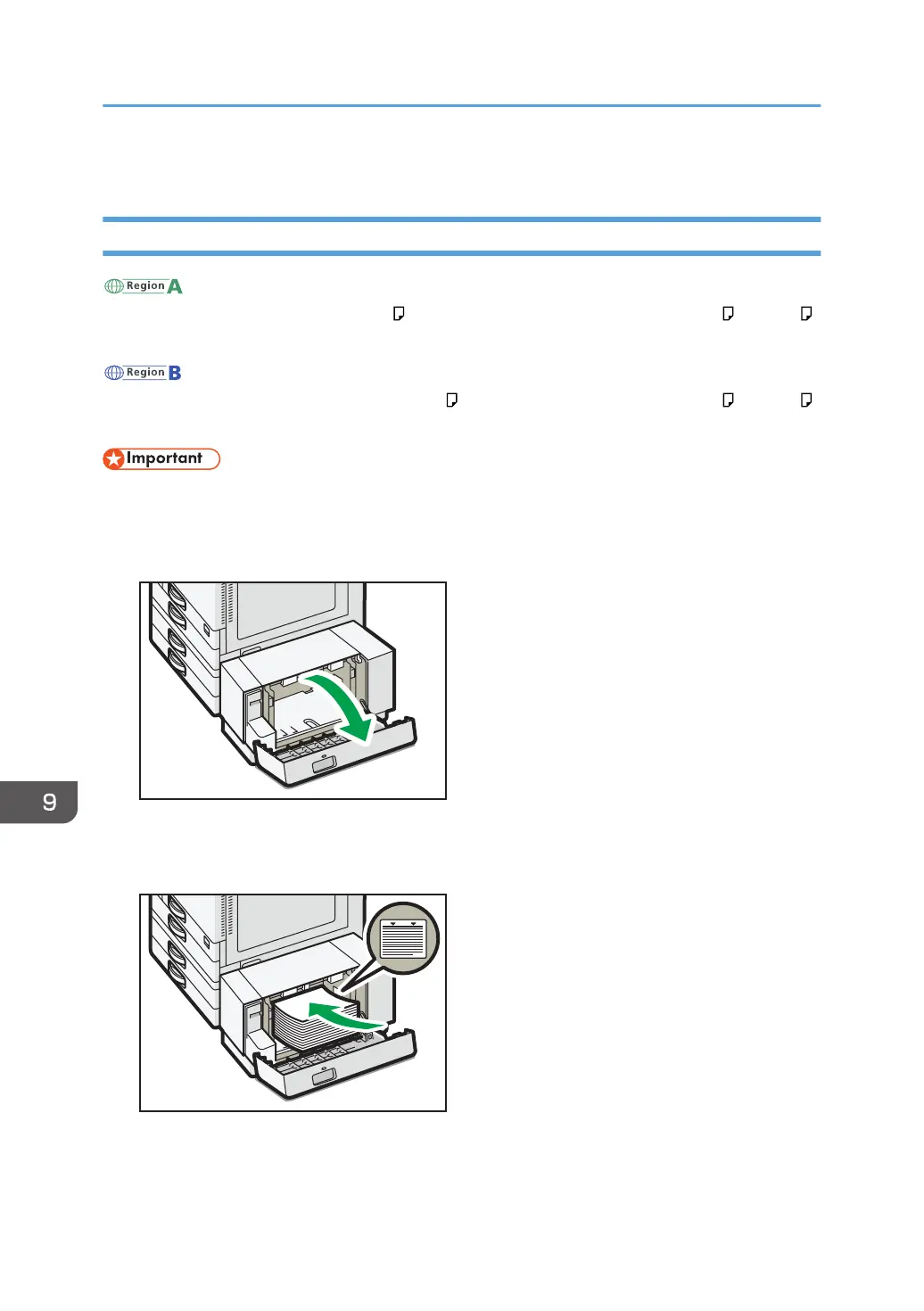• Load 30 or more sheets of paper in the left half of the tray.
Loading Paper into the Large Capacity Tray (LCT)
(mainly Europe and Asia)
The large capacity tray (LCT) can hold A4 paper only. If you want to print on 8
1
/
2
× 11 or B5 JIS
from the large capacity tray (LCT), contact your service representative.
(mainly North America)
The large capacity tray (LCT) can hold 8
1
/
2
× 11
paper only. If you want to print on A4 or B5 JIS
from the large capacity tray (LCT), contact your service representative.
• Check the paper edges are aligned at the left side.
1. Check that paper in the paper tray is not being used, and then open the right cover of the
large capacity tray (LCT).
2. Load paper into the paper tray with the print side down.
Do not stack paper over the limit mark.
3. Close the right cover of the large capacity tray (LCT).
9. Adding Paper and Toner
164
