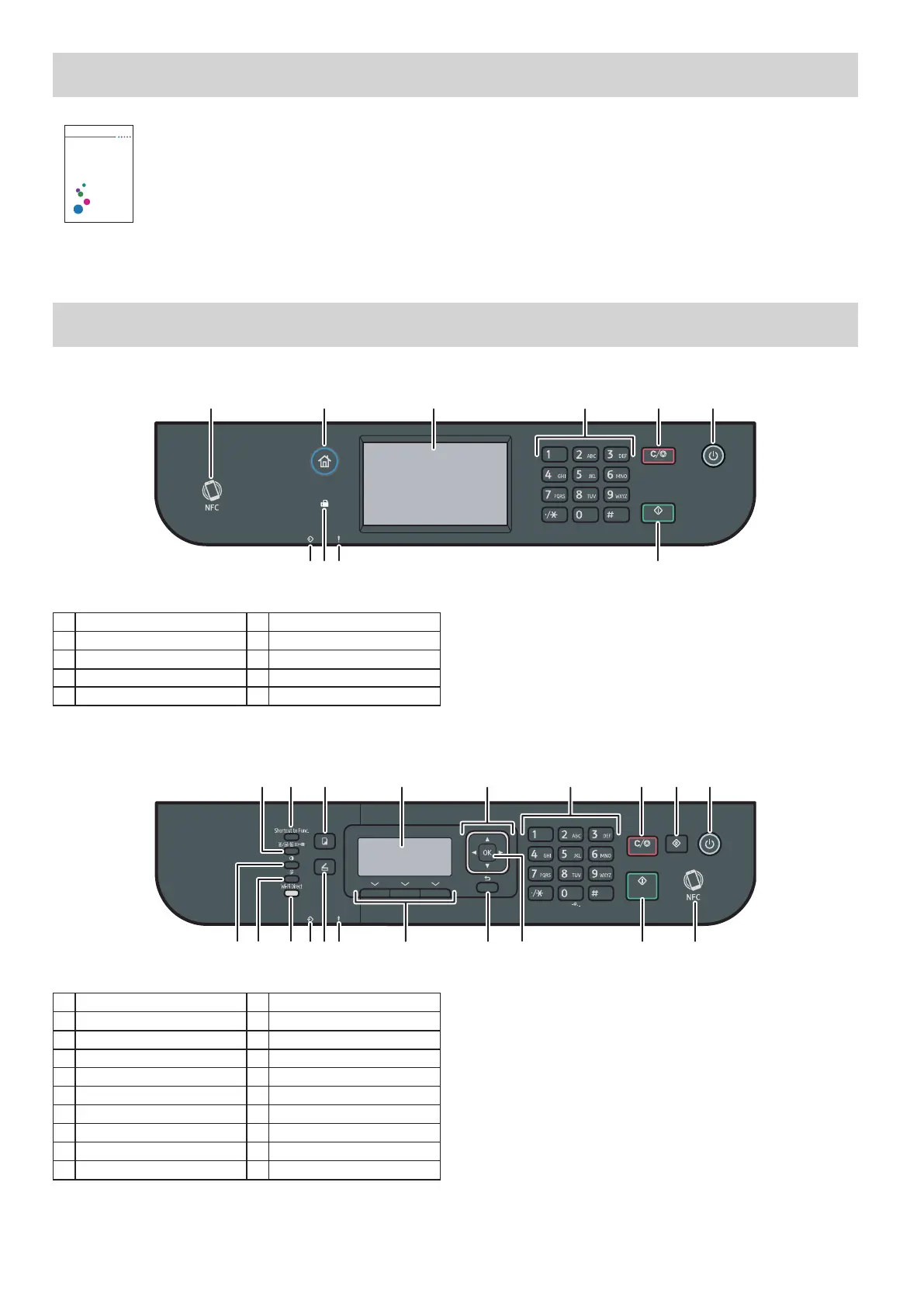20
Scan Settings
User's Guide
For safe and correct use, be sure to read the "Safety Information" before
using the machine.
■For those using the scanner features for the first time
For information about specifying the initial scan settings, see “What You Can Do with the Scanner Function”, User’s Guide in
our website.
Control Panel Sheet
M 320FB/320F
7
9
0
1 NFC 6 [Power] key
2 [Home] key 7 Data In Indicator
3 Display panel 8 Fax indicator
4 Number keys 9 Alert indicator
5 [Clear/Stop] key 10 [Start] key
Panel sheet for M 320
10 11 12 13 1415 16 17 18 19 20
1 [Image Quality] key 11 [Duplex] key
2 [Shortcut to Func.] key 12 [Wi-Fi Direct] key
3 [Copy] key 13 Data In Indicator
4 Screen 14 [Scanner] key
5 Scroll keys 15 Alert Indicator
6 Number keys 16 Selection keys
7 [Clear/Stop] key 17 [Back] key
8 [User Tools] key 18 [OK] key
9 [Power] key 19 [Start] key
10 [Density] key 20 NFC
For safe and correct use, please be sure to read the Safety Information before using the machine.
