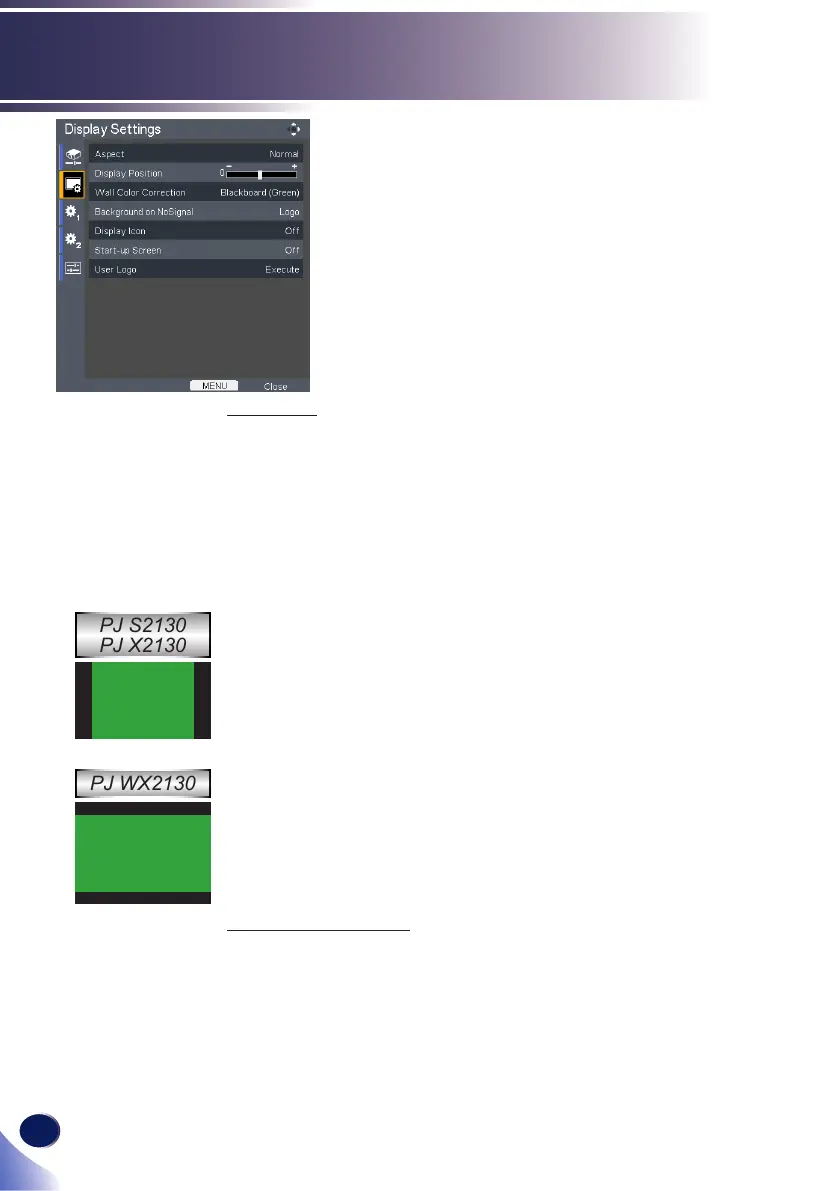Display Settings
Aspect
Use this function to choose your desired aspect ratio.
Normal: Enlarge an input image to t the screen without chang-
ing the aspect ratio of video signals.
Full: Displays an input image in PJ S2130(800 × 600)/PJ
X2130(1024 × 768)/PJ WX2130(1280 × 800) dot resolution by
enlarging it to ll the entire screen.
16:9: Displays an input image in the center of the screen with a
16:9 aspect ratio.
Zoom: Zoom is available only for Video, S-Video and Y/PB/
PR(480/576) input.
• PJ S2130/PJ X2130: Display 4:3 center area of 16:9 signal. (If
input signal is 4:3 signal, displayed picture is stretched hori-
zontally.)
• PJ WX2130: Display 16:9 center area of 4:3 signal. (for letter
box signal. If input signal is 16:9 signal, displayed picture is
stretched vertically.)
Native: Displays an input image in the native resolution of the
video signals. Native display is not available for Y/PB/PR,
Video and S-Video input images.
Display Position
Lets the projected images shift vertically when the screen size set-
ting is “16:9” display (PJ S2130/PJ X2130).
PJ S2130
PJ X2130
PJ WX2130
